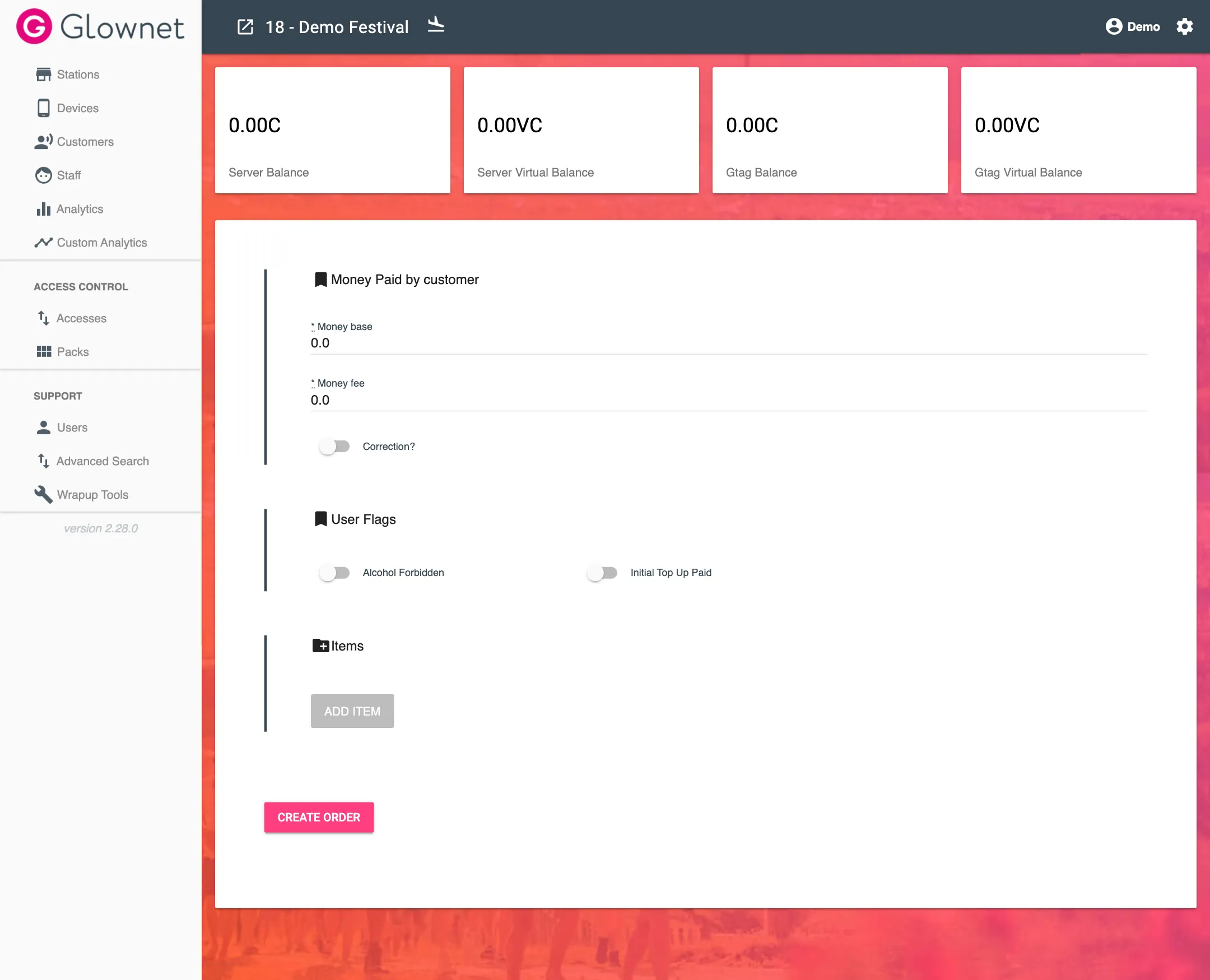Customers Overiew
Customer Profile
Customer profiles include the following information:
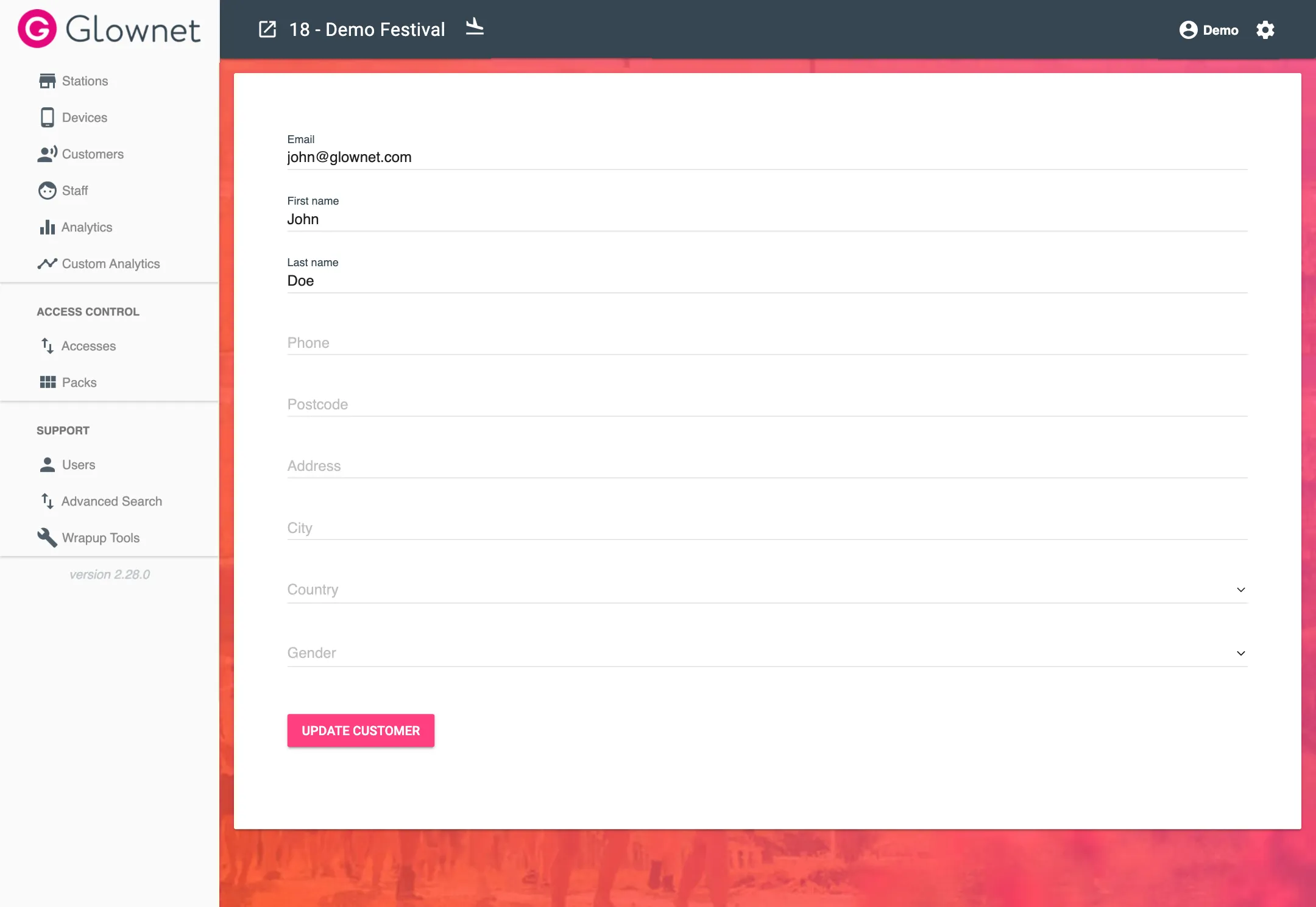
| Profile Information | Detail |
|---|---|
| Customer email address | |
| First Name | Customer first name |
| Last Name* | Customer last name |
| Phone | Customer phone number |
| Postcode | Customer post code |
| Address | Customer address |
| City | Customer city |
| Country | Customer country |
| Gender | Customer gender |
Customer Tickets
Customers can have multiple tickets for an event.
Assign a ticket
You can assign one or many tickets to the same customer.
-
Search for your Customer to view their profile
-
Click on the Assign Ticket icon from the Action Menu in the bottom right.
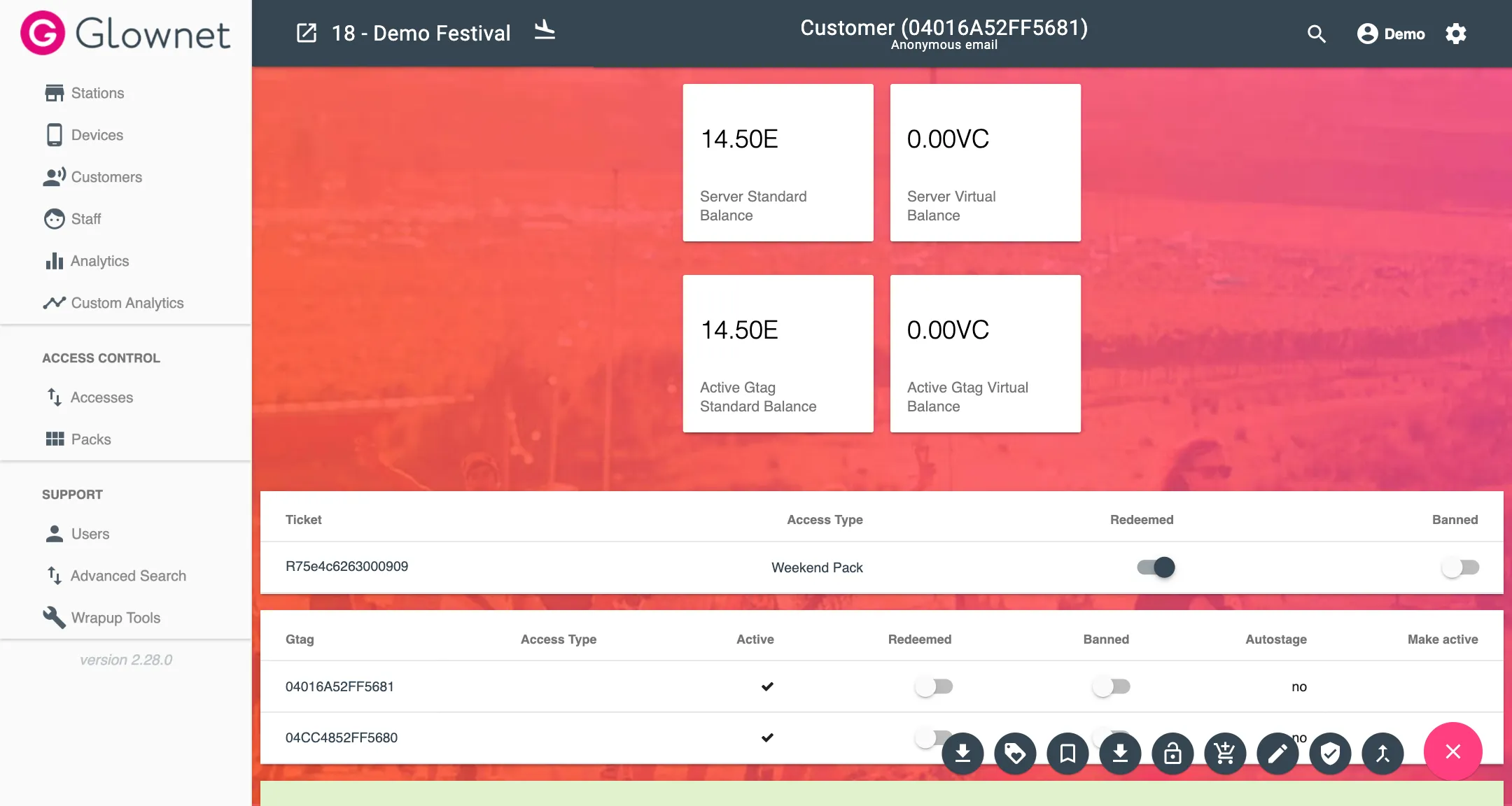
-
Input the customer’s Ticket reference and click on Accept.
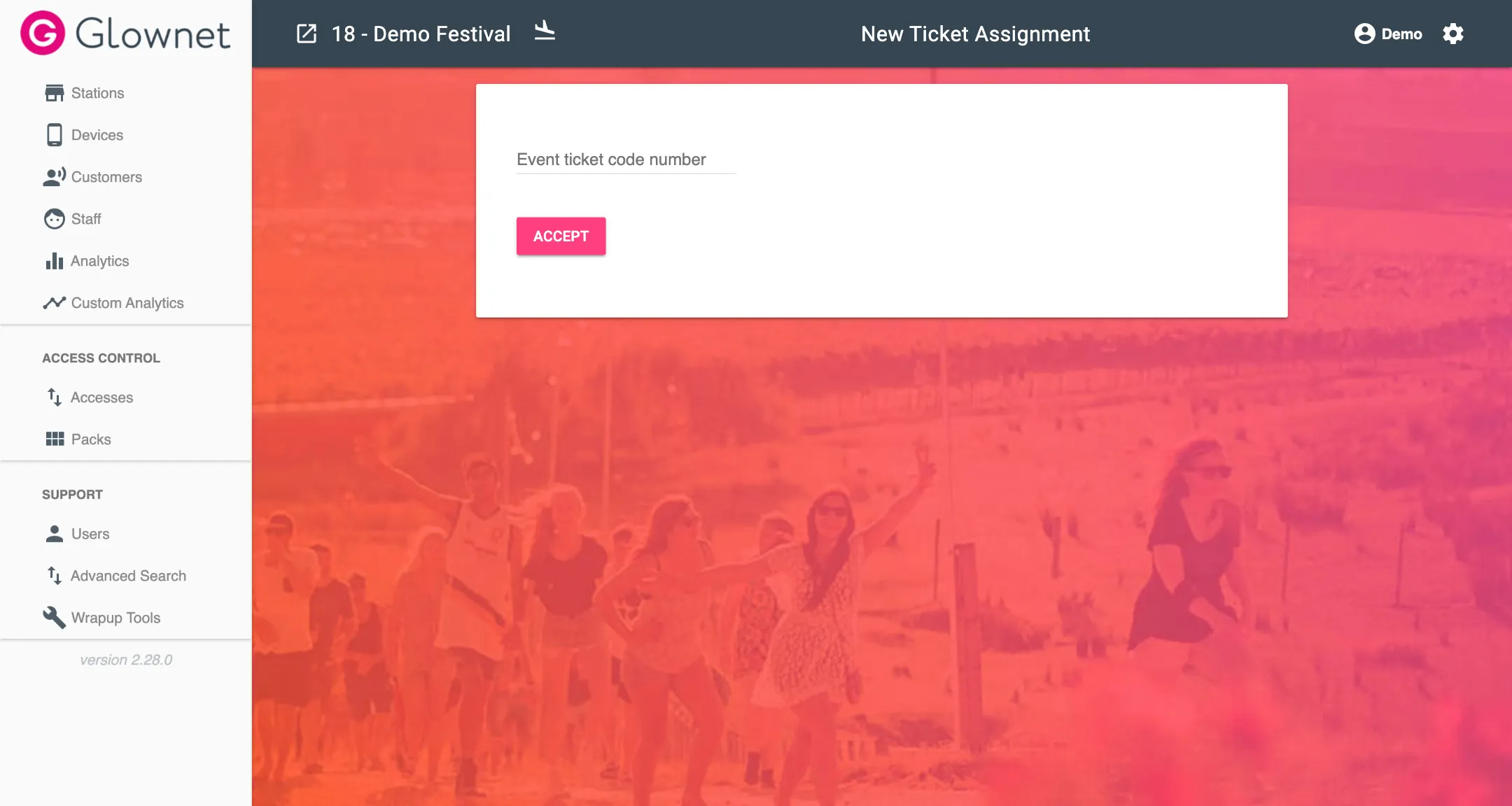
Redeem a Ticket
You can mark a ticket as redeemed to prevent it from being used. It will not be possible to check in a redeemed ticket.
-
Search for your Customer to view their profile
-
Toggle the Redeemed status of the tag to on (Redeemed) or off (Valid).
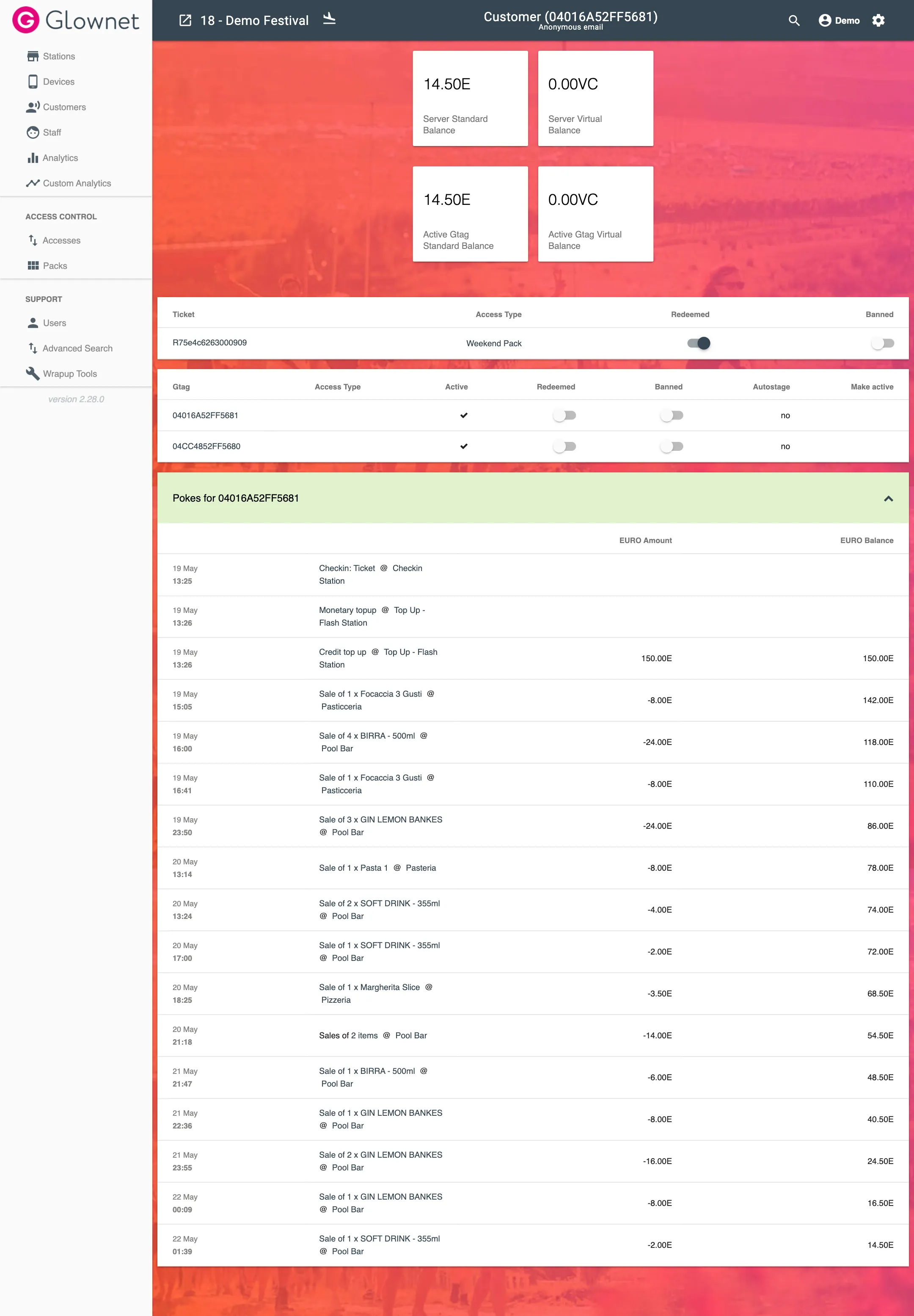
Ban a Ticket
You can mark a ticket as banned to prevent it from being used.
-
Search for your Customer to view their profile
-
Toggle the Banned status of the tag to on (Banned) or off (Valid).
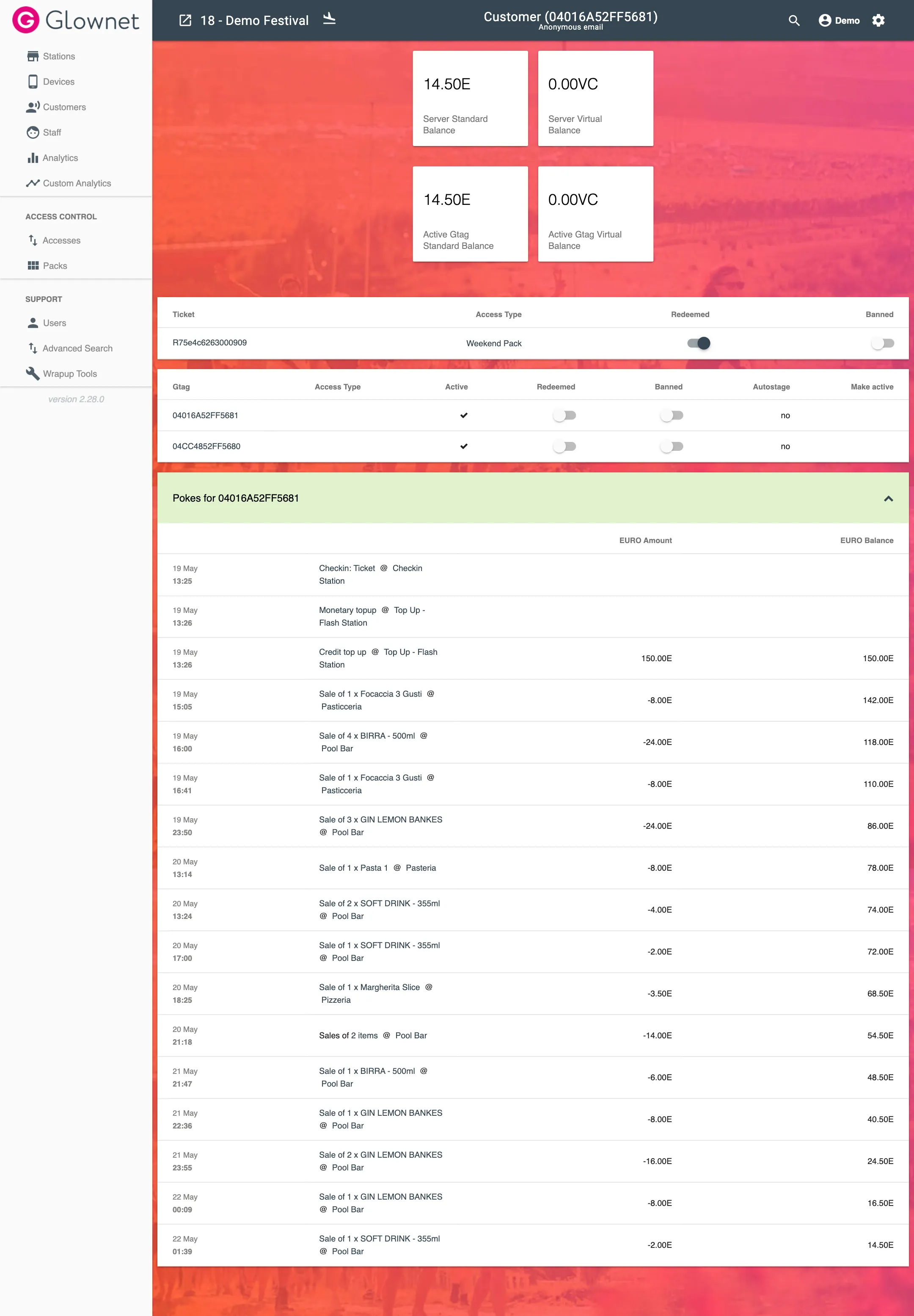
Customer Tags
Customers can have multiple tags for an event.
However, only a single tag can be active at a time.
Assign a tag
You can assign one or many tags to the same customer.
Only one tag can be active at the same time.
-
Search for your Customer to view their profile
-
Click on the Assign Tag icon from the Action Menu in the bottom right.
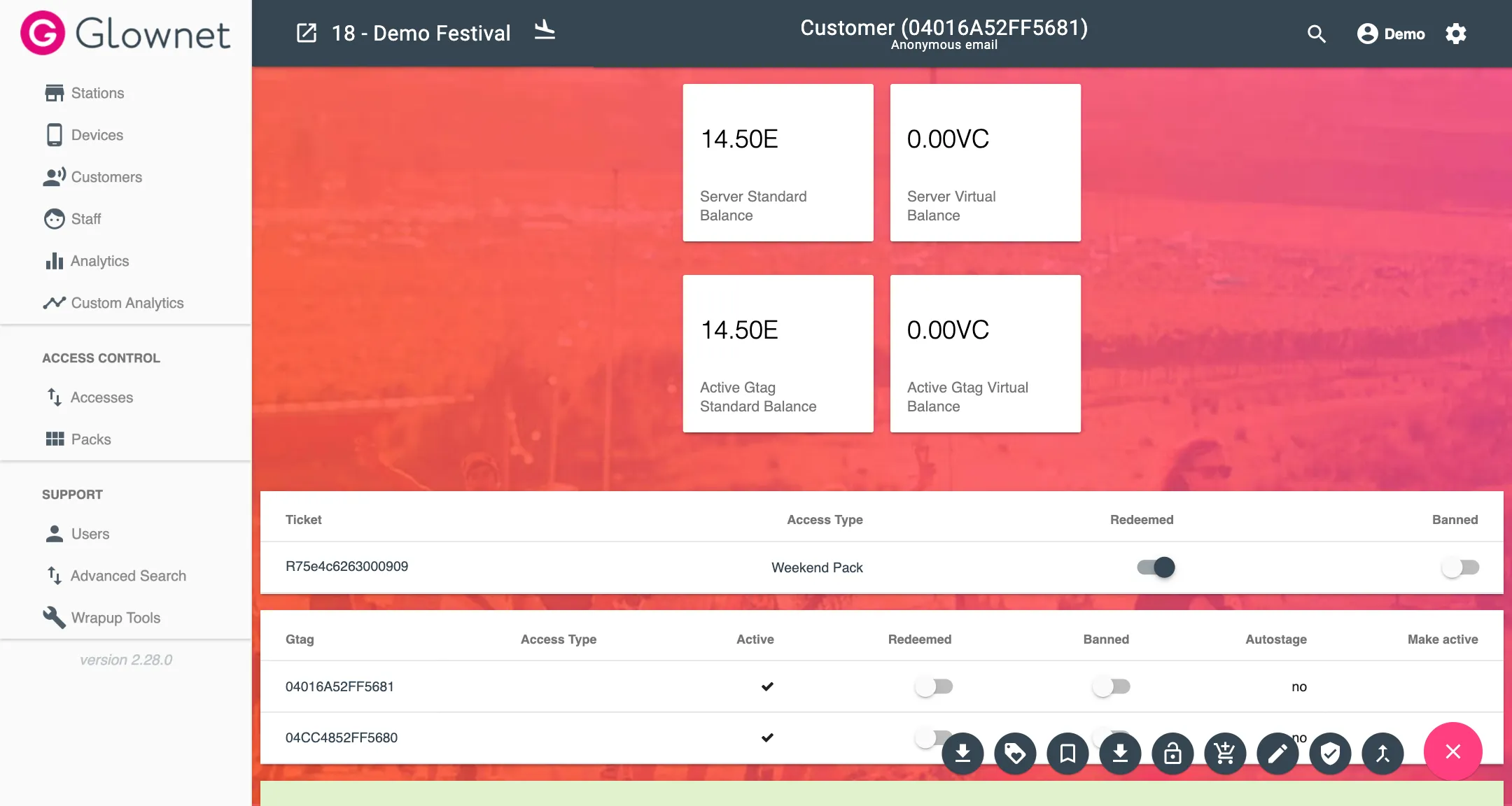
-
Input the customer’s Tag UID and Ticket Type and click on Create Tag.
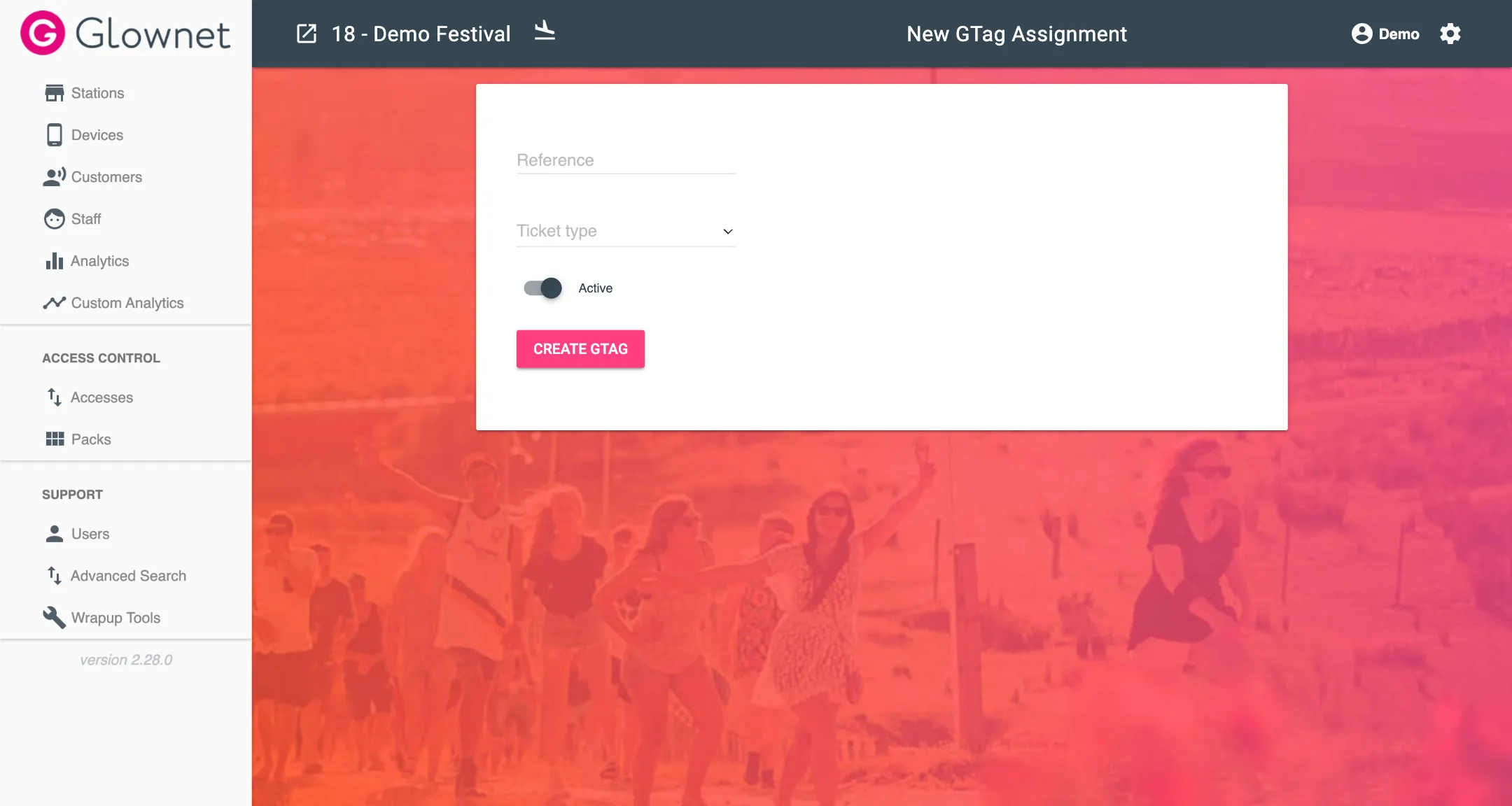
Ban or Unban a Customer Tag
-
Search for your Customer to view their profile
-
Toggle the Banned status of the tag to on (Banned) or off (Unbanned).
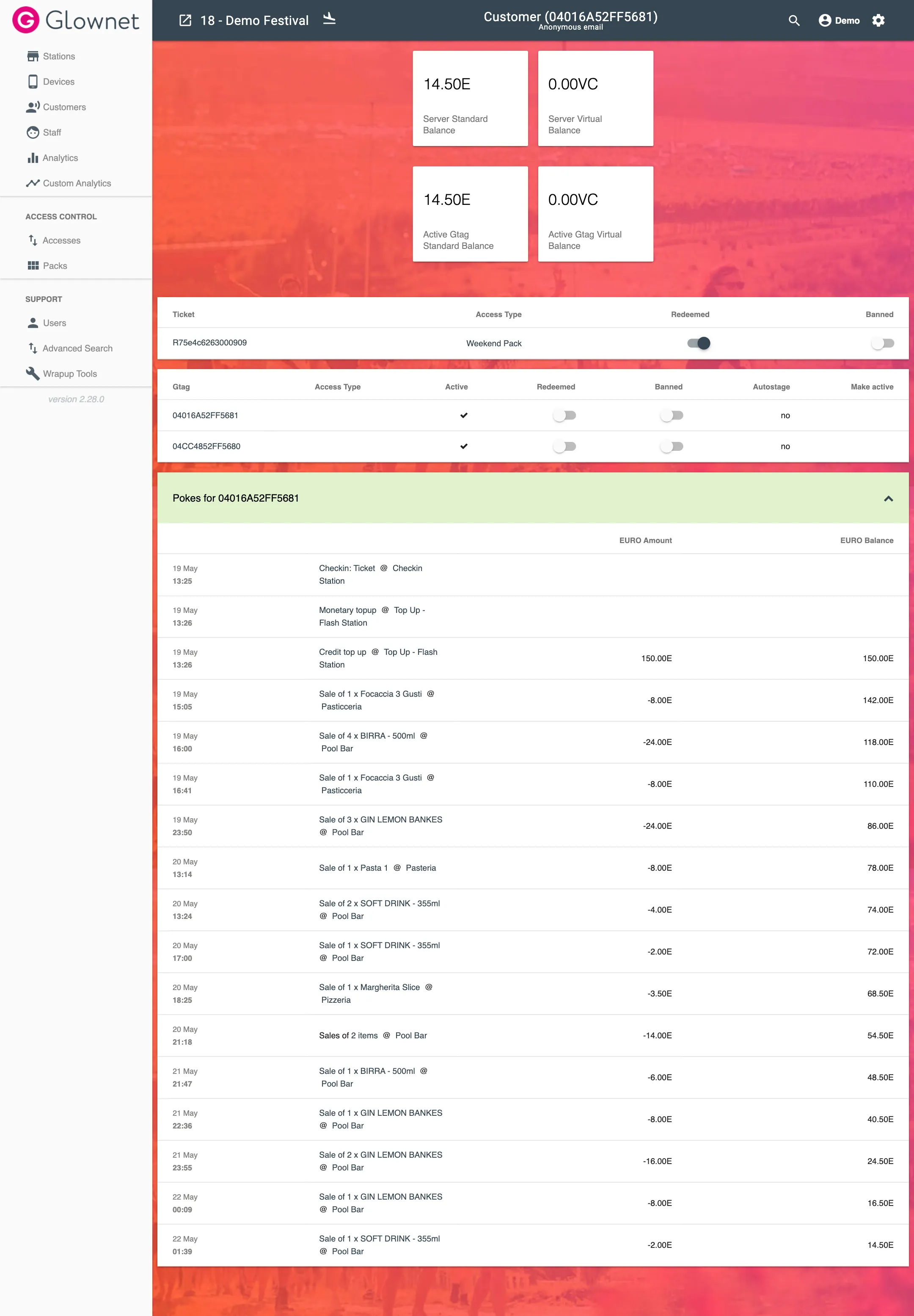
Make a Customer Tag Active
A customer may only have 1 active tag at any given time.
If a customer has multiple tags registered to his account, you can switch which tag is the active tag. Marking a tag as active will disable all other tags.
-
Search for your Customer to view their profile
-
Click on the Make Active on the tag you want to activate.
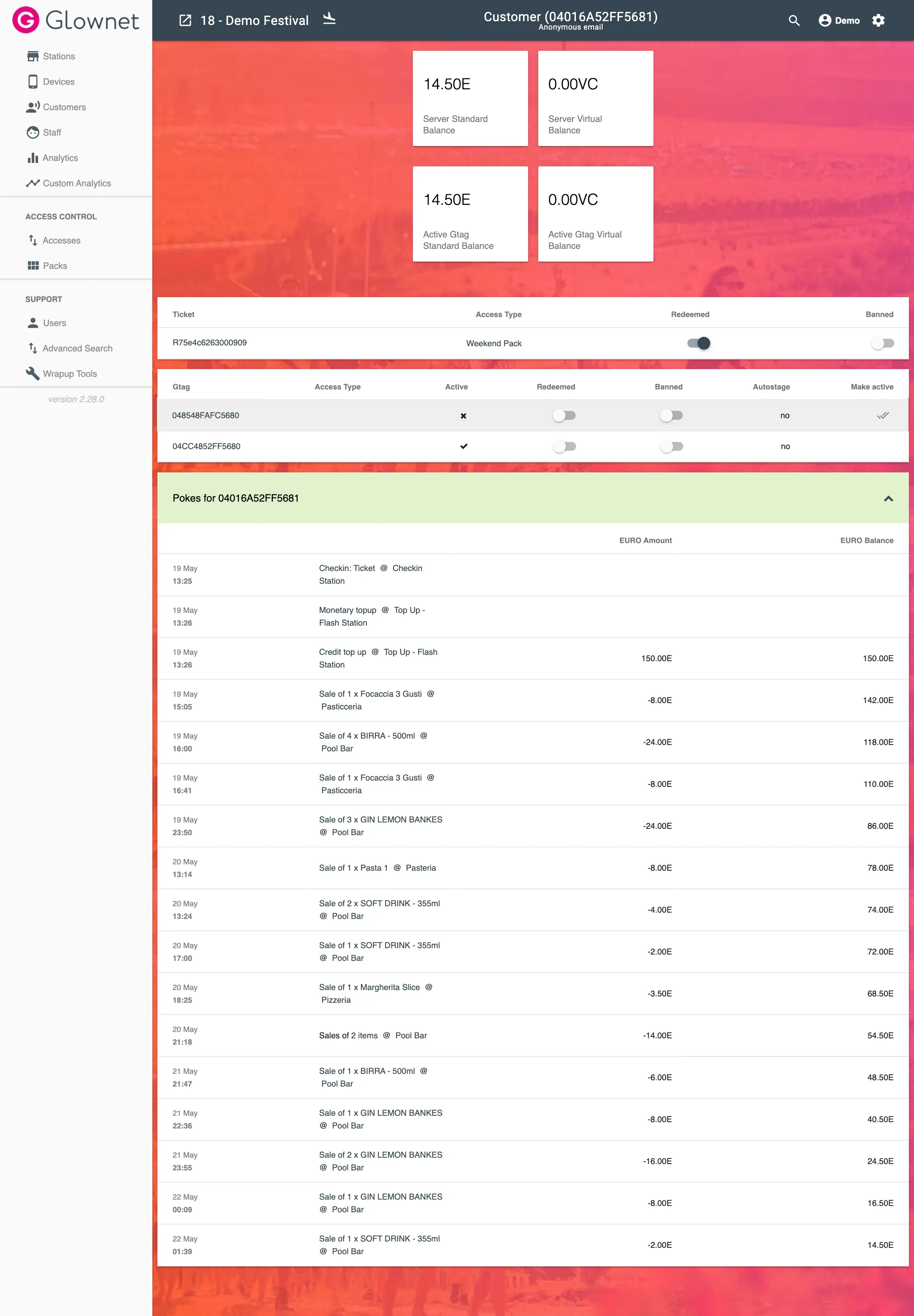
Create a Customer
Customer profiles can be fully anonymous.
Customer profiles are automatically created when:
- Activating Tags at a Box Office, Customer Service or Check-in station.
- Customers claim their tags or tickets online by signing-up via a customer portal.
There is no way to manually create customers without a tag or ticket.
You may however Import Customers along with their ticket information.
Search a Customer
To view a customer profile, you can search cucstomers by Name or Email. You can also search for their Ticket Number or Tag UID.
-
Select Customers in the sidebar.
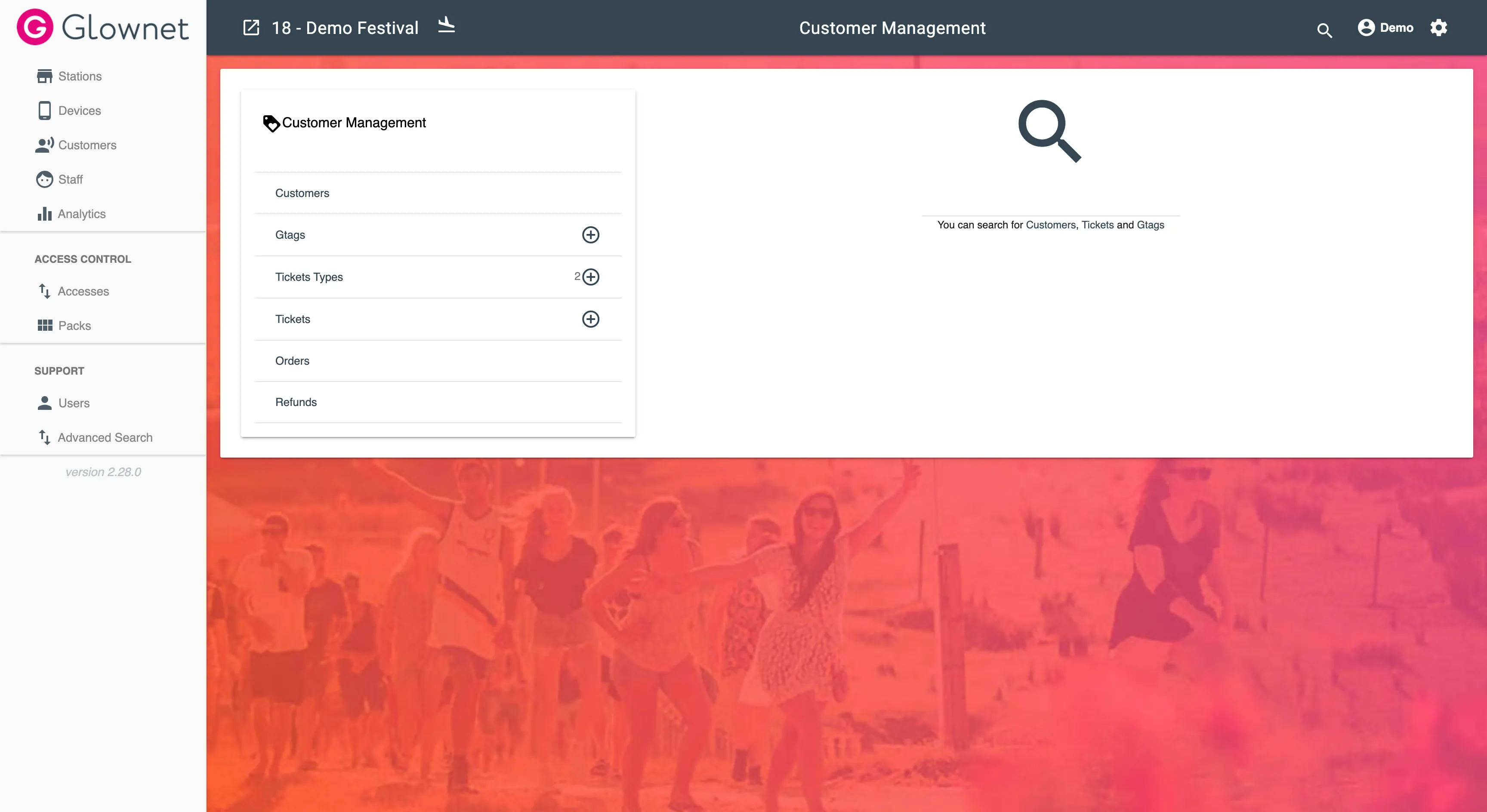
-
Input your customer Name, Email, Ticket Number or Tag UID and hit enter to submit.
-
Select your customer if there are multiple results.
Edit a Customer
-
Search for your Customer to view their profile
-
Click on the Edit button from the Action Menu in the bottom right.
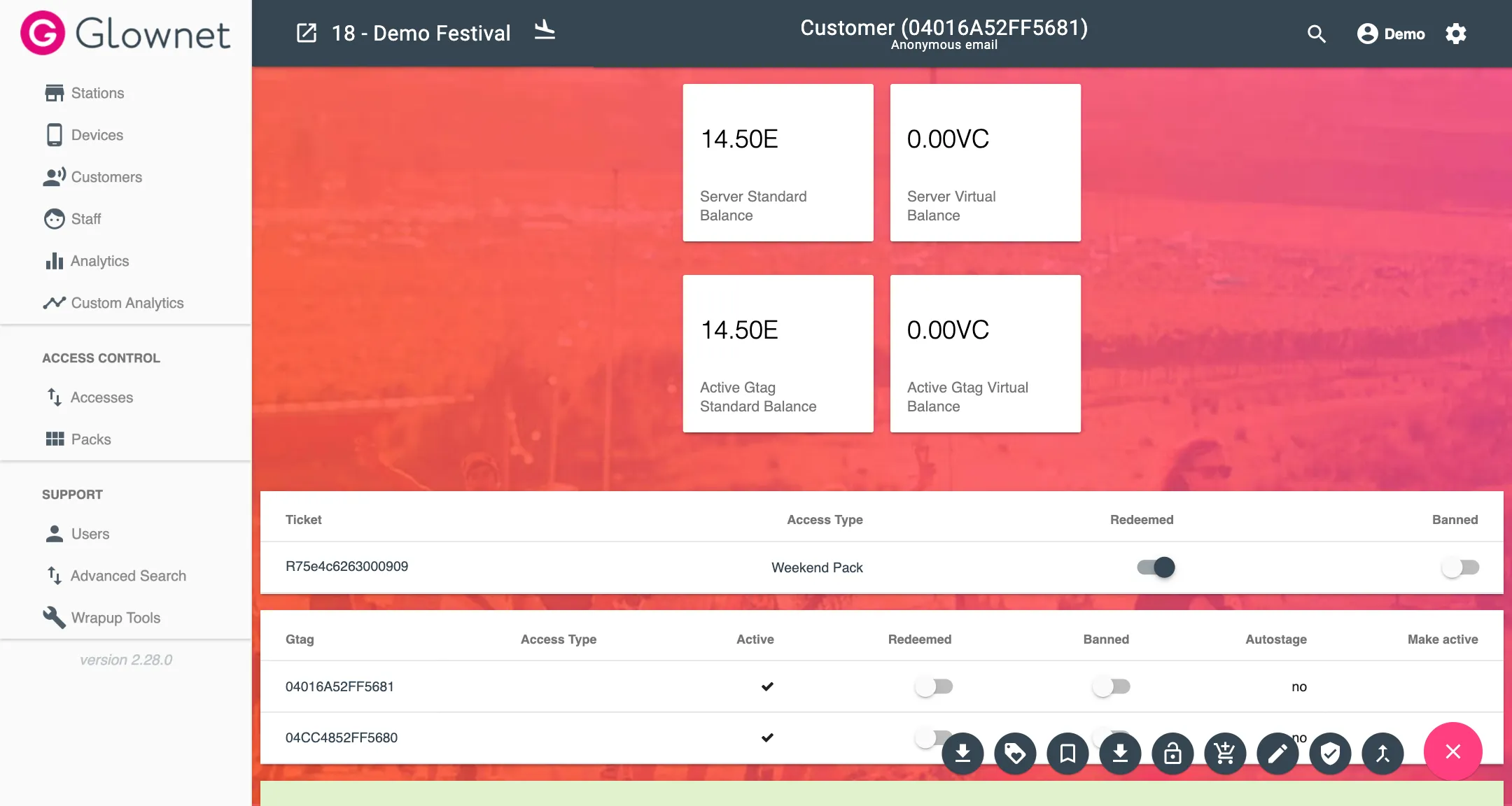
-
Edit any value you would like to modify and click on Update Customer.
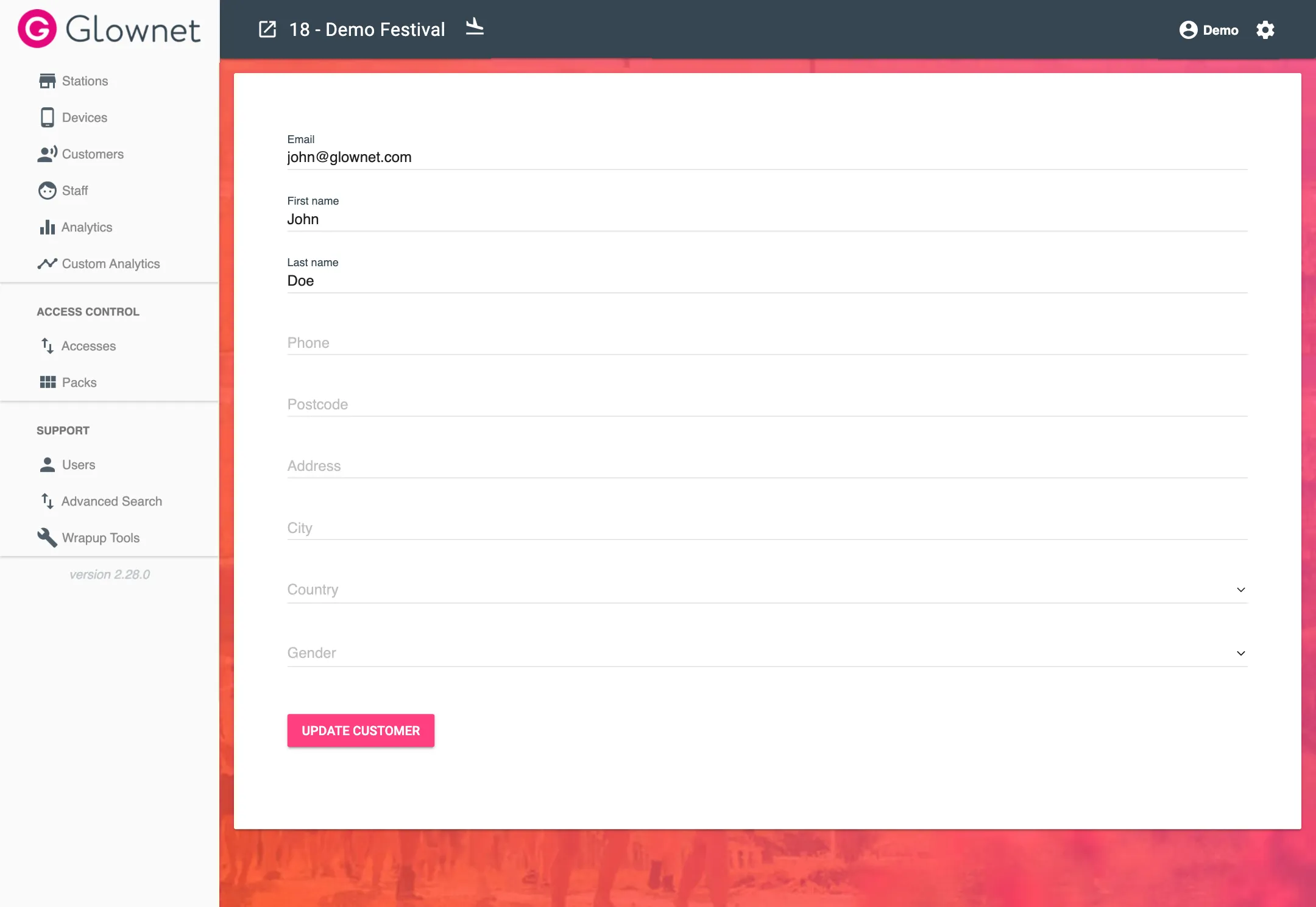
Download Customer as CSV
Export the customer details as a CSV File
-
Search for your Customer to view their profile
-
Click on the Download CSV icon from the Action Menu in the bottom right.
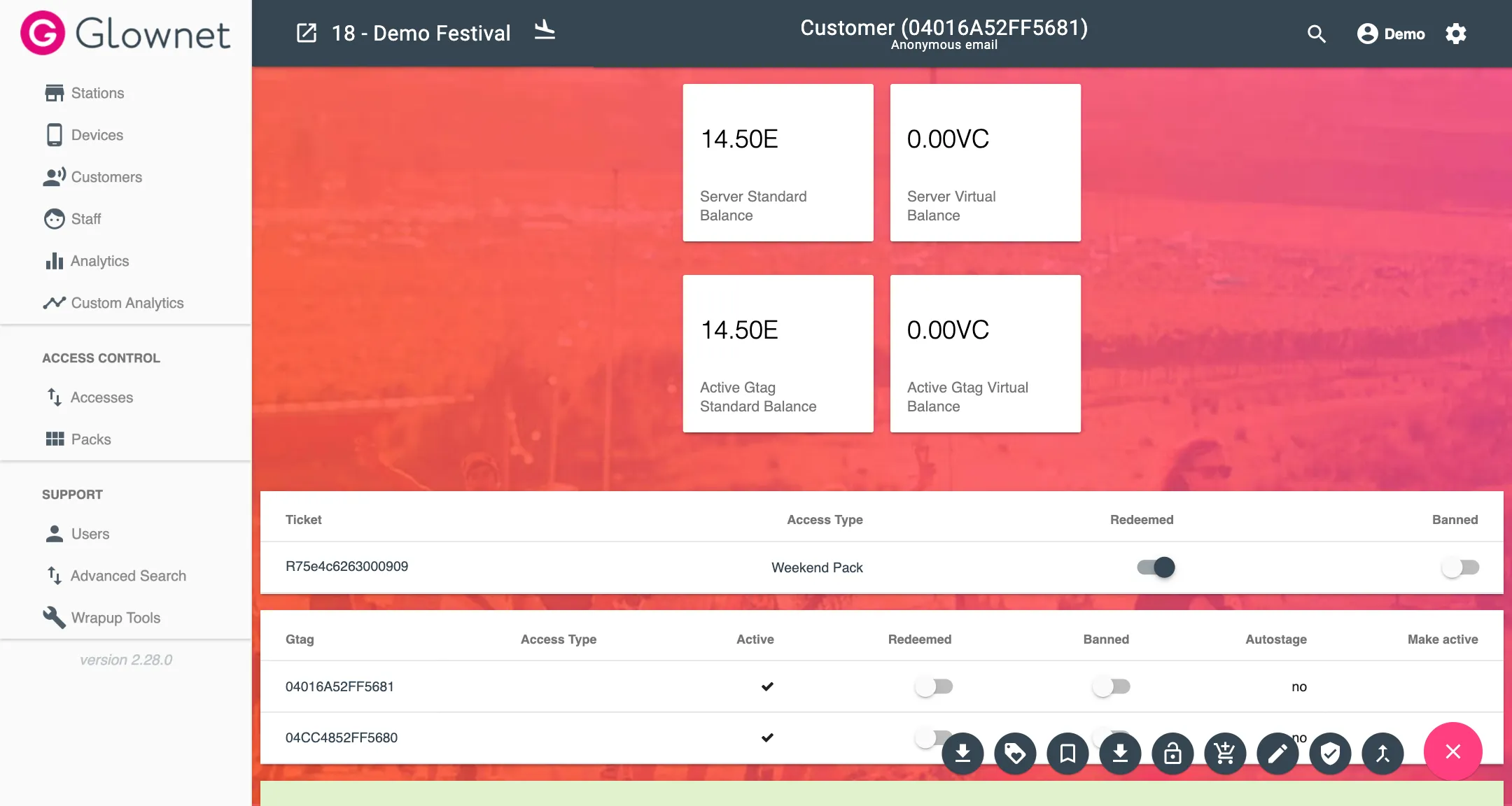
Download Customer Credit History
Export the customer credit history as a CSV File
-
Search for your Customer to view their profile
-
Click on the Credit History icon from the Action Menu in the bottom right.
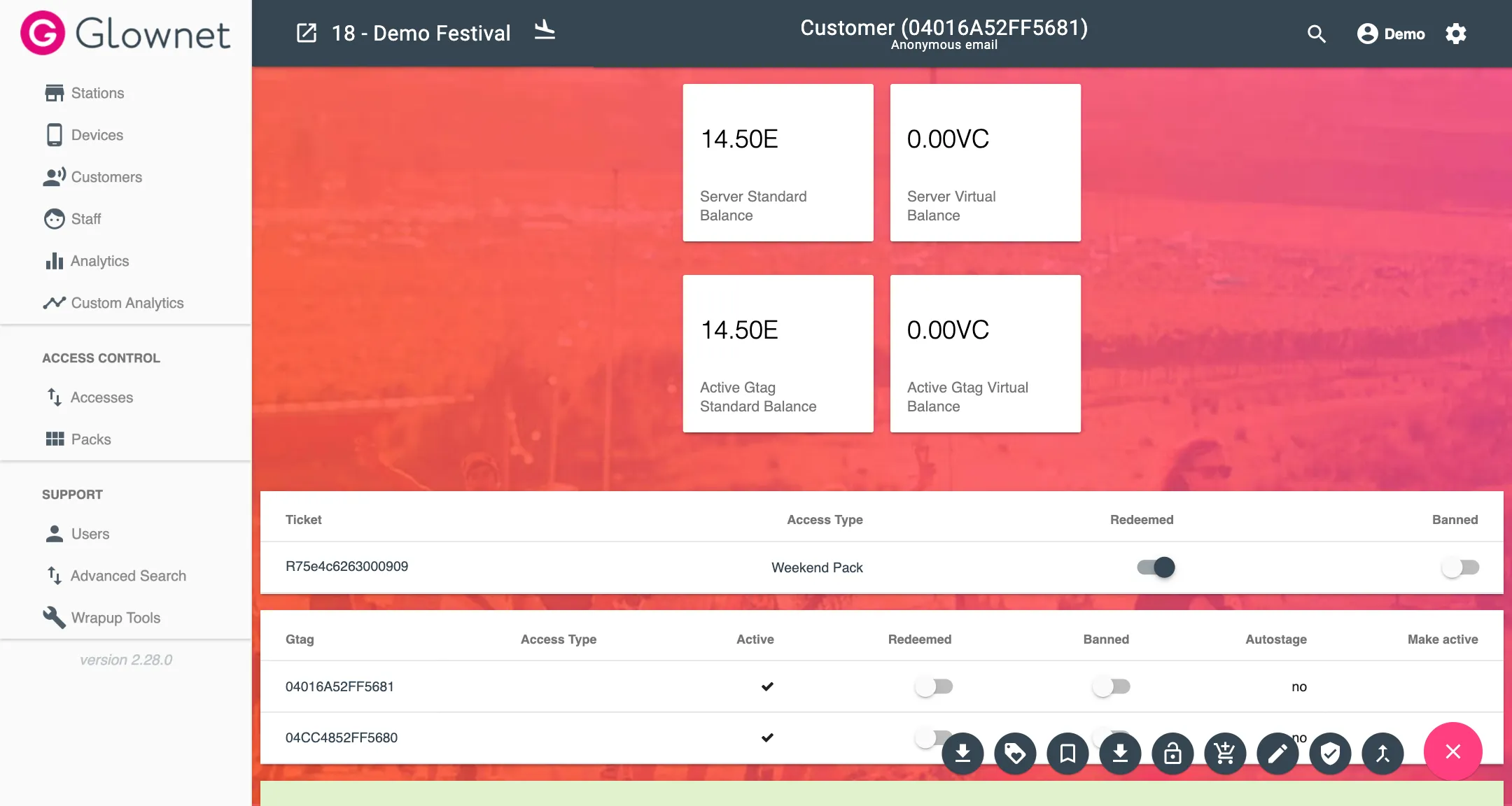
New Order
You can manually create orders for customers.
Order may contain any number of catalog items (Packs, Accesses, Credits, Virtual Credits and Tokens).
Orders do not include products sold at vendors and bars.
-
Search for your Customer to view their profile
-
Click on the New Order icon from the Action Menu in the bottom right.
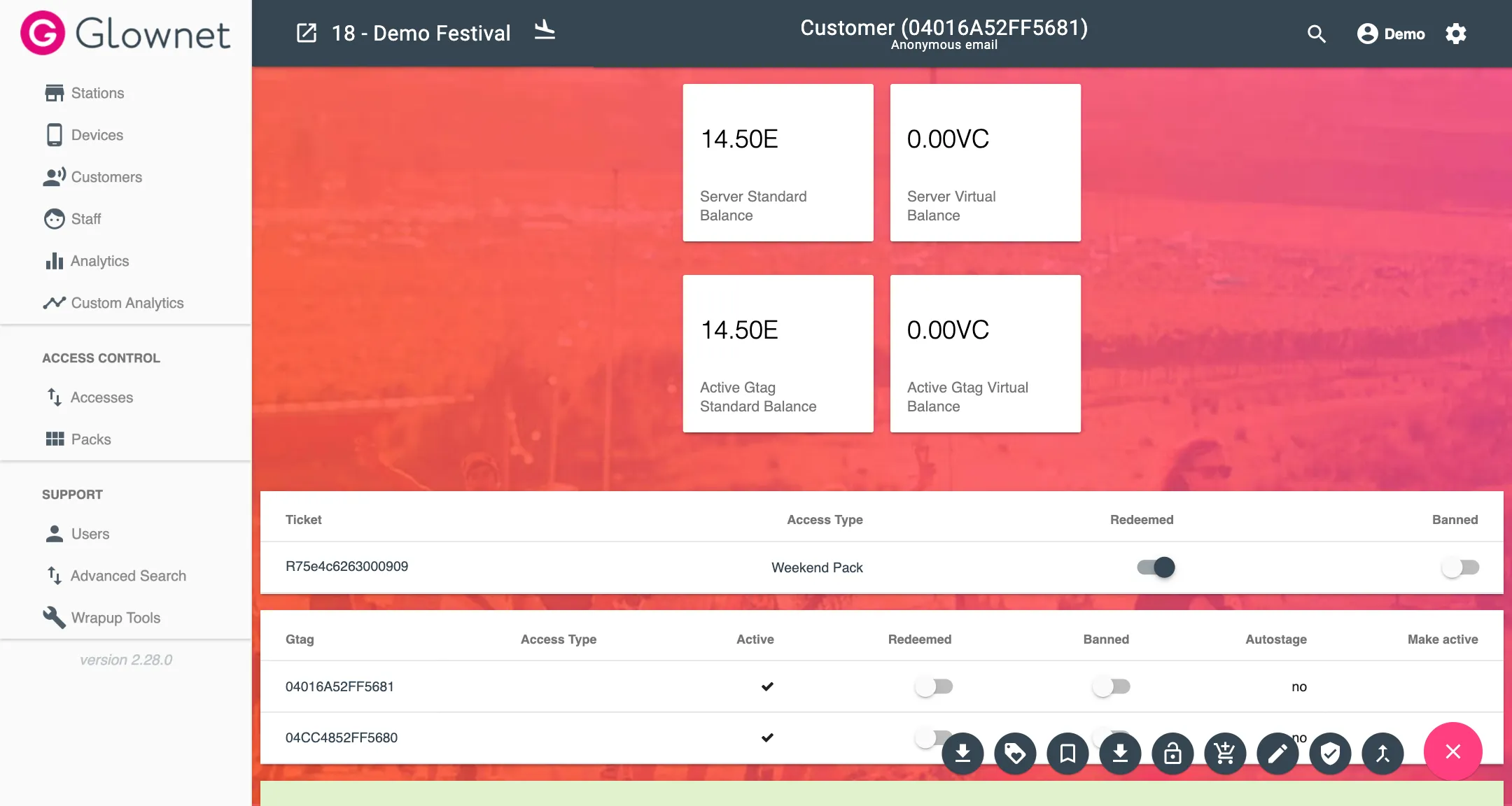
-
Input the order details including any monetary amount paid by the customer, user flags, and items.
Add any Item from available Catalog Items with their specific quantities and click on Create Order to complete.