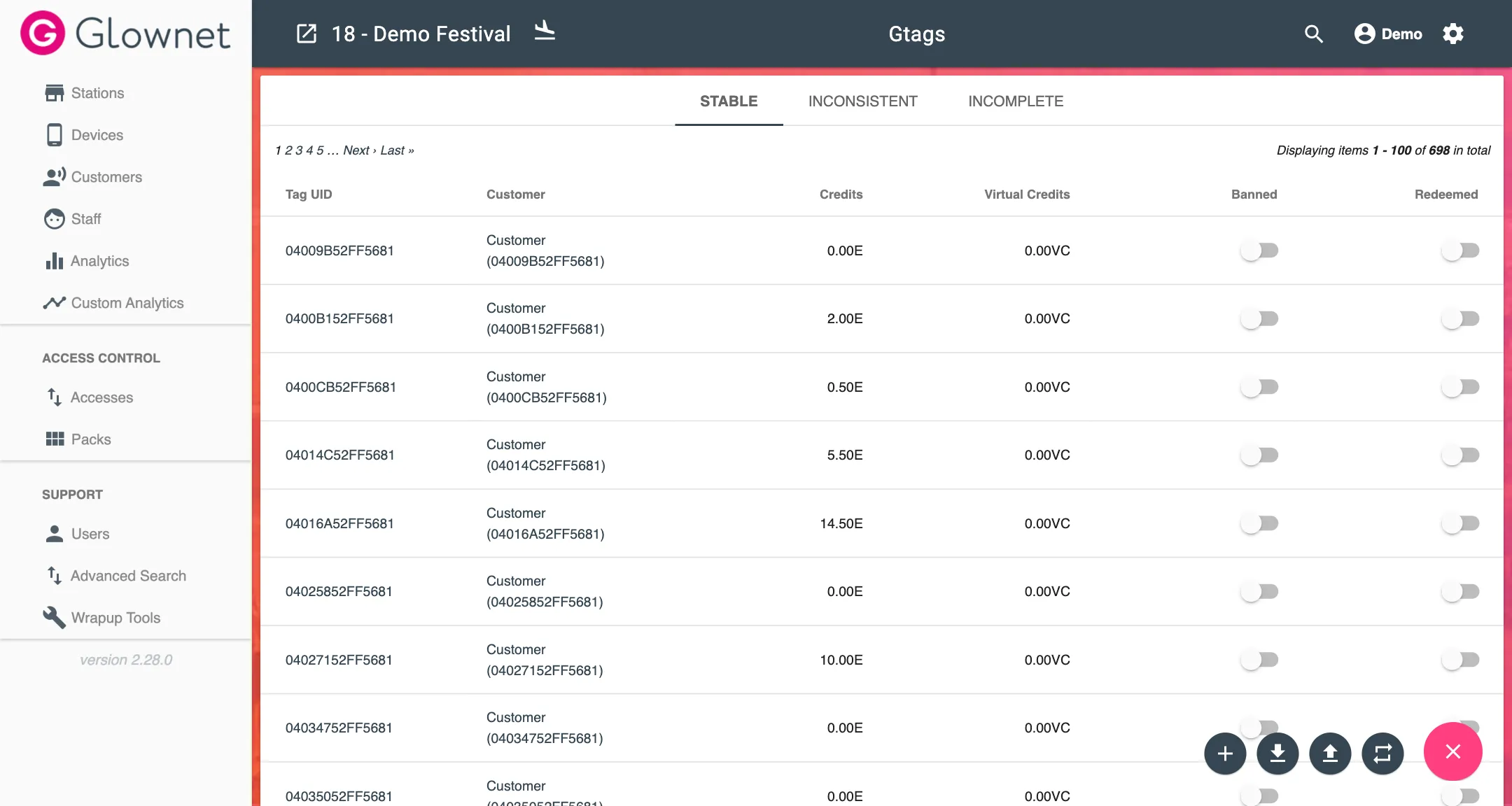Tags
Tags are NFC Wristbands or Cards given to attendees at Box Office or Check-in stations. Other stations can also activate and issue tags.
Tags can be issued to customers and staff.
Tags will hold an attendee’s wallets and entitlements:
-
Balances in Credits, Virtual Credits and Tokens
-
Flags (Alcohol Ban, …)
Tags are applied the appropriate entitlements (Packs, Accesses) according to the station settings.
Tag Details
Tags include the following details:
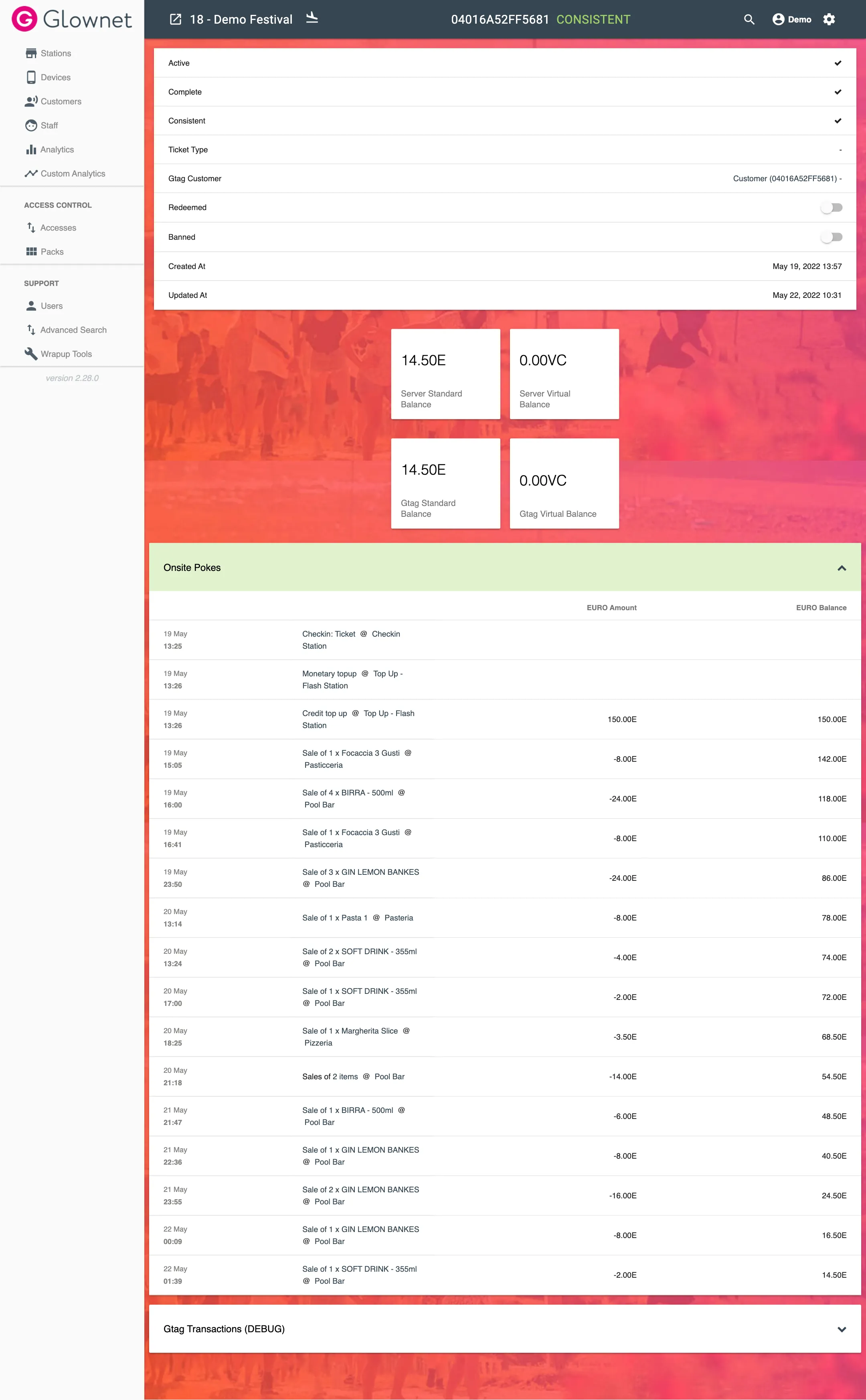
| Tag Information | Description |
|---|---|
| Tag UID* | Unique ID of the tag |
| Ticket Type | Ticket Type of the tag |
| Customer | Tag Customer |
| Active | True or False |
| Complete | True or False |
| Consistent | True or False |
| Banned | Can be toggled on and off to ban or cancel the ticket |
| Redeemed | Can be toggled on and off to mark the ticket as redeemed (Checked-in) |
Tag Balances
Tags will contain up to 4 currency balances (Credit, Virtual Credit, 2x Token Types).
Balances are tracked separately on the server and tags allowing to surface any inconsistencies.
Tag Transactions (Pokes)
All interactions between tags and stations are registered as pokes on the server.
Pokes log all changes in balances of a tag resulting for top-ups, purchases or other interactions.
Tags Overview
To view all your tags:
-
Select Customers or Staff icon in the sidebar.
-
Click on tags
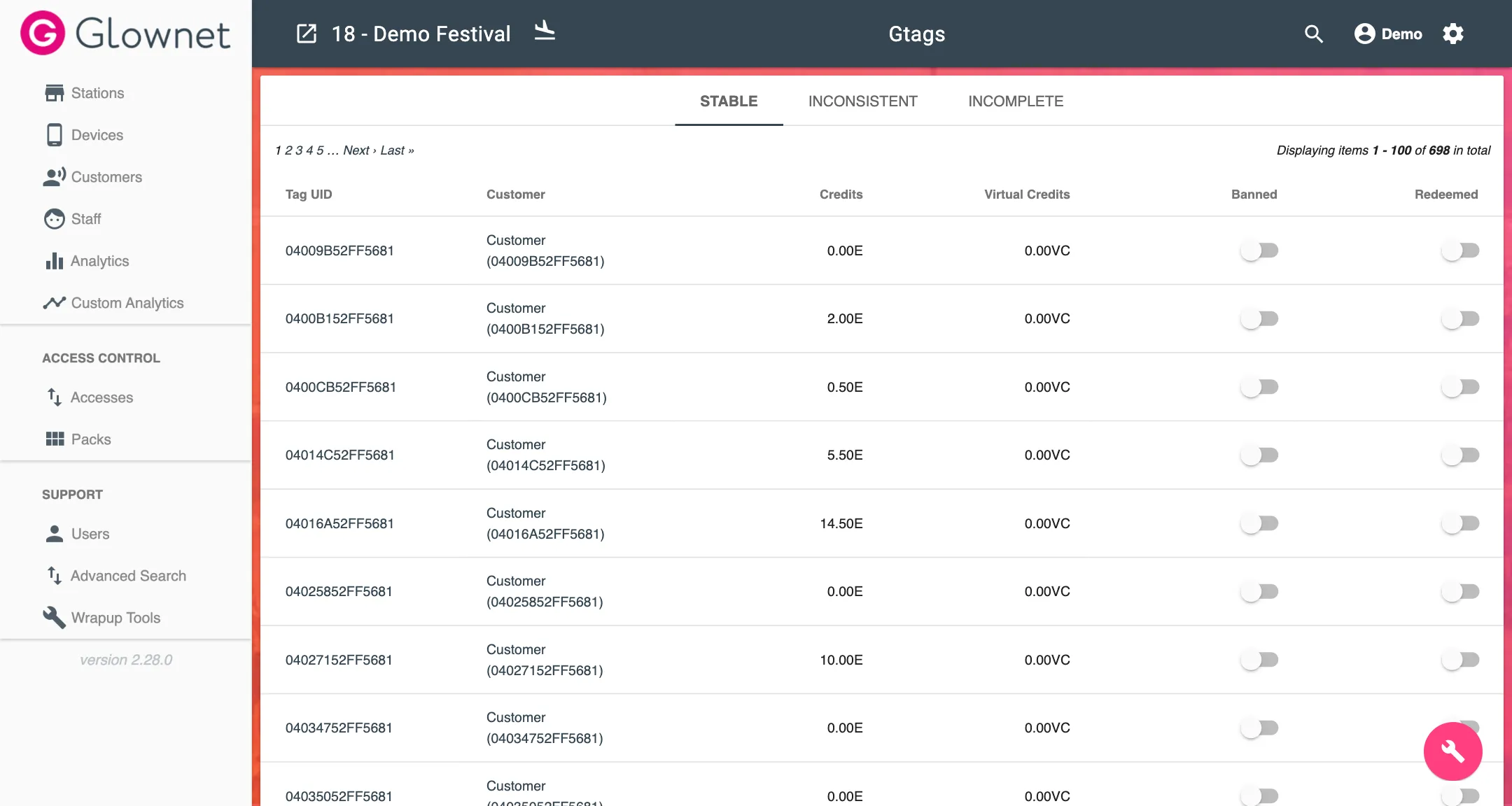
The tags overview will list all tags along with the name of the purchaser or customer, balances and statuses.
View a Tag
-
Go to your Tags Overview or Search
-
Click the tag you would like to view.
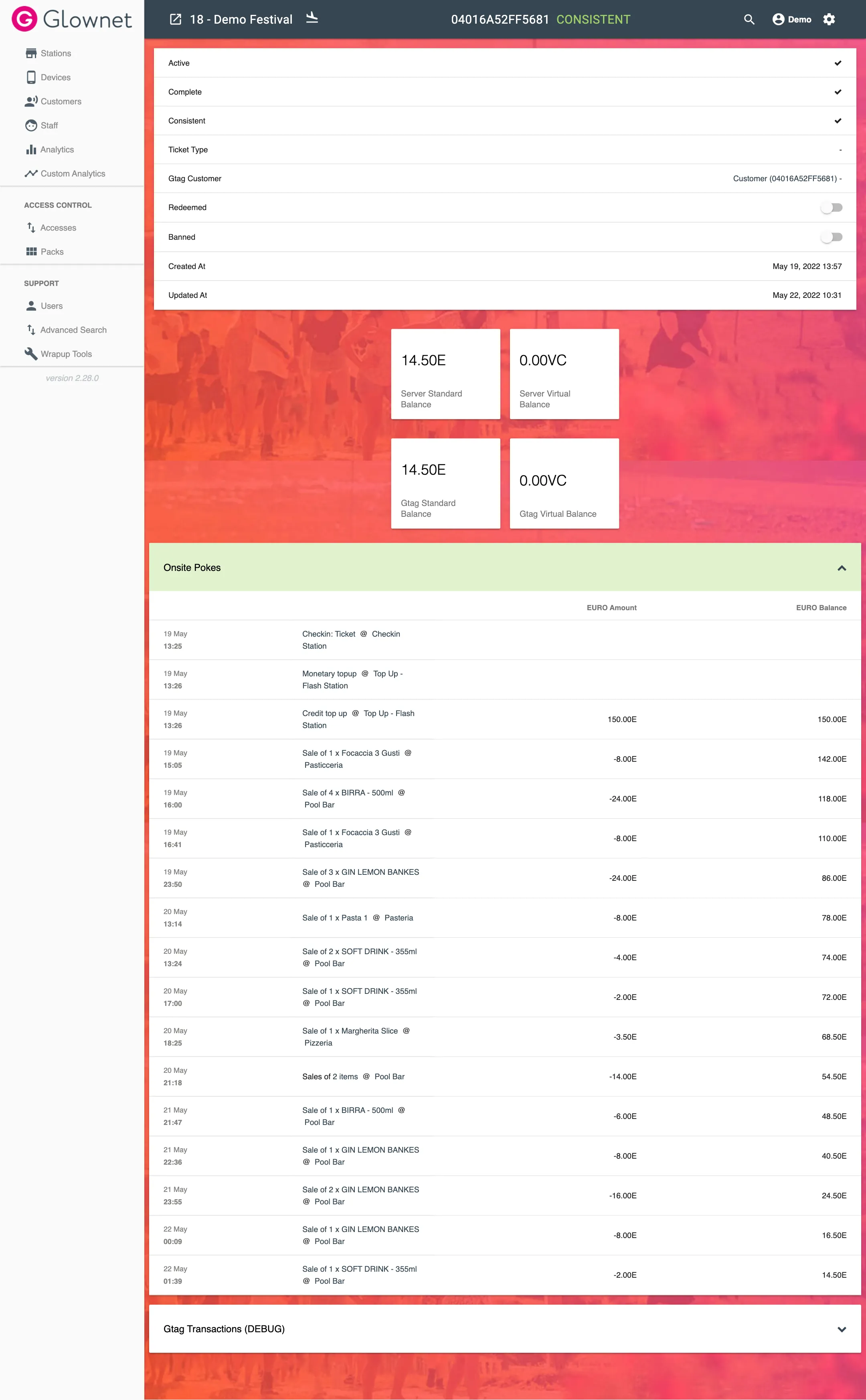
Add a Tag
You can manually add tags.
-
Go to your tags overview
-
Click on the New icon from the Action Menu in the bottom right.
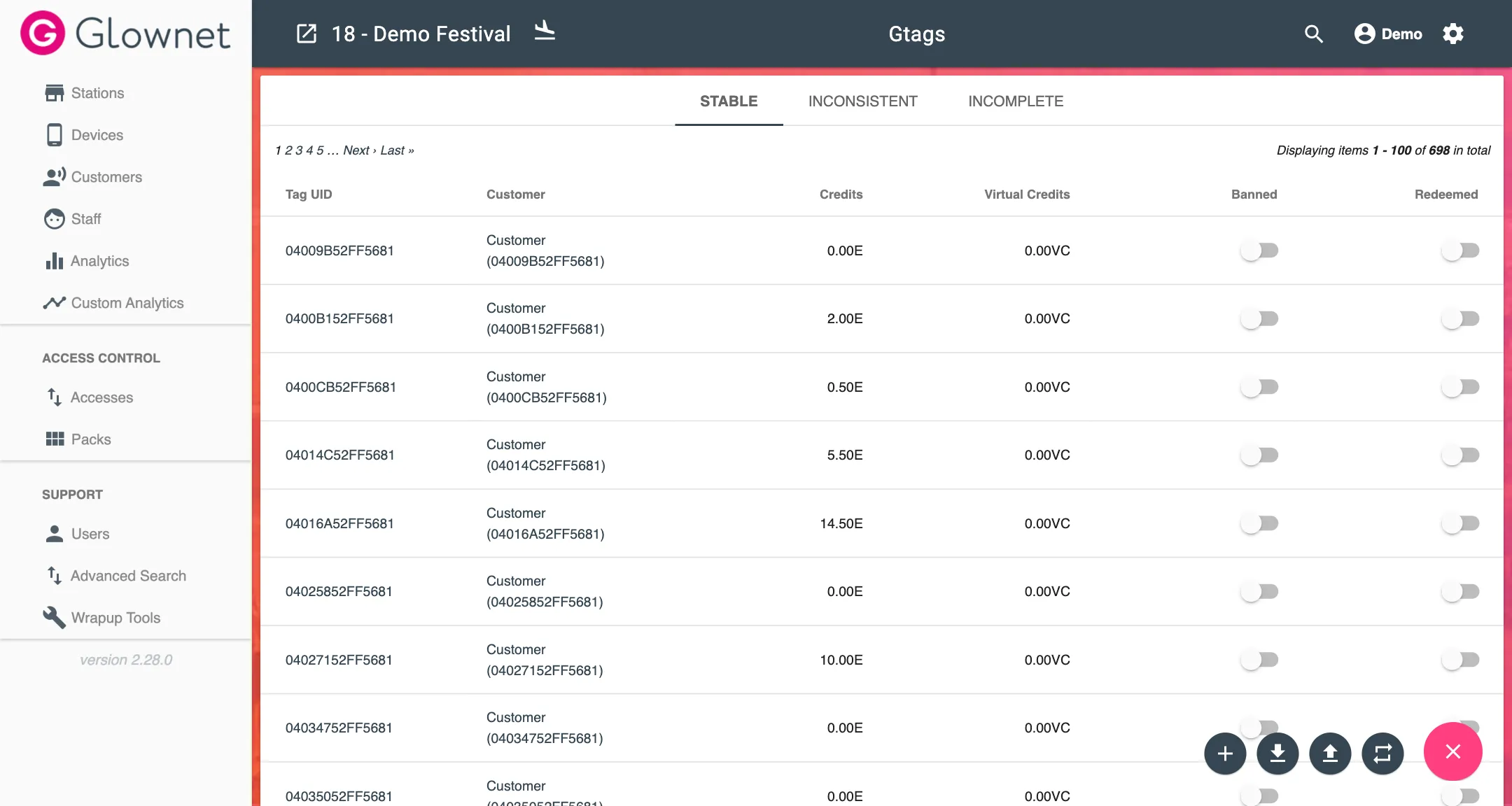
-
Select the ticket type and input the tag’s UID.
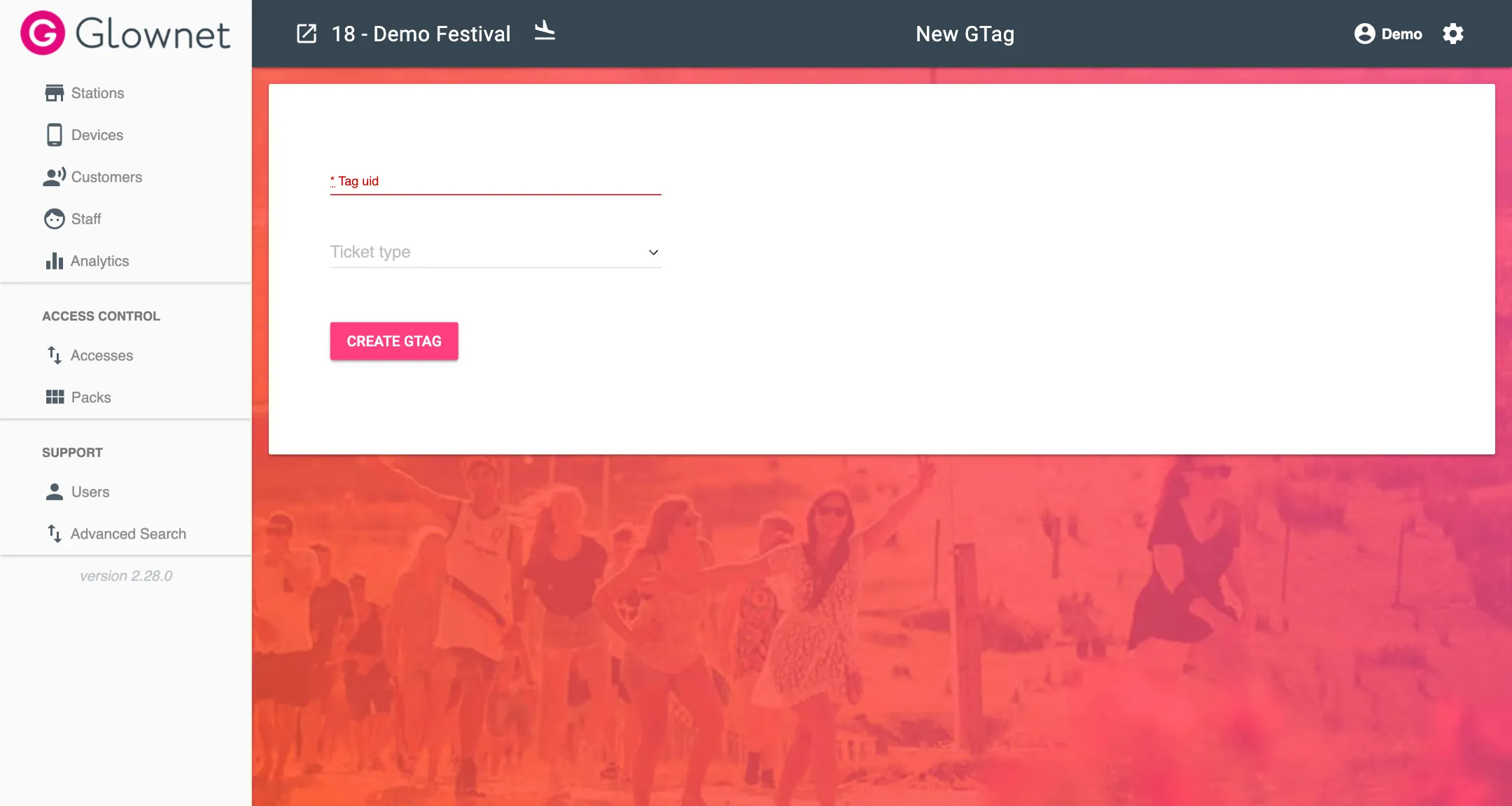
Edit a Tag
-
View your tag.
-
Click on the parameters you would like to edit to change their value.
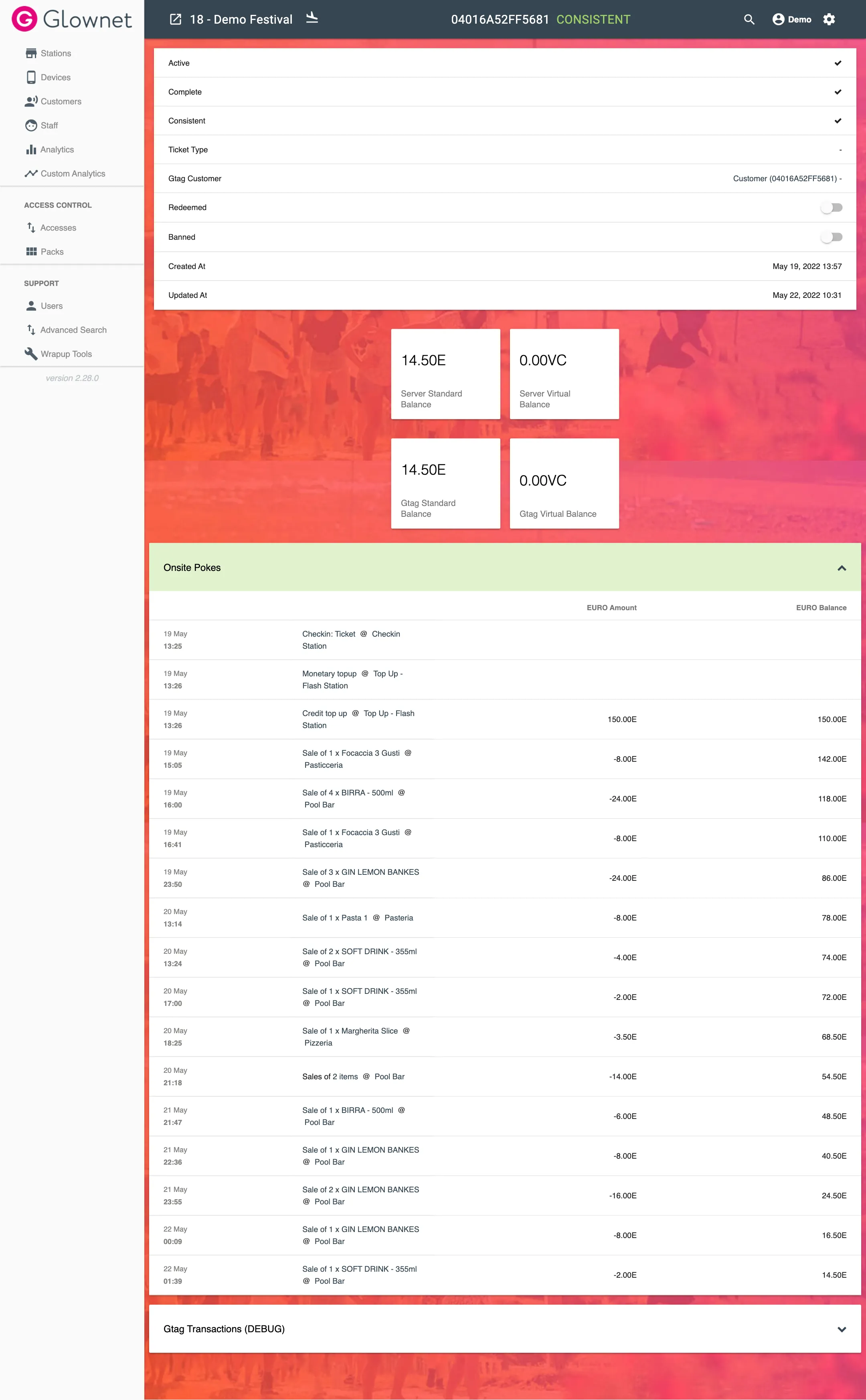
Delete a Tag
Tags cannot be deleted after they have been created. They can be edited or banned instead.
Ban a Tag
-
View your tag.
-
Toggle the Banned status of the tag to on
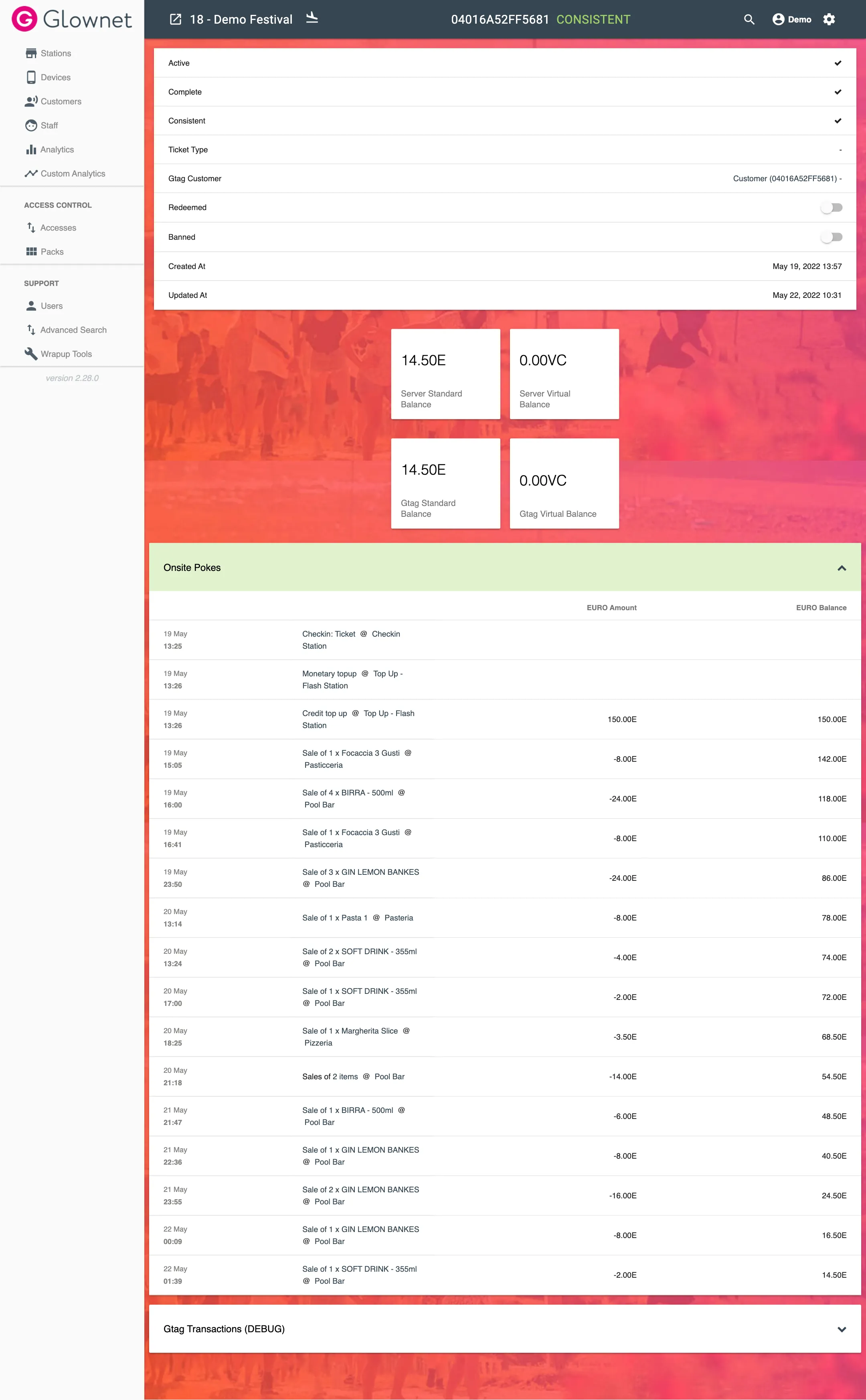
Redeem a Ticket
-
View your tag.
-
Toggle the Redeemed status of the tag to on
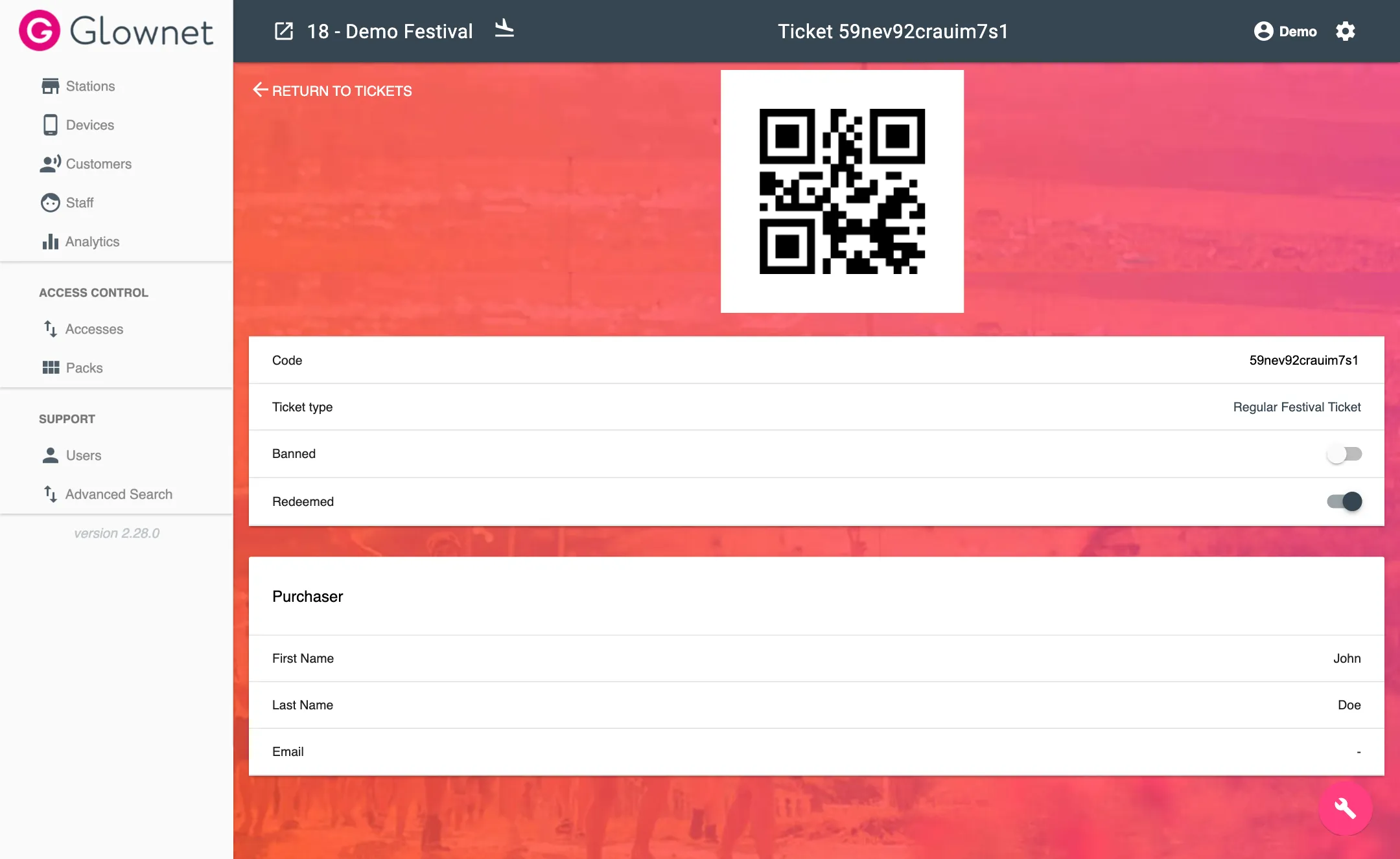
Import Tags
Tags must be imported as Comma Separated Values. Make sure to prepare your data in your favorite spreadsheet editor as required and save the file as a CSV (UTF-8).
You may download a sample CSV for reference when you click on import tags.
The CSV must contain the following columns and headings:
| UID | Type | Balance | VirtualBalance |
|---|---|---|---|
| 15GH56YTD4F6 | VIP | 22.5 | |
| 25GH56YTD4F6 | General | 0 | 10 |
| 35GH56YTD4F6 |
-
Go to your tags overview
-
Click on the Import icon from the Action Menu in the bottom right.
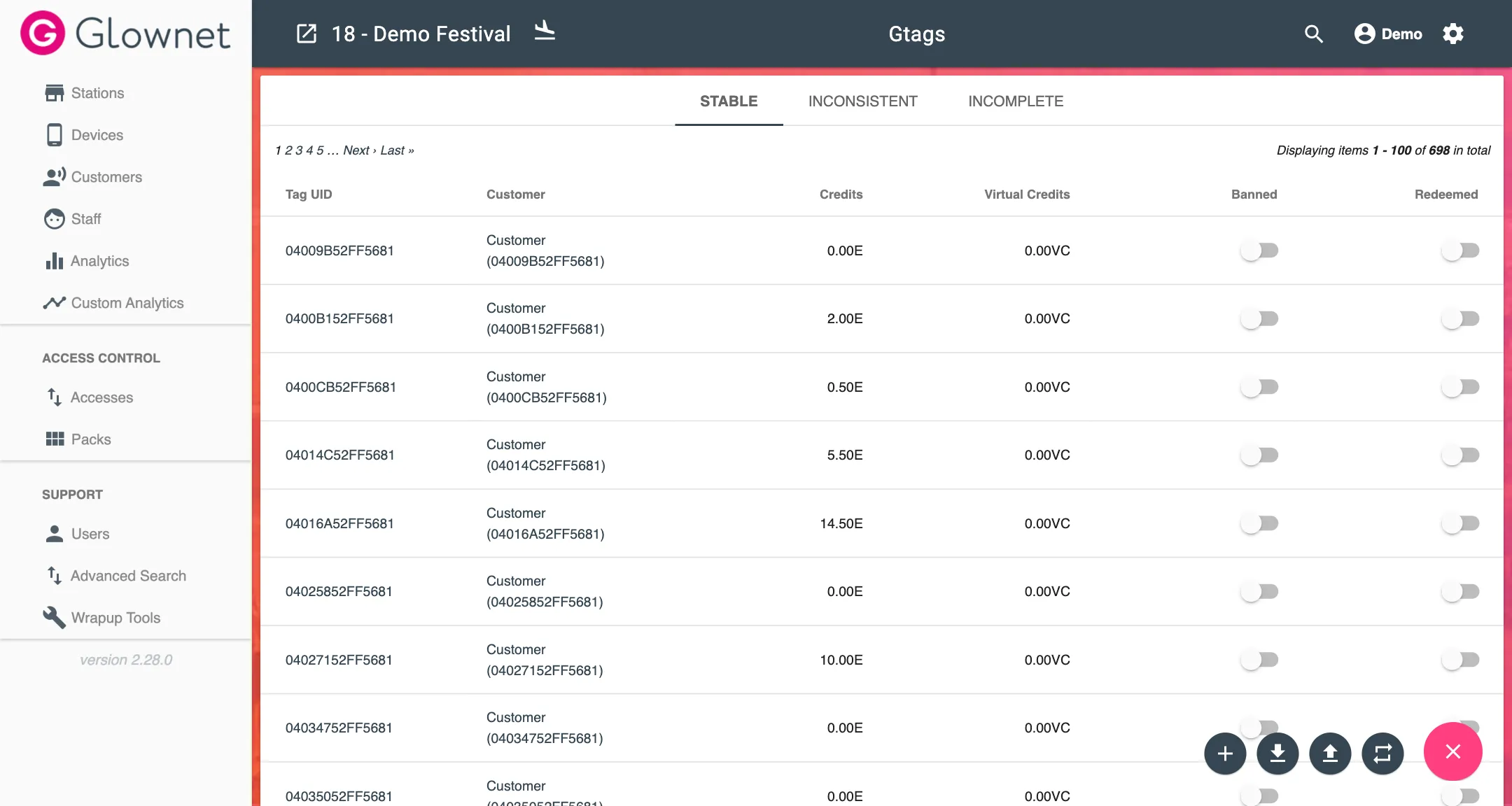
-
Choose your CSV file and click on Submit.
Export Tags
-
Go to your tags overview
-
Click on the Download CSV icon from the Action Menu in the bottom right.