Accesses
Accesses are entitlements provided to customers at the event, allowing them to pass through Access Control Station according to rules defined in the system.
Access can be defined as a permission to go from one zone to another (i.e.: outside the gates to inside, Regular to VIP area, …).
Accesses can be controlled in and out. When used properly, it allows to determine the capacity of a location at any given time.
Access Types
There are several types of accesses that can be implemented
Counter Access
Counter based accesses are used to control the number of times an access can be used.
If a customer’s counter set at 5, it will count down 5, 4, 3, 2, 1.
When it reaches 0, access will be denied.
Permanent Accesses
Permanent remains true for the duration of the event. Even if it is used, the customer can use it again without requiring the customer to check out.
Permanent Strict Access
Single use only. Once used the entitlement is removed and prevents reuse unless it is applied back again.
Accesses Overview
To view all your accesses:
-
Click on the Accesses icon in the sidebar.
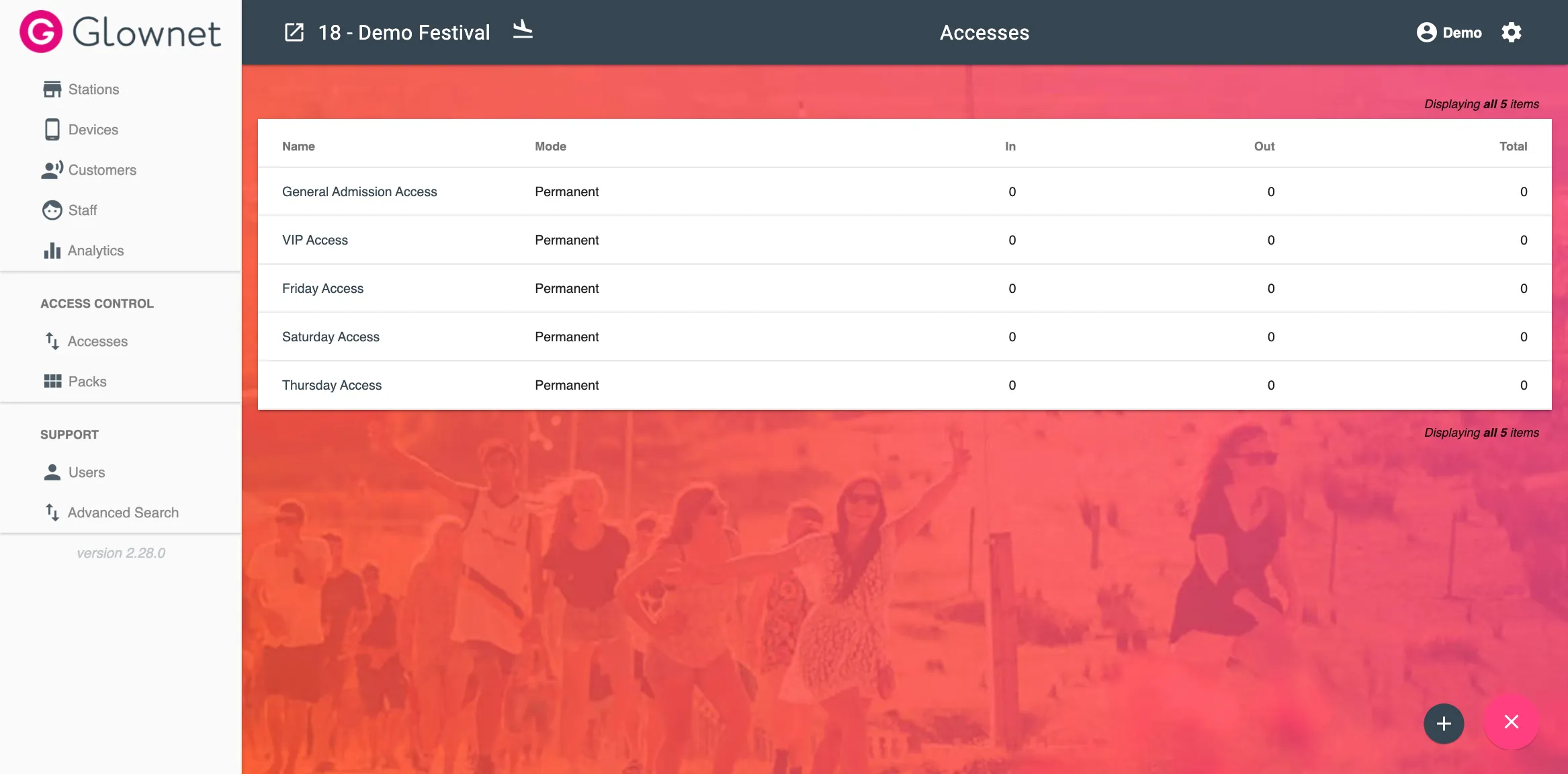
View an access
-
Go to your accesses overview.
-
Click the access you would like to view.
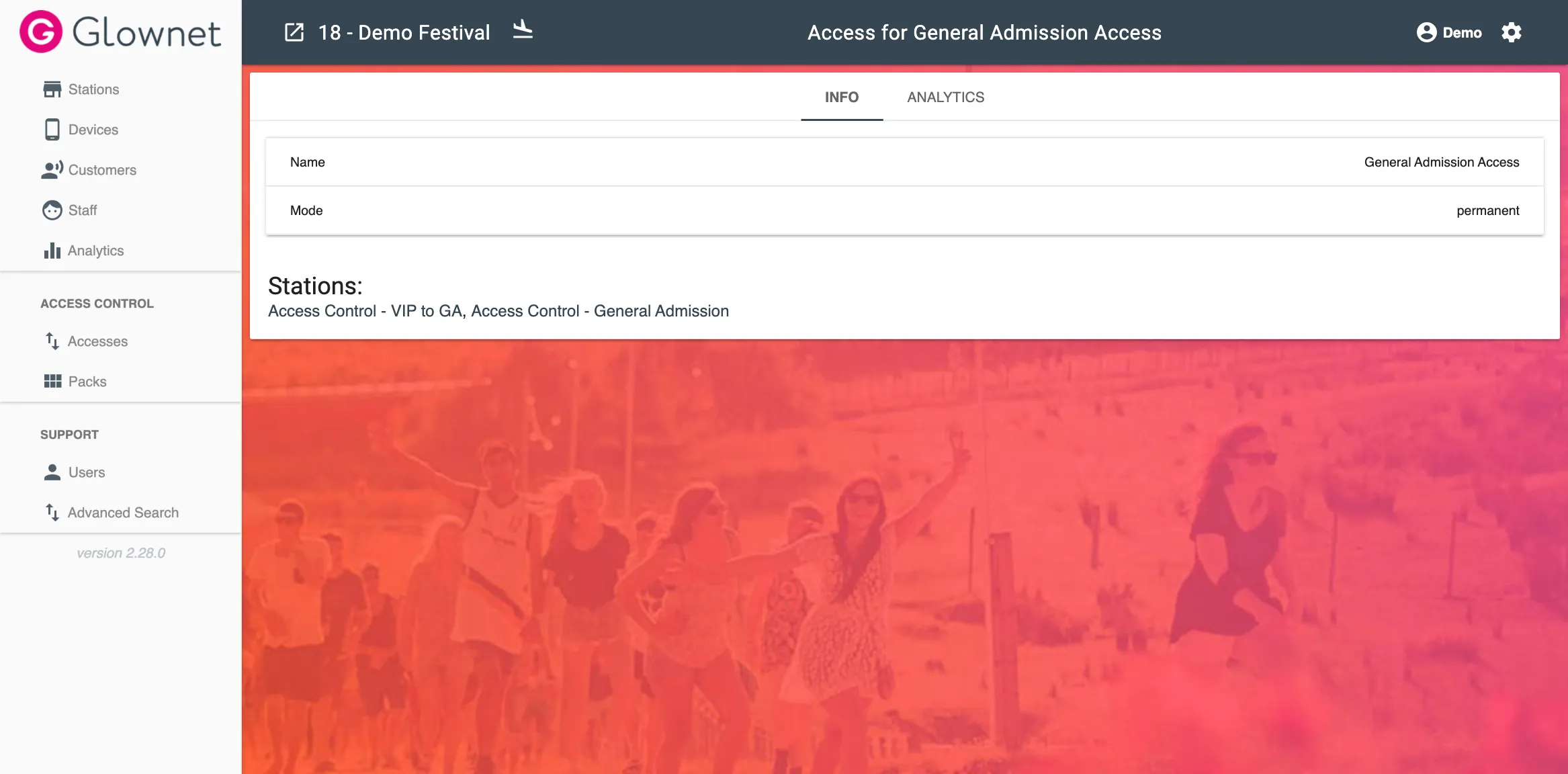
You will be able to view all stations which are processing this access.
Add an access
You can as many accesses as required.
-
Go to your accesses overview.
-
Click on the New icon from the Action Menu in the bottom right.
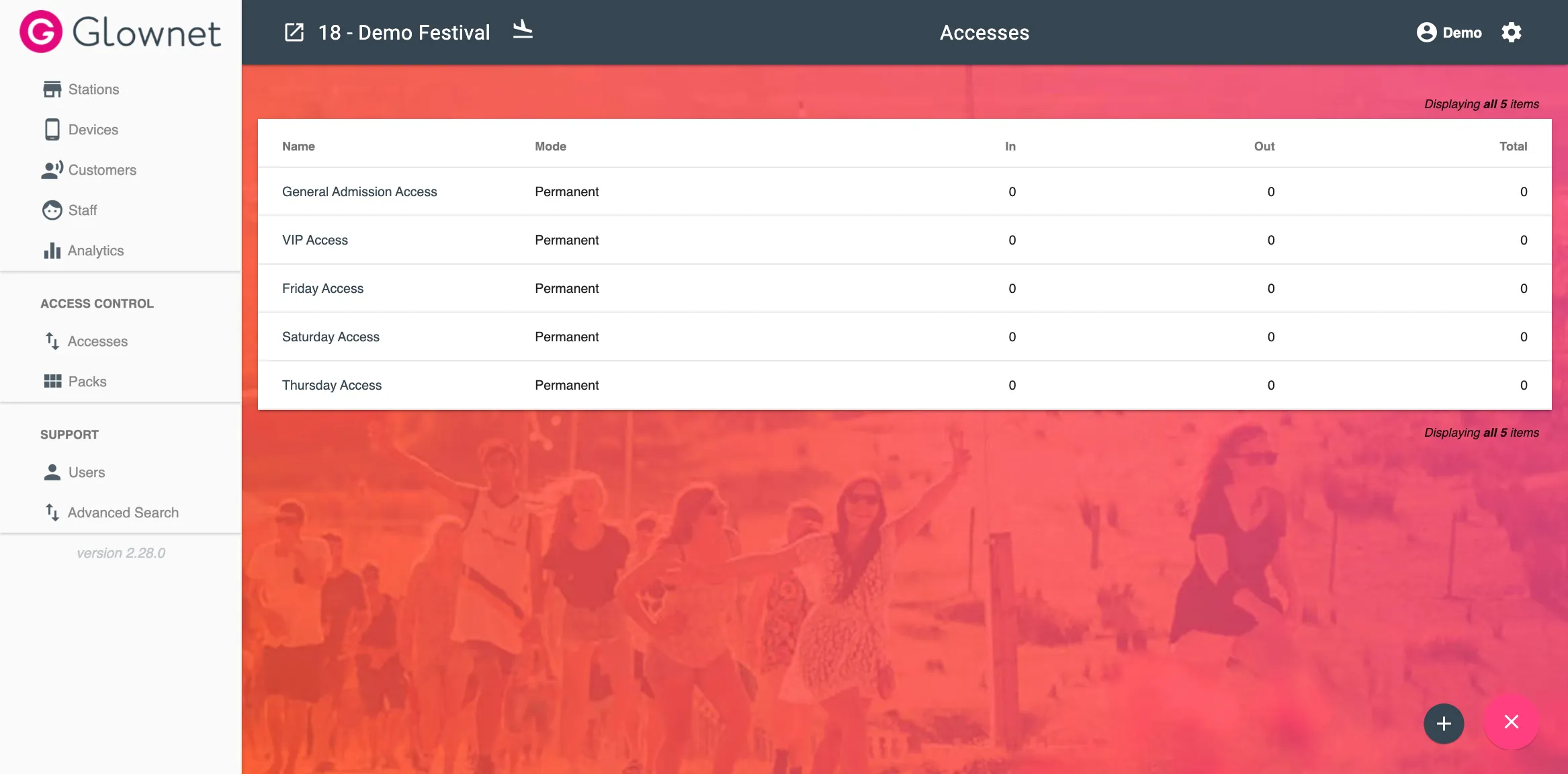
-
Input the access name and desired mode.
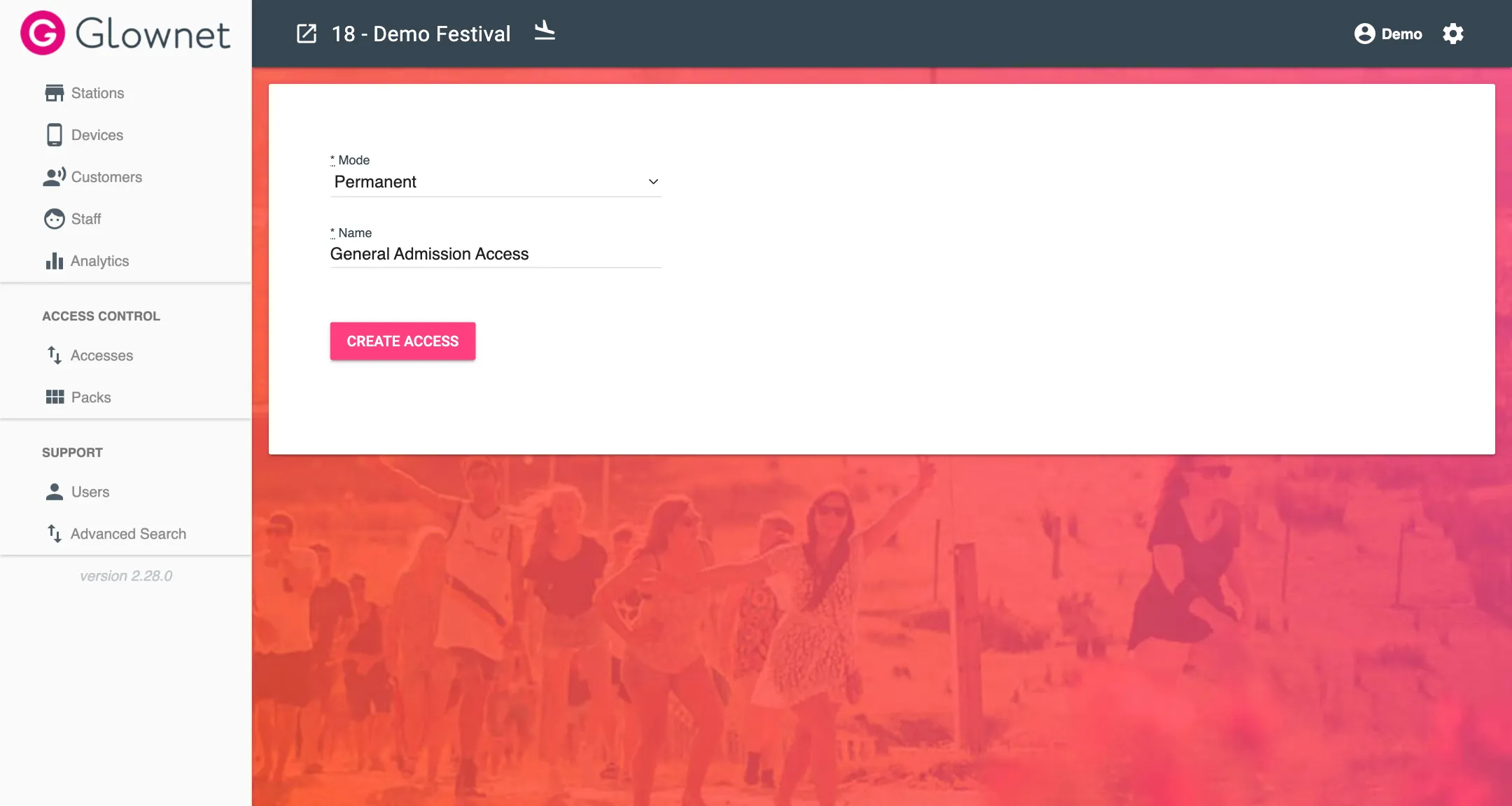
Edit an Access
-
Go to your accesses overview.
-
Click on the access you would like to edit.
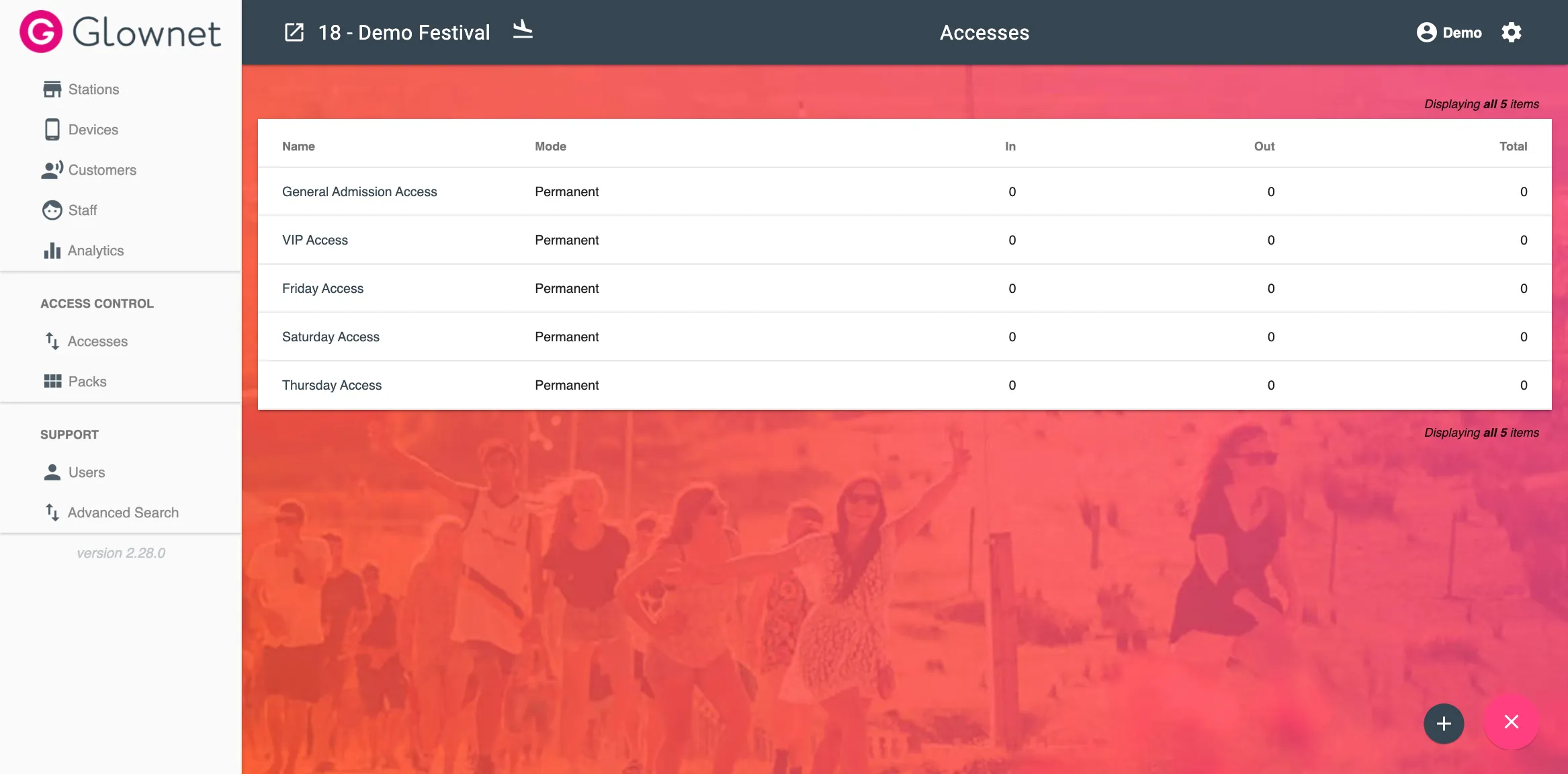
-
Edit the access name and desired mode.
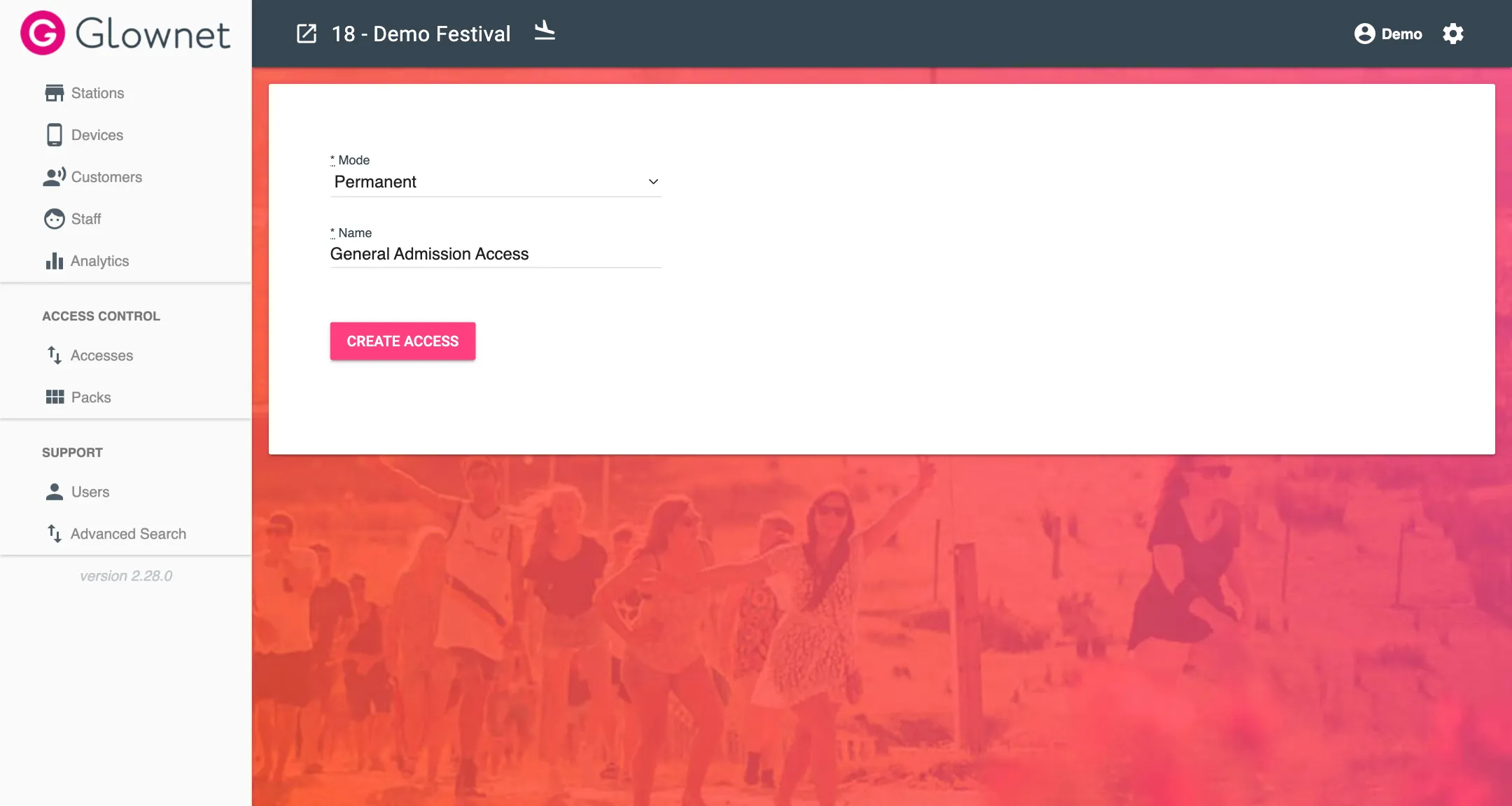
Delete an Access
-
Go to your accesses overview.
-
Click the Trash icon on the station you want to delete.
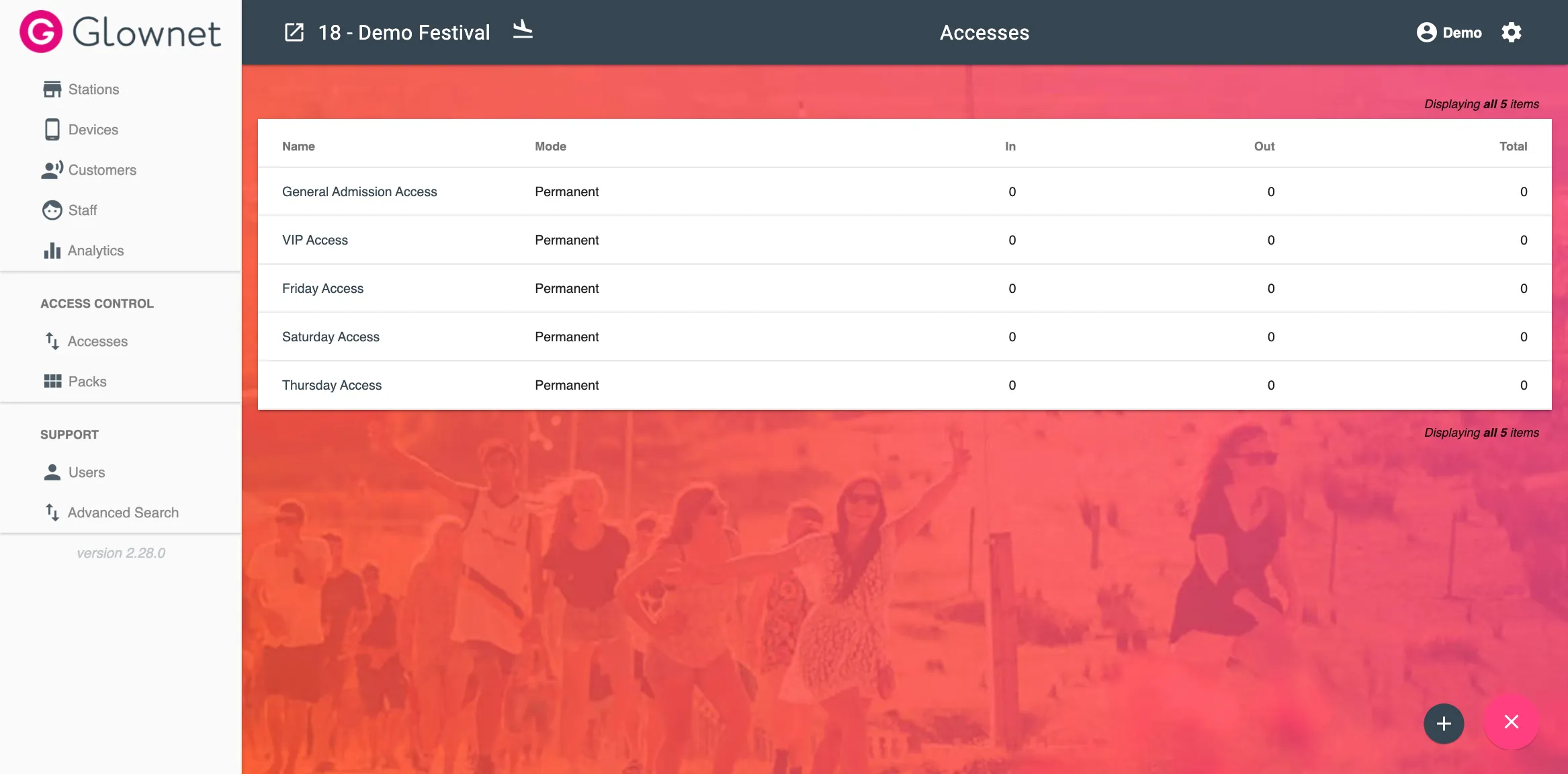
Access Analytics
-
Go to your accesses overview.
-
Click on the access you would like to view and select Analytics from the sub-menu.
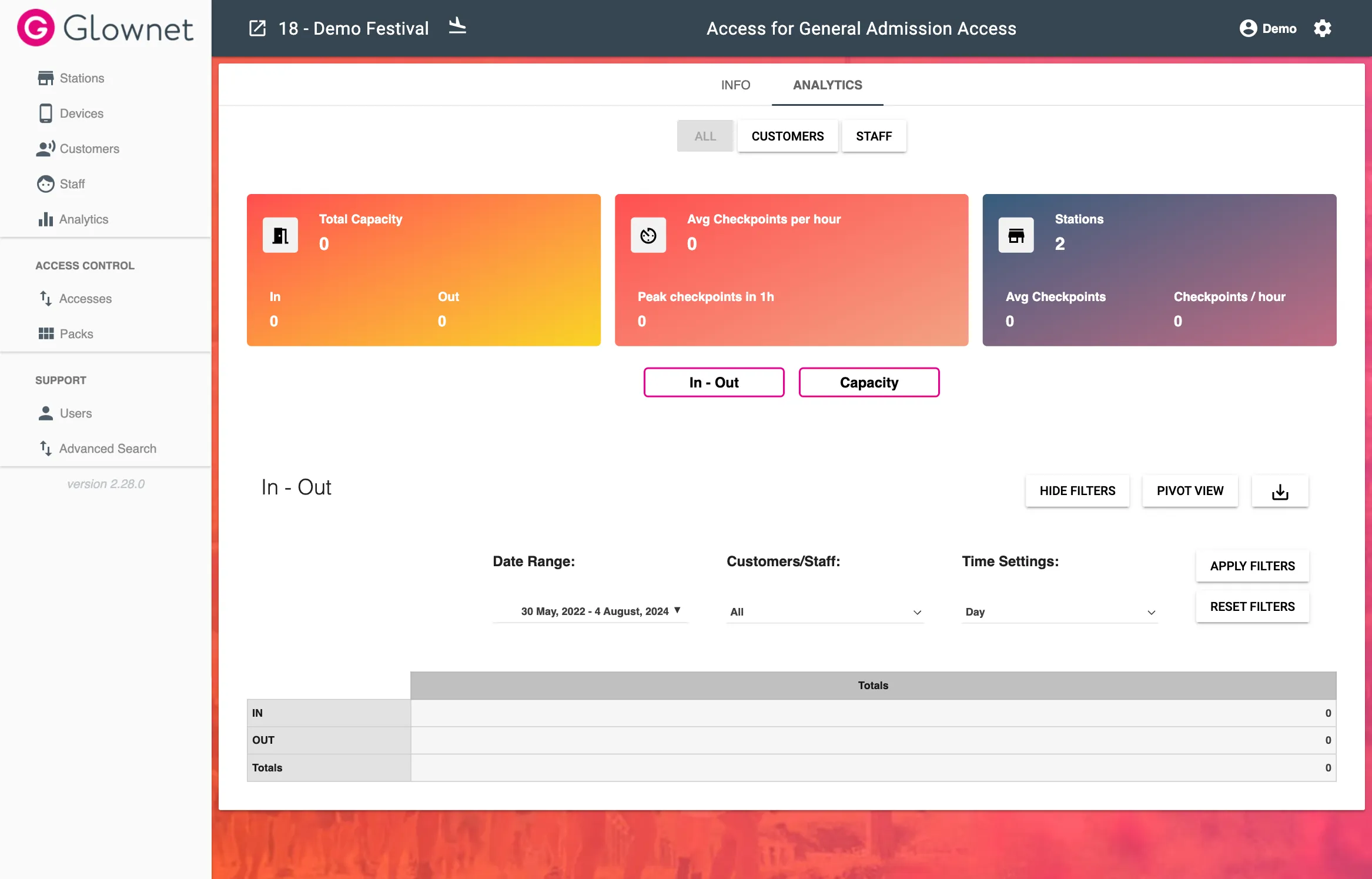
You will be able to see:
-
The total capacity of the accessed zone
-
The number of checkpoints (in and out) and related statistics
-
The number of stations processing the access and related statistics
You can filter, pivot and export the data as you require.