Operators
Event Operators are a specific set of users who can only access the Glownet Android Application.
Operators are internal or external staff which will be operating the solution on the ground. Operators generally have very specific functions assigned according to their job function.
Operators are created from within the Glownet Android Application by:
- Assigning one or more stations
- Selecting an Operator or Manager Role
Roles
| Role | Description |
|---|---|
| Operator | Station operator can have full access to a station’s features and capabilities |
| Manager | Station managers can create operators in addition to conduct normal operations. Station managers have additional abilities specific their station (ie: revert transactions …) |
Add new operator permissions
-
Login as a Manager to the Android Application with your manager card.
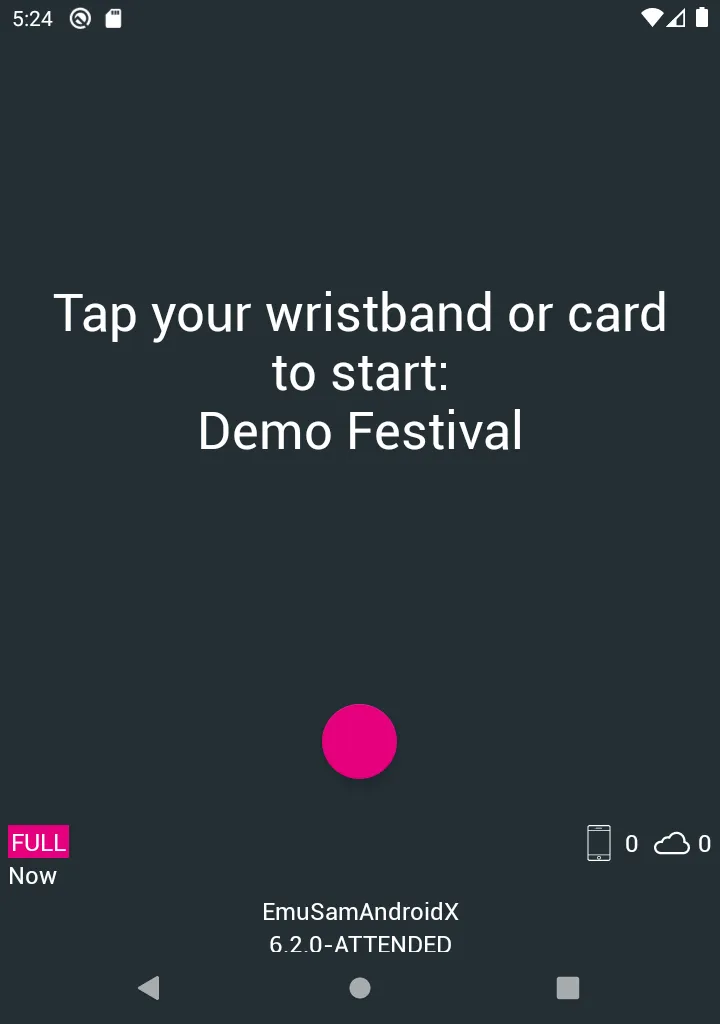
-
Select the Operator Permissions station from the top menu.
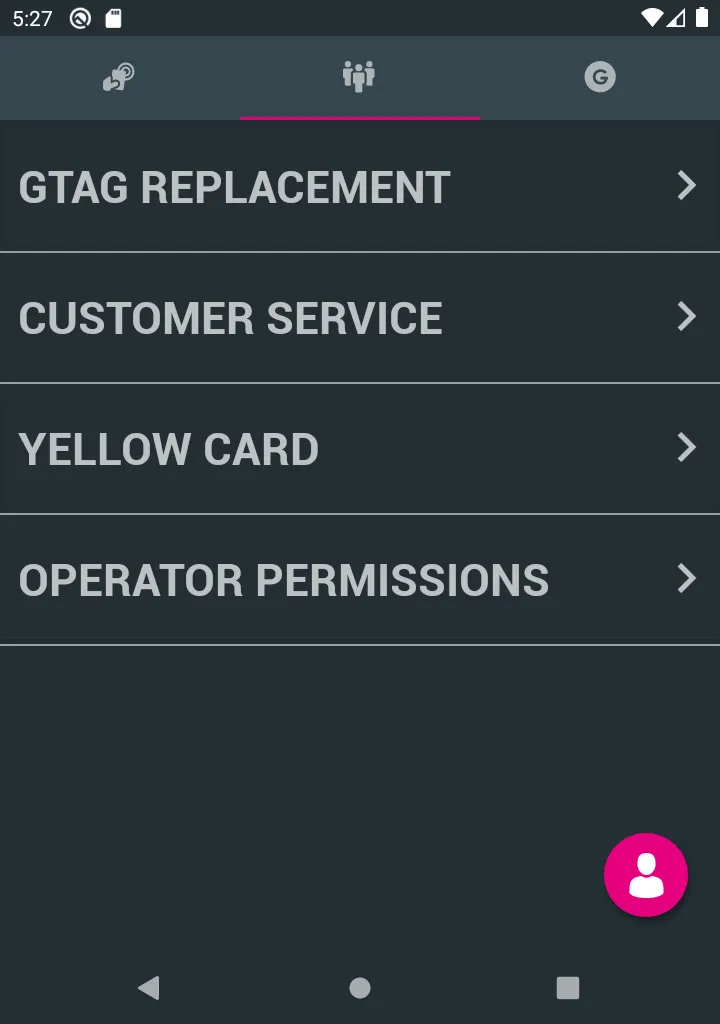
-
Select whether to provide Manager or Operator level permissions.
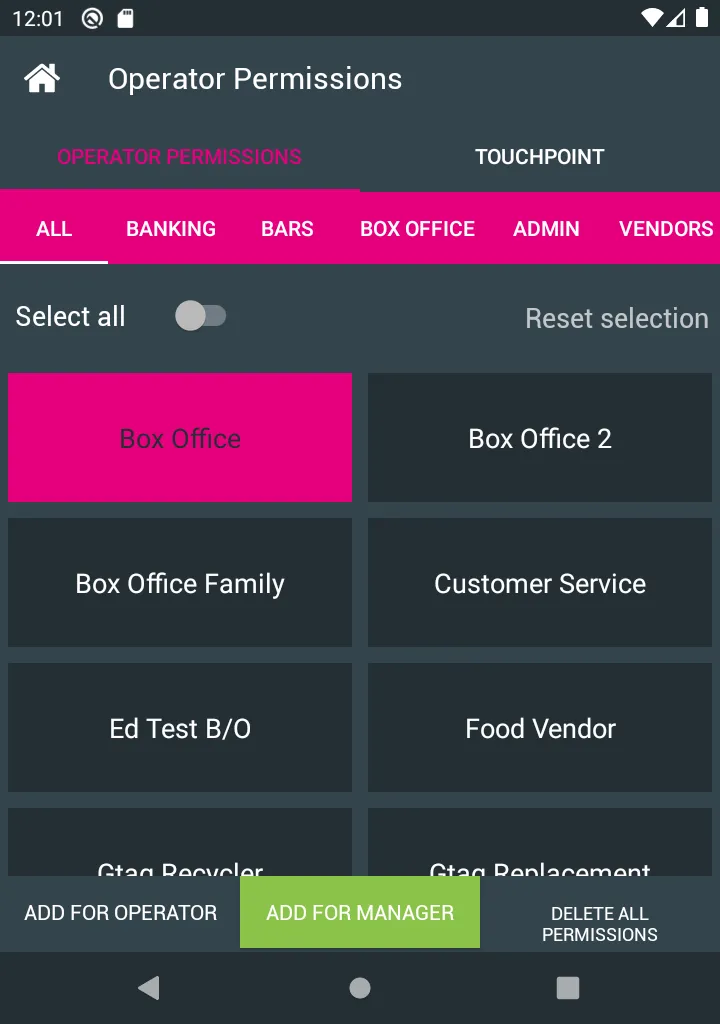
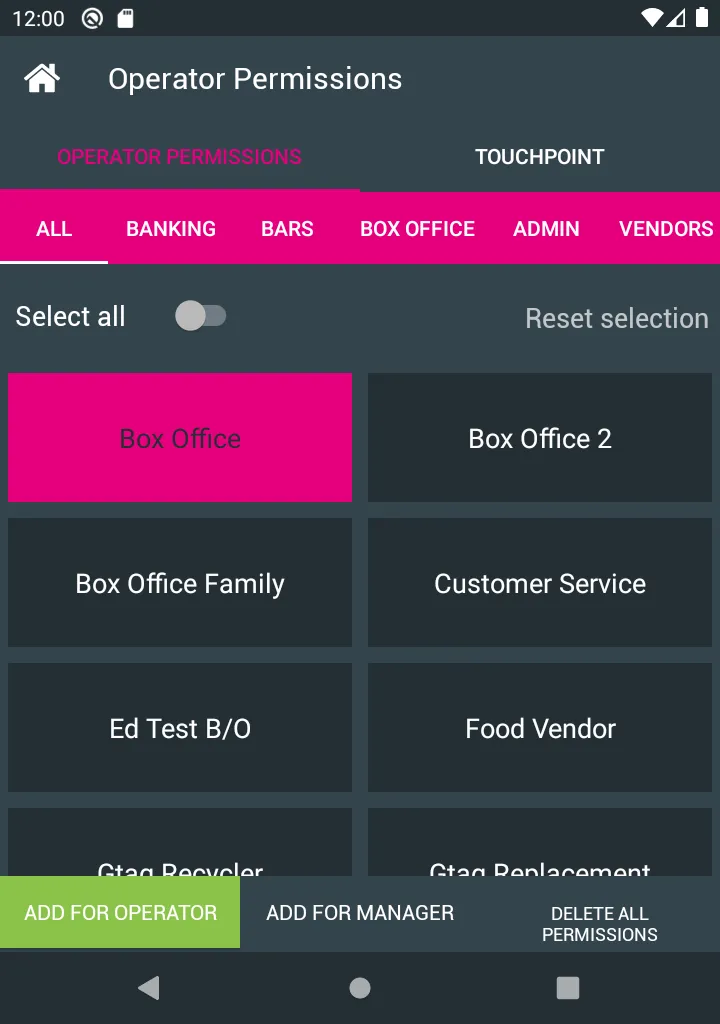
-
Select the station(s) to enable for this user.
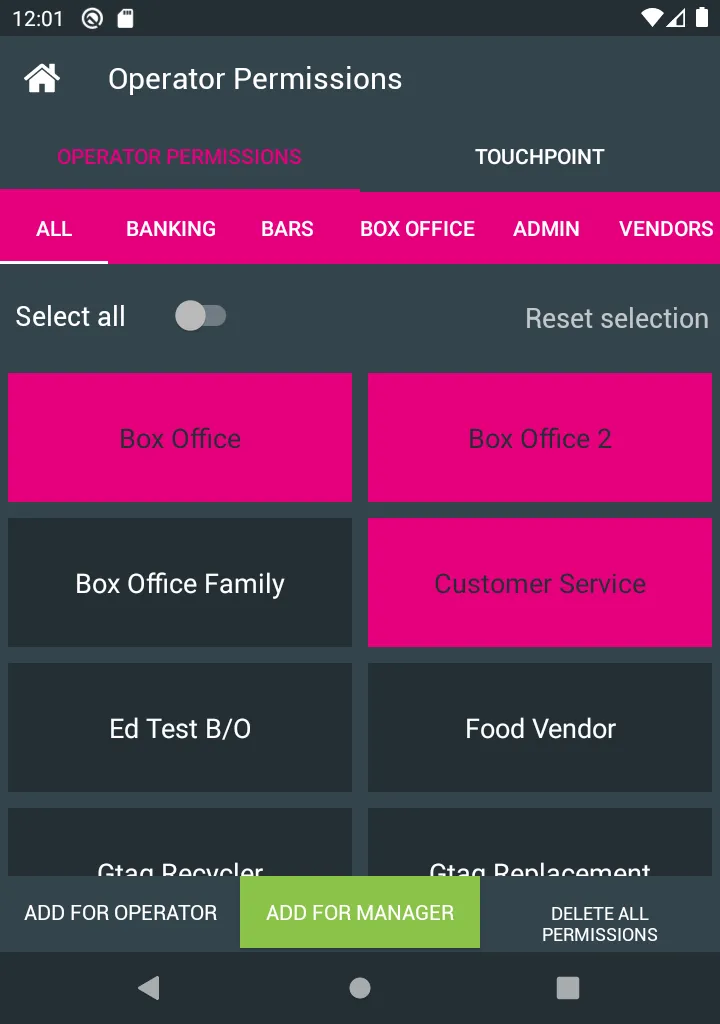
-
Tap the wristband or card of the user to apply the permissions.
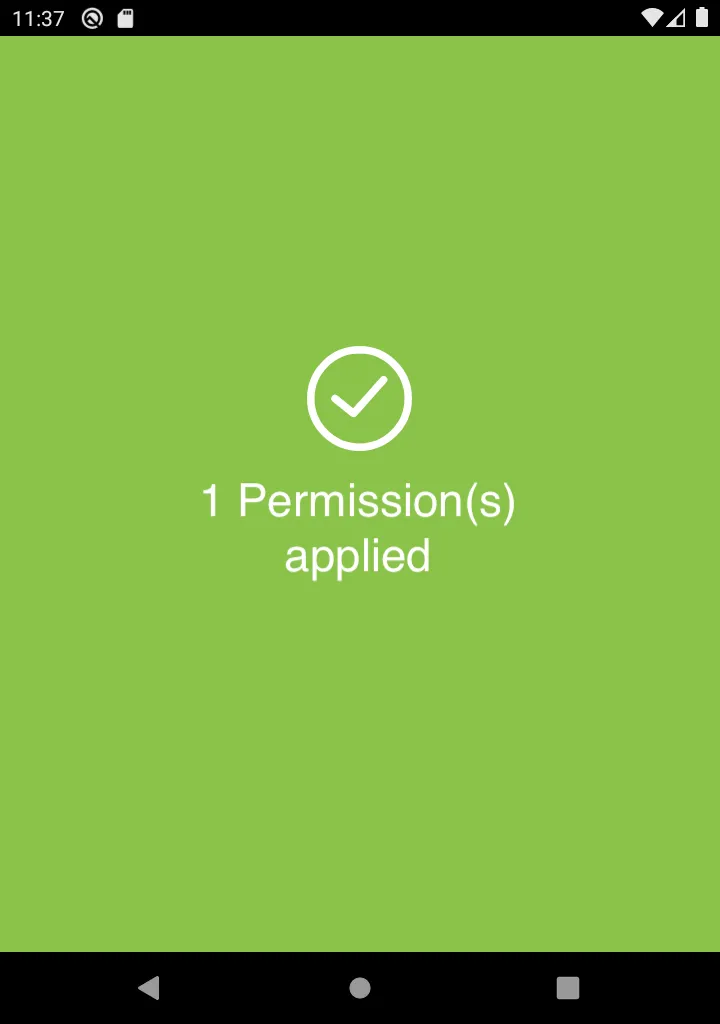
Remove operator permissions
If you wish to remove permissions from an operator, or you made out a mistake handing them out do not worry.
-
Login as a Manager to the Android Application with your manager card.
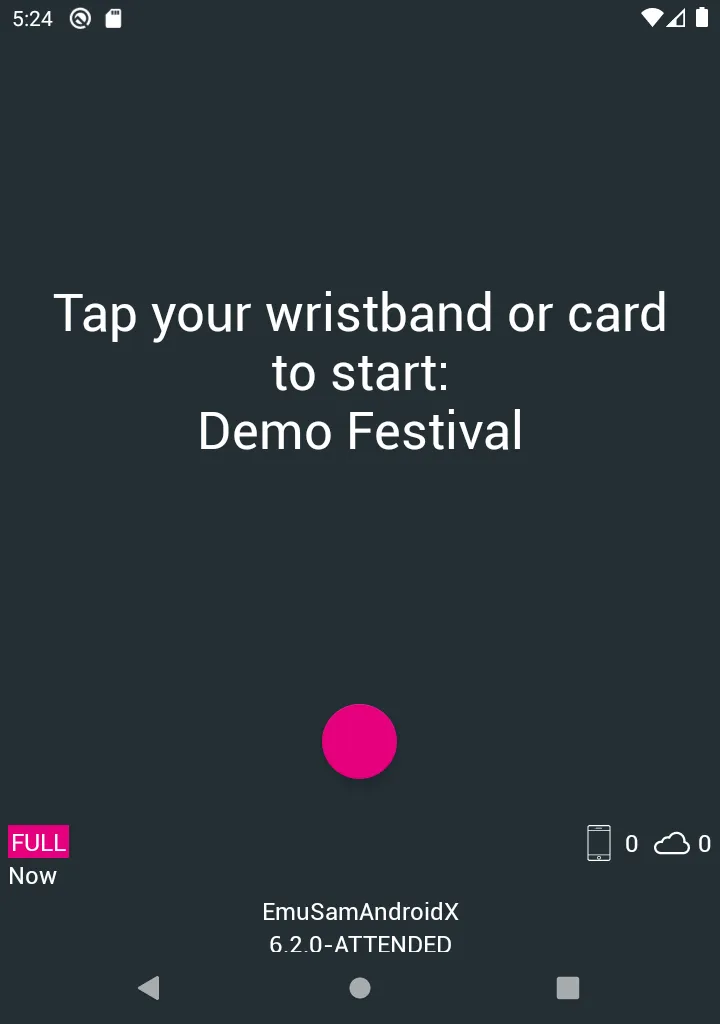
-
Select the Operator Permissions station from the top menu.
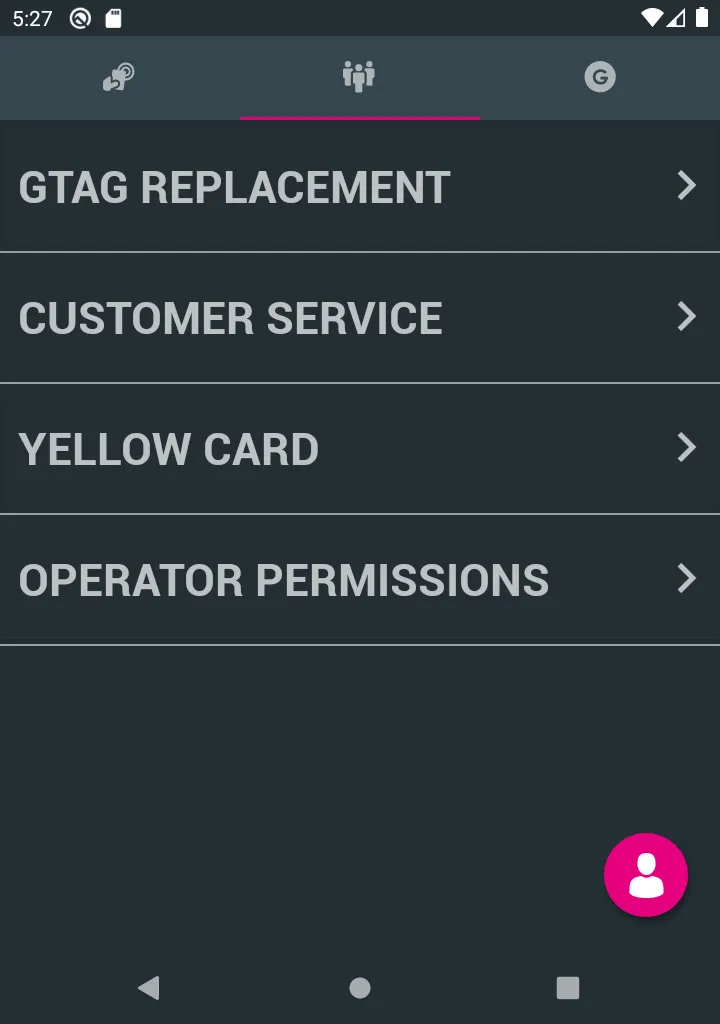
-
Select on the Delete All Permissions button at the bottom of the screen.
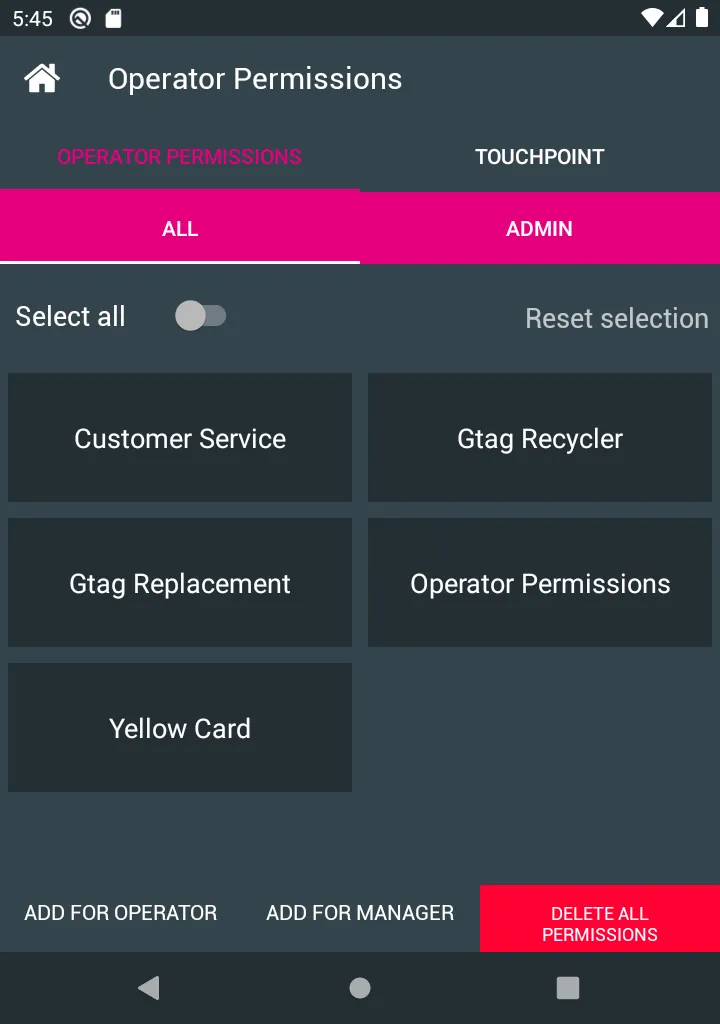
-
Firmly press and hold the operators wristband or card to the device NFC to delete all permissions.
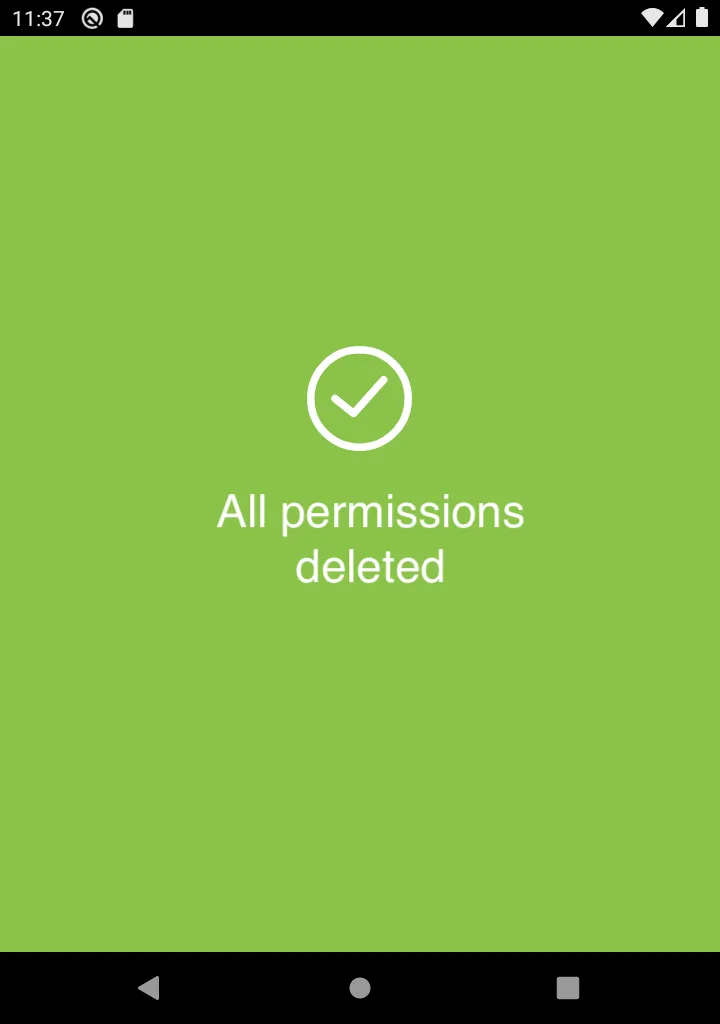
This will remove all permissions on an operator wristband or card allowing you to issue new permissions.