Bar Station
Allows operators sell drinks to customers.
You can set up as many Bar Stations are required.
For example, your event may offer a Main Bar and VIP Bar.
You can create, edit, delete or hide bar stations.
Bar Settings
Each bar station can feature its own catalog items and prices.
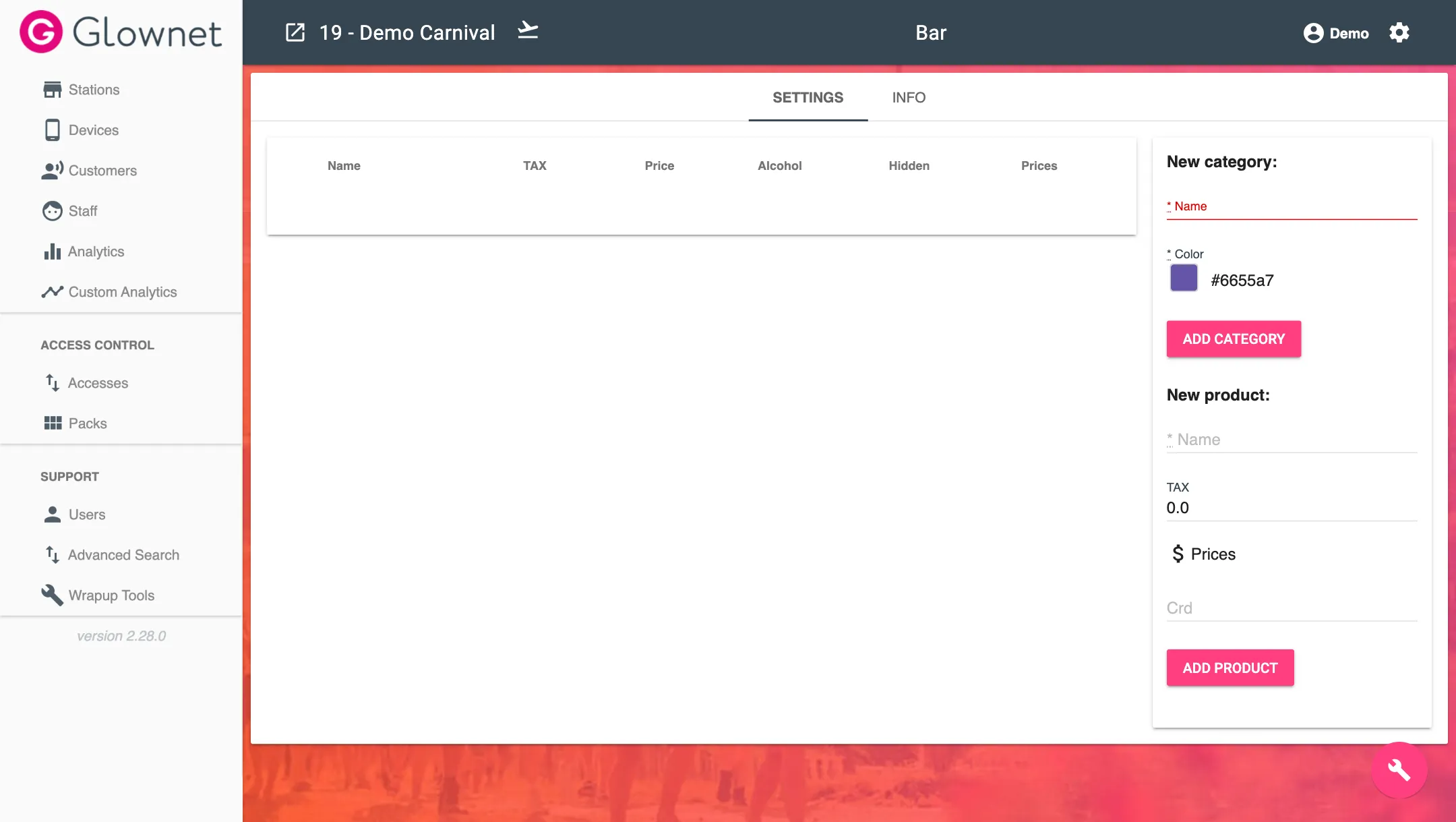
Add a Product
-
Edit your bar station.
-
Select Settings from the sub-menu.
-
Input a product Name, Tax Amount, and Price(s).
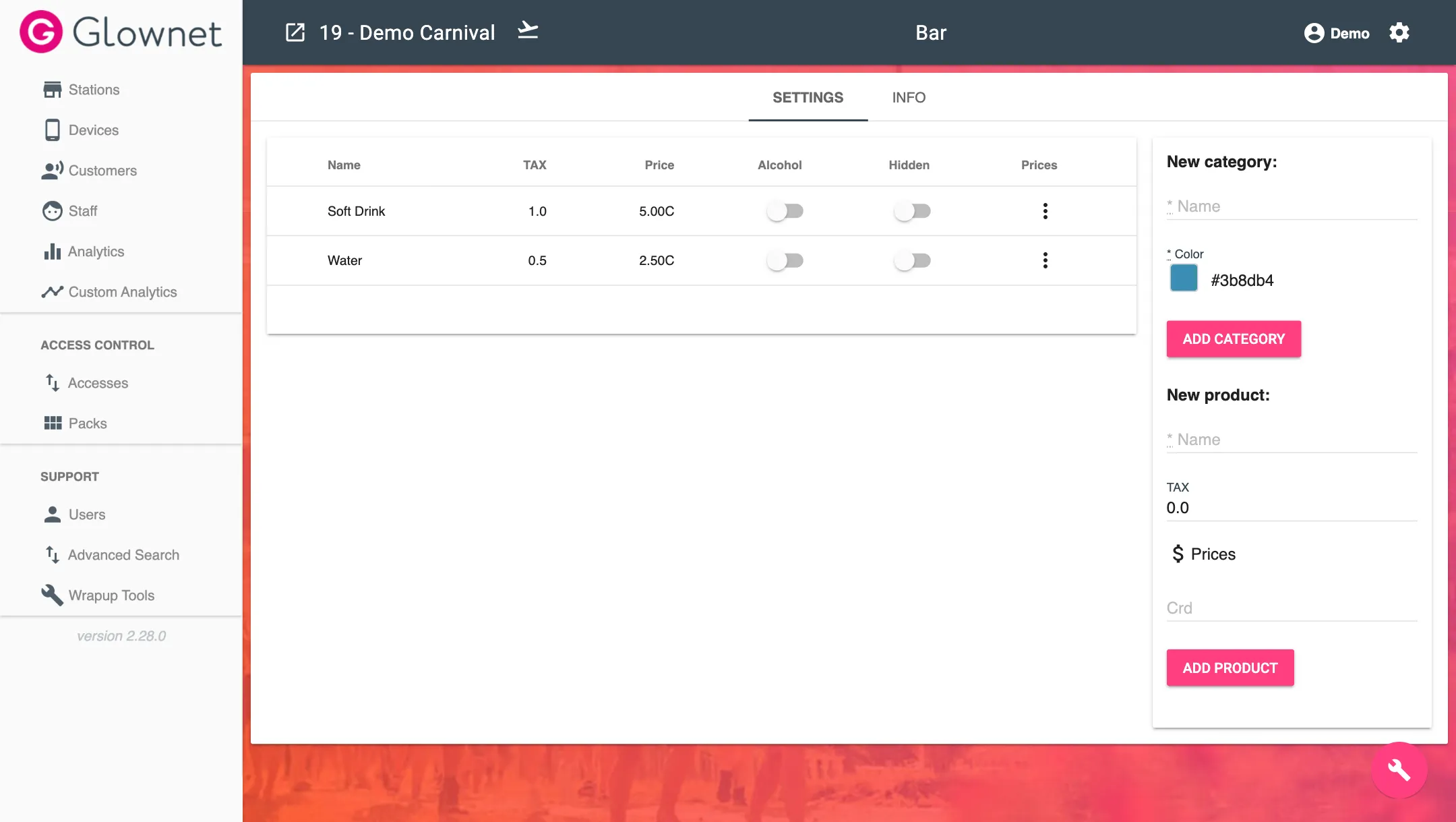
-
Click on Add Product
Delete a Product
-
Edit your bar station.
-
Select Settings from the sub-menu.
-
Click the :fontawesome-solid-trash: Trash icon on the item you want to delete.
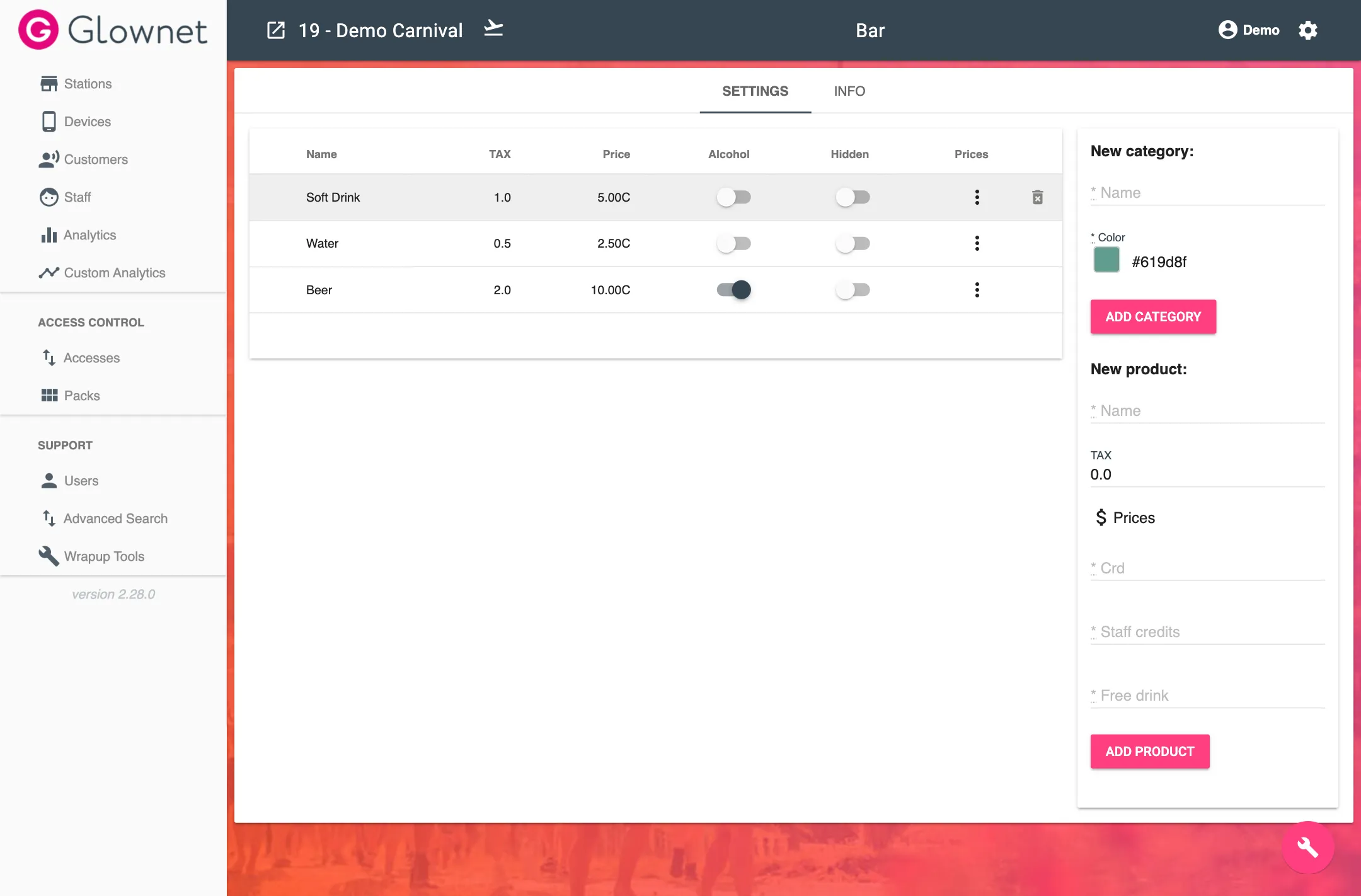
Hide a Product
-
Edit your bar station.
-
Select Settings from the sub-menu.
-
Toggle the hidden status of the item you want to hide to on
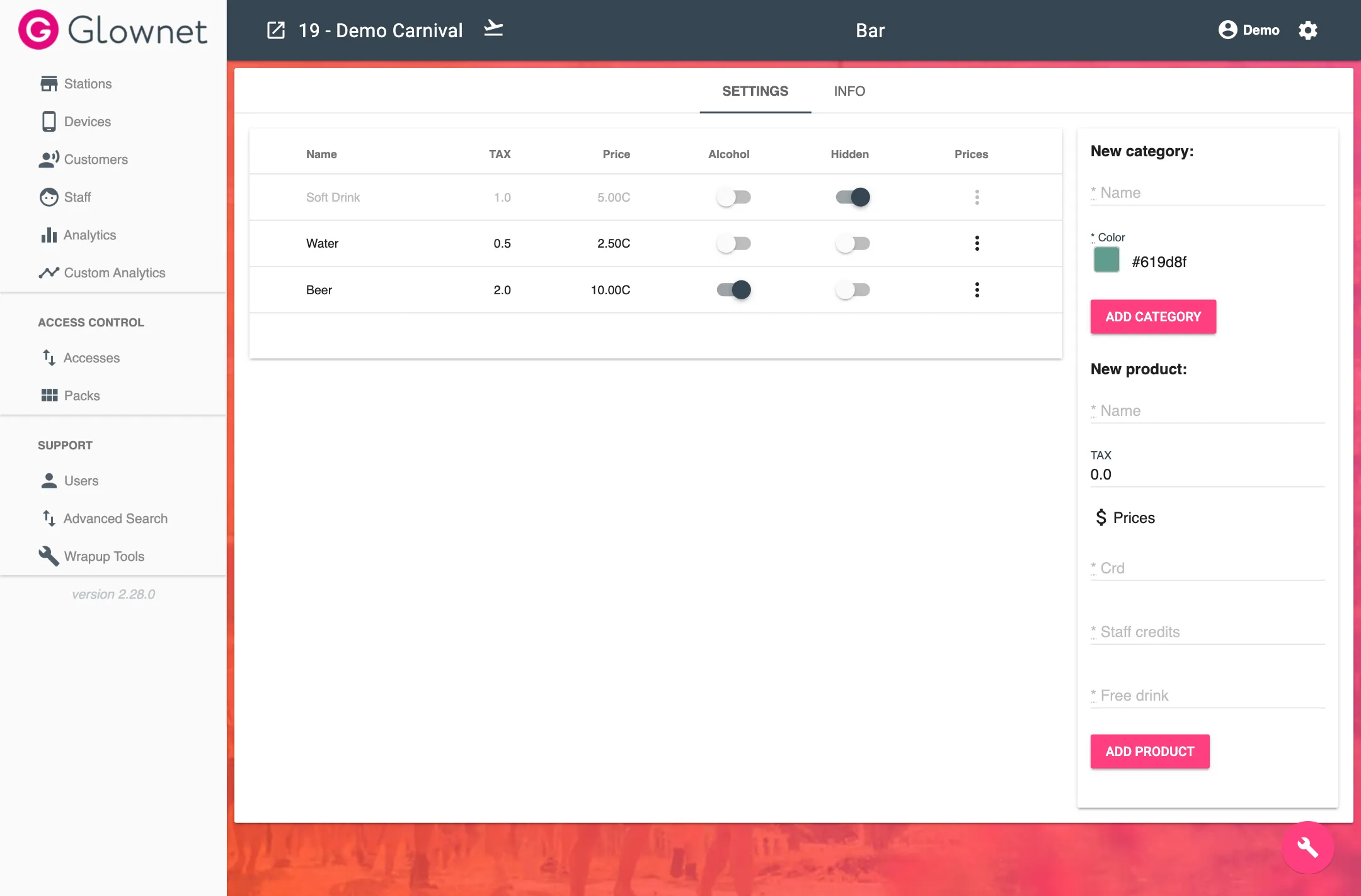
Edit a Product
You can change any product Name, Tax Amount, and Price(s).
-
Edit your bar station.
-
Select Settings from the sub-menu.
-
Click on the product detail you would like to edit or on the 3 dots to edit prices in different event currencies.
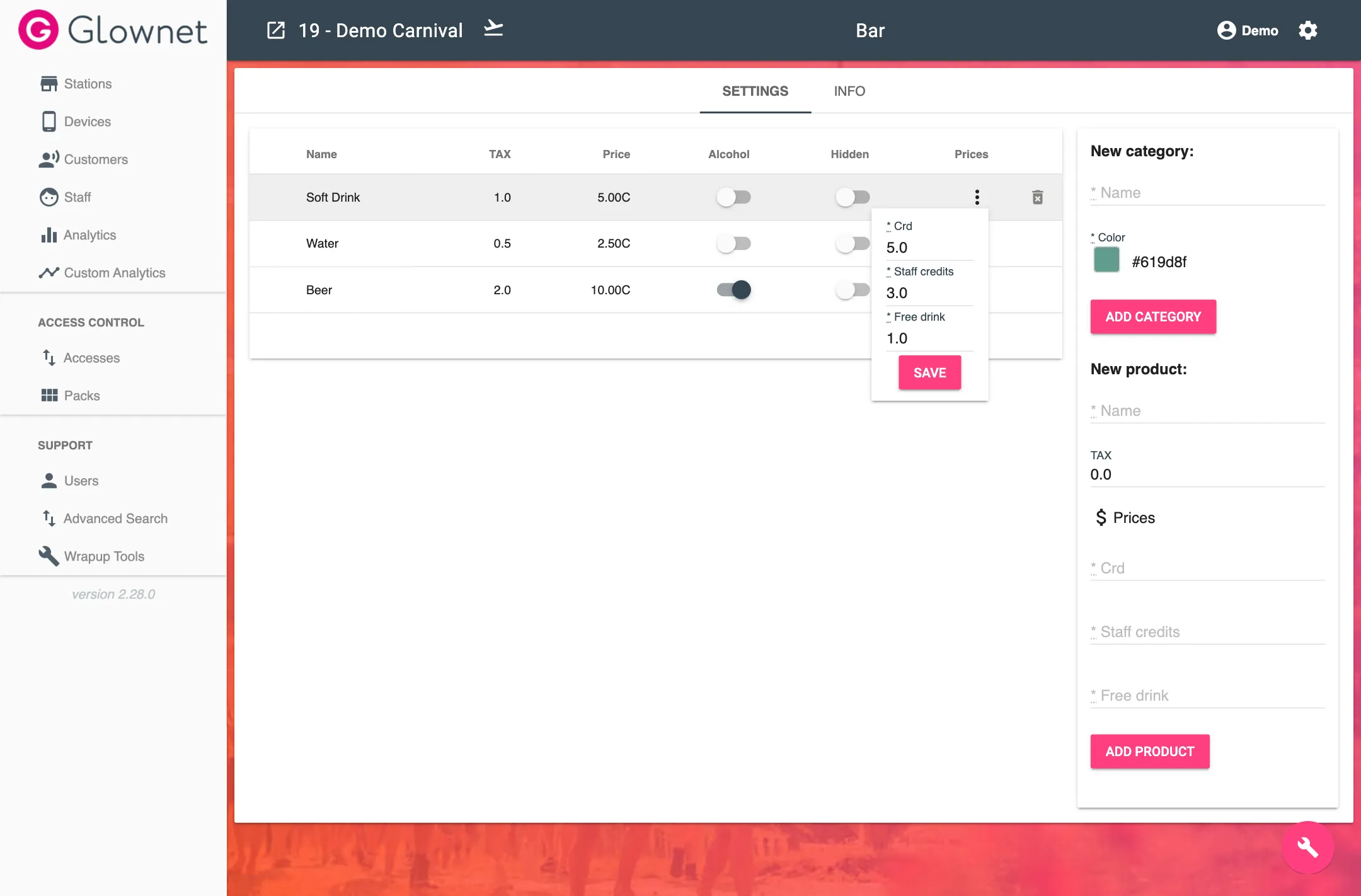
Mark a Product as Alcoholic
It is important to mark alcoholic products in order to enforce alcohol bans on underage attendees and staff.
To mark a product as alcoholic:
-
Edit your bar station.
-
Select Settings from the sub-menu.
-
Toggle the alcohol status of the product to on
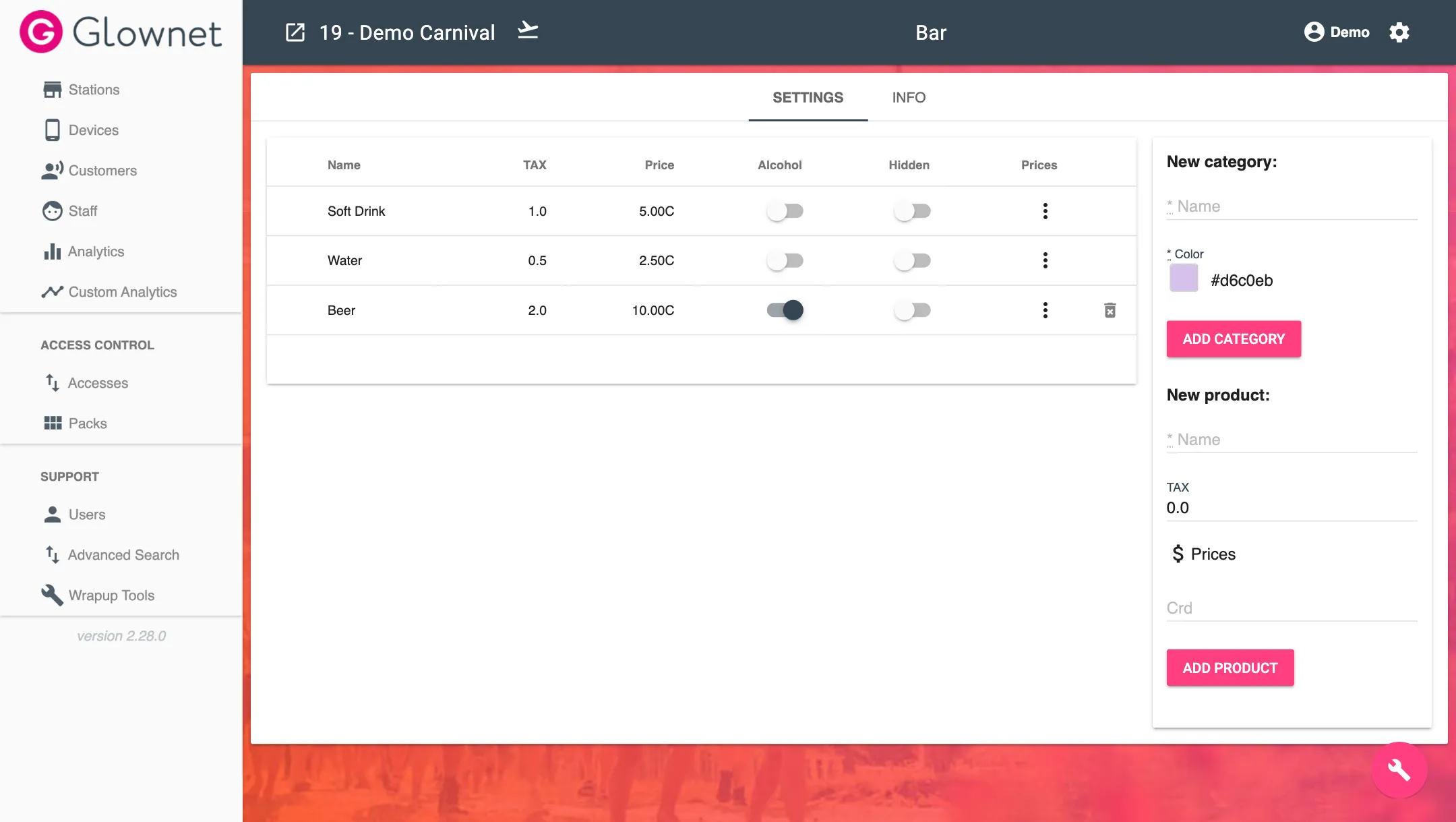
Alcohol bans can be applied on any tag:
- At Check-in Stations, by including alcohol bans in specific Packs applied to ticket types.
- At Box Office Stations and Staff Accreditation Stations, by including alcohol bans in specific Packs sold or issued at these stations
- At Customer Service Stations and Yellow Card Stations by applying alcohol bans directly to any tag.
Add a Category
You can create categories to group items together.
-
Edit your bar station.
-
Select Settings from the sub-menu.
-
Input a category Name and pick a Color.
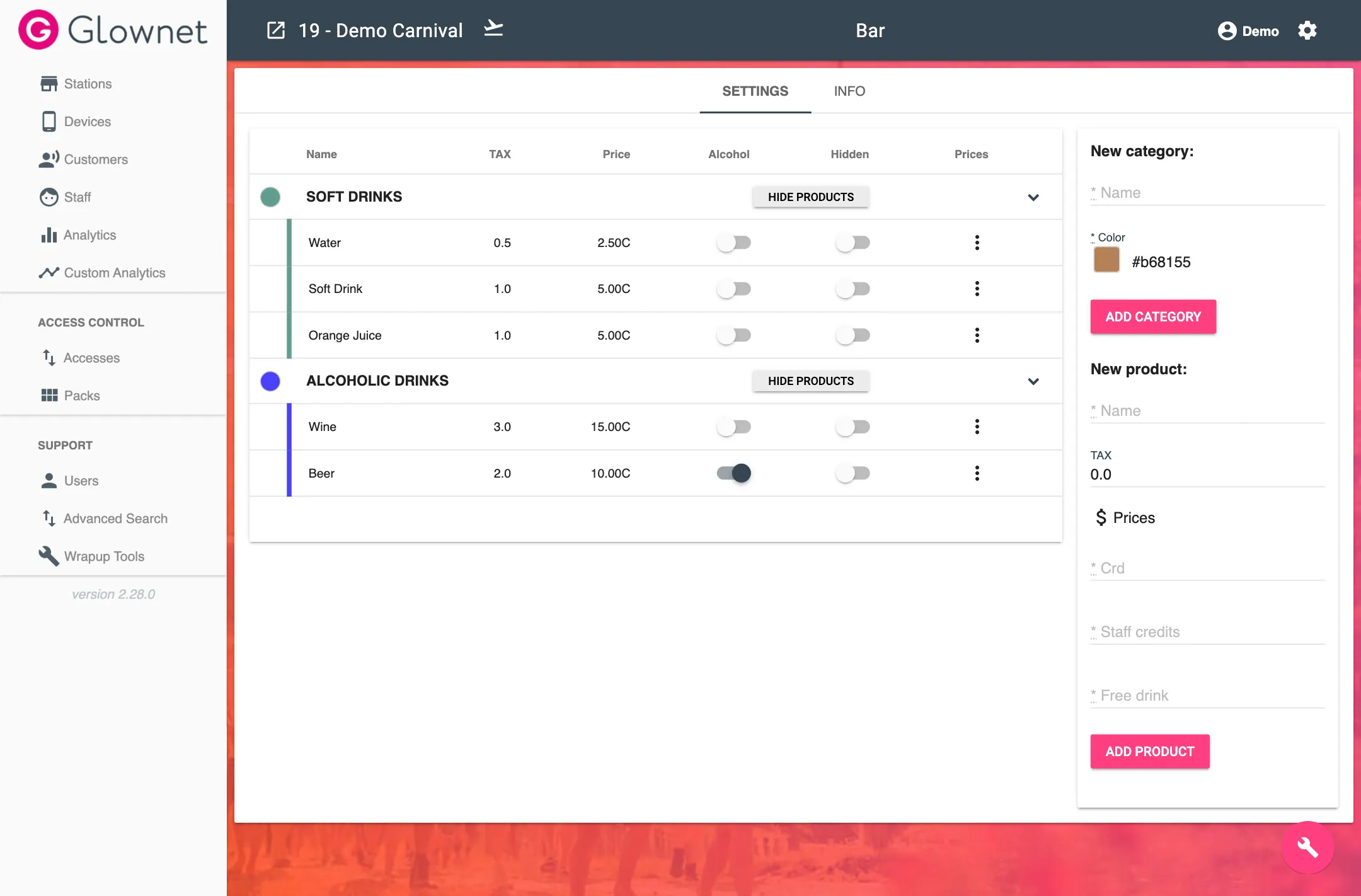
-
Click on Add Category
Delete a Category
-
Edit your bar station.
-
Select Settings from the sub-menu.
-
Click the :fontawesome-solid-trash: Trash icon on the category you want to delete.
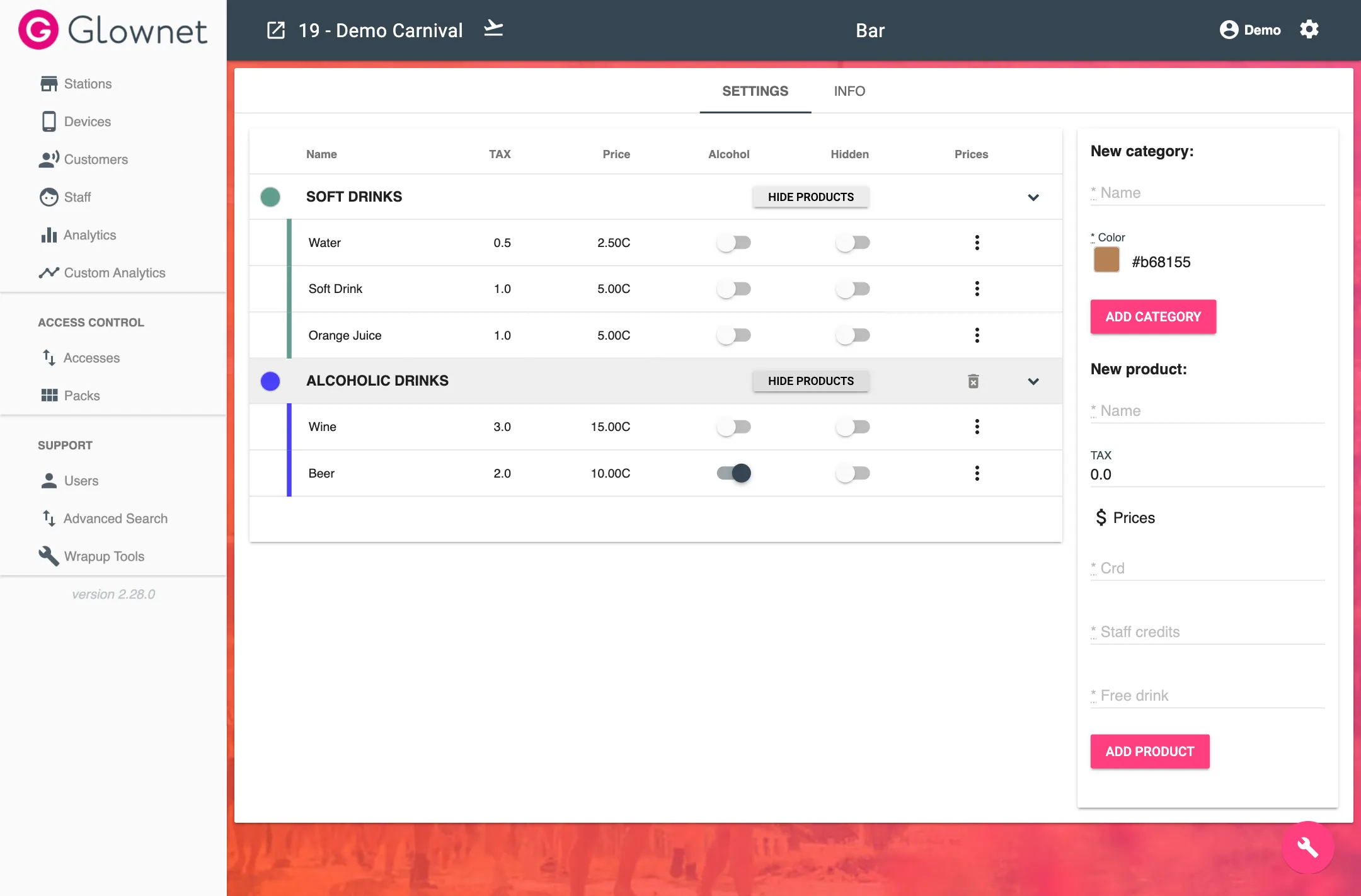
Hide a Category
-
Edit your bar station.
-
Select Settings from the sub-menu.
-
Click on the Hide Products button on the category of your choice.
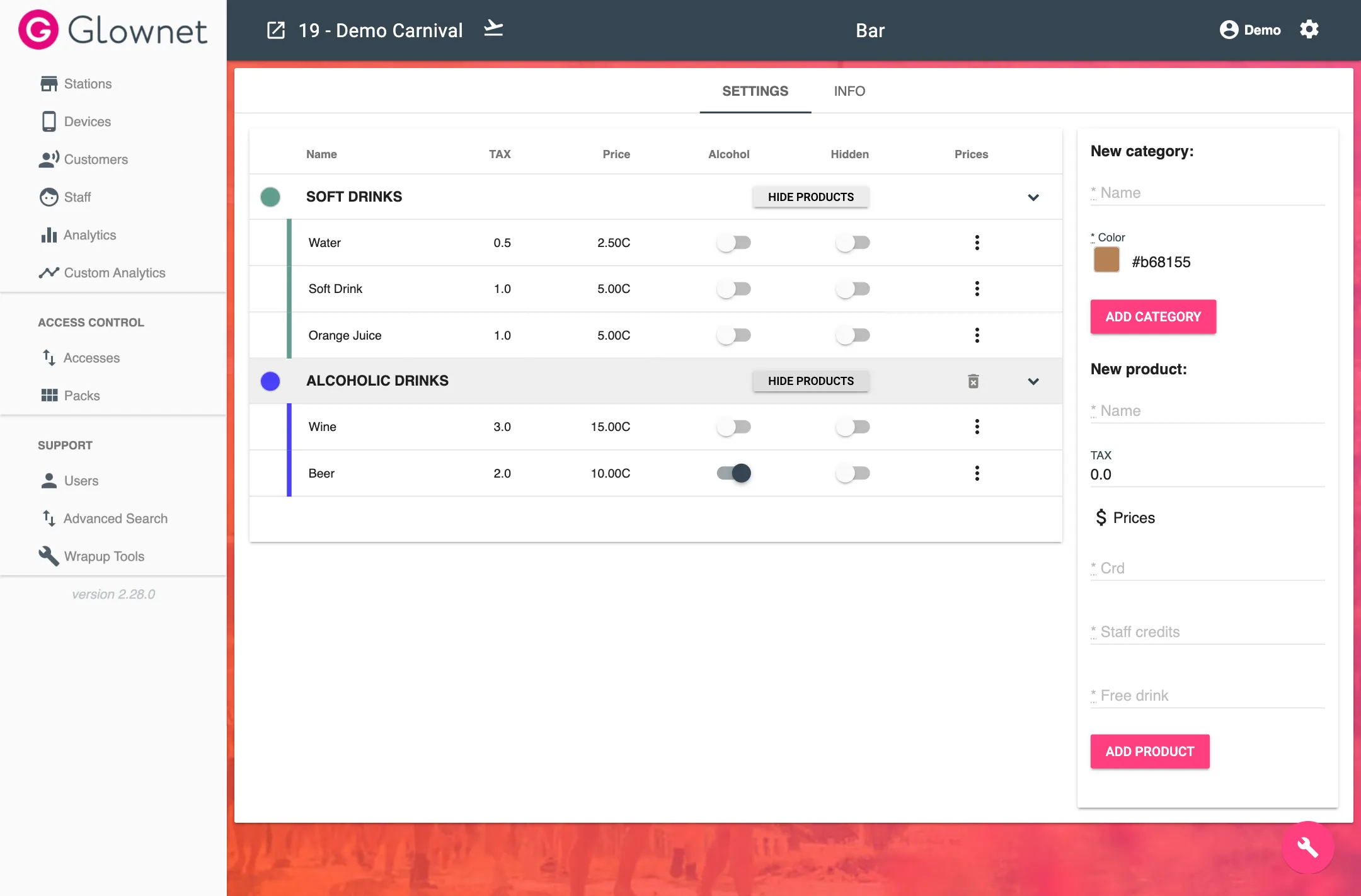
Edit a Category
You can change any category Name and Color.
-
Edit your bar station.
-
Select Settings from the sub-menu.
-
Click on the category name or color to change it.
Sort Products and Categories
You can sort products and categories in the order you want.
-
Edit your bar station.
-
Select Settings from the sub-menu.
-
Drag and drop products in your preferred the order. You can also drag products onto, out-of, or between categories.
Bar Payment Settings
When a Bar station is created, it inherits the event’s default payment settings.
Override the settings for this station by toggling them on or off as desired.
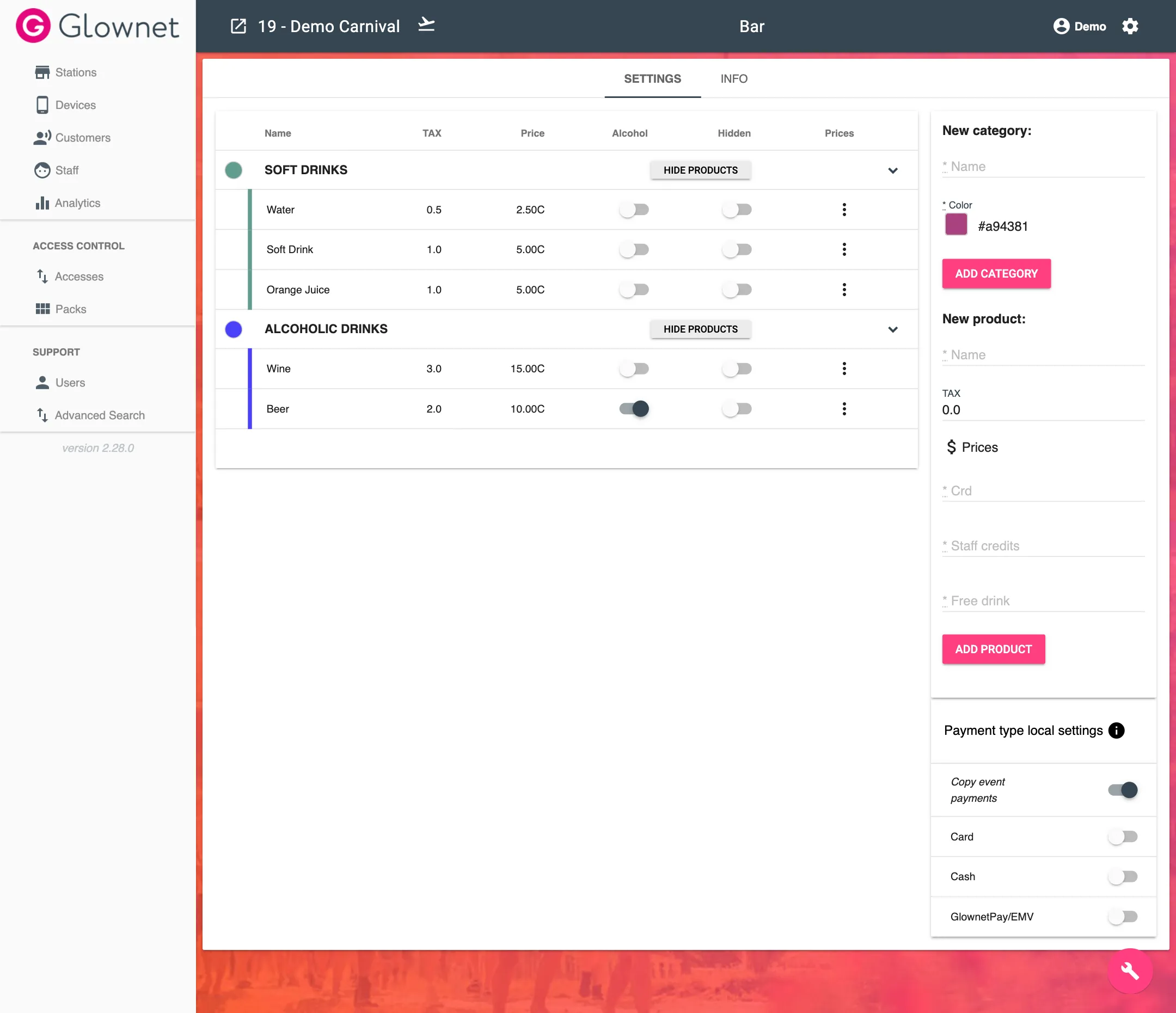
Sell Products at the Bar
Refer to the Operator Guide for Bar Stations.