Payments and Receipts
Organizers can control general payment settings for different types of stations. Card, Cash and Glownet Pay payment methods can be enabled or disabled for Box Office, Top Up and POS Stations.
These settings can also be configured for each individual station. It is also possible to enable Receipt Printing
To access your payment and receipts settings:
-
Click on the Settings icon in the top right corner.
-
Select Payment and Receipts from the sub-menu
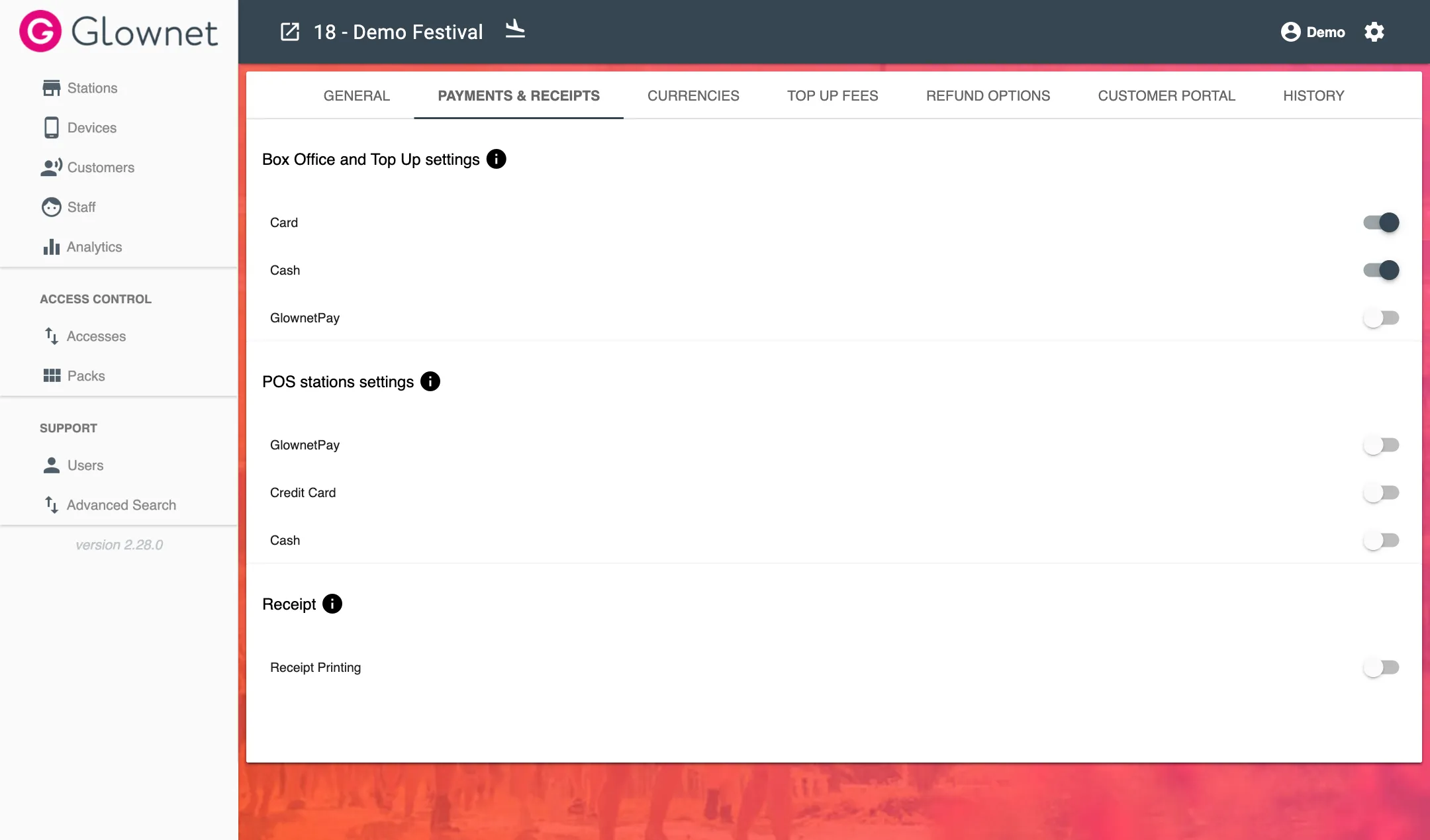
Box Office and Top Up settings
Any configuration you enable here will be visible in the Top-Up and Box Office stations globally.
You must select at least one.
You can also configure these settings by station.
| Payment Method | Description |
|---|---|
| Cash | Cash payment should be enabled if the operators of these stations should be allowed to accept direct cash payments from customer. |
| Card Payment | Card payments should be enabled if external, non-integrated credit card terminals (ie: PDQ machines, …) are being used by the operators of these stations. |
| Glownet Pay | Glownet Pay should be enabled for using the same android device to accept credit card payment using a third party Softpos application (ie: Famoco Pay). Contact us to learn more. |
POS Station Settings
Any configuration you enable here will be visible all POS stations globally.
You can also configure these settings by station.
| Payment Method | Description |
|---|---|
| Cash | Cash payment should be enabled if the operators of these stations should be allowed to accept direct cash payments from customer. |
| Card Payment | Card payments should be enabled if external, non-integrated credit card terminals (ie: PDQ machines, …) are being used by the operators of these stations. |
| Glownet Pay | Glownet Pay should be enabled for using the same android device to accept credit card payment using a third party Softpos application (ie: Famoco Pay). Contact us to learn more. |
Receipt Printing
Any configuration you enable here will be visible in CS, POS, Top-Up and Box Office stations globally.
You can also configure these settings by station.
| Setting | Description |
|---|---|
| Receipt Printing | Enabled or Disabled. |
| Receipt Header | Click on Edit to add headers to printed receipts |