Vendor Station
Vendor Stations allow operators to sell items to customer and charge their tags in credits, virtual credits and tokens.
Vendor Stations can be configured to also accept cash or cards.
To operate a Vendor station:
-
Your device must be registered and staged with the event
-
Your event must have a staff accreditation station
-
You must have a tag with valid manager or operator permissions
Login to your station
-
Launch the Glownet Application on your device.
-
Tap your Tag firmly against the device NFC reader to log into your station
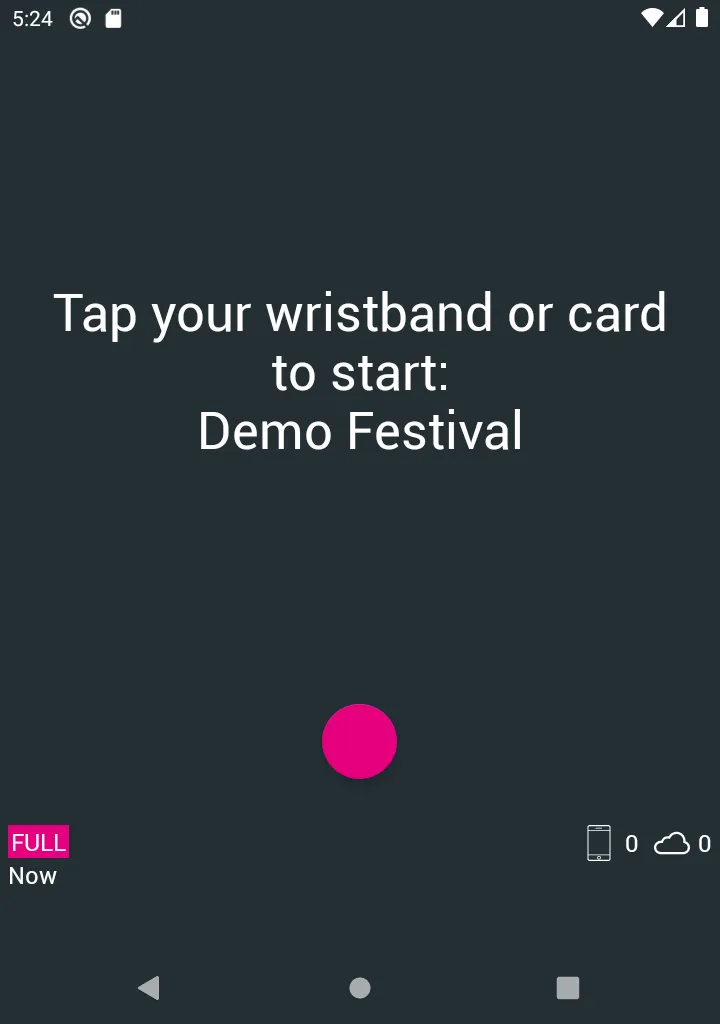
Selecting a Payment Method
A vendor station may accept multiple payment methods (Cash, Card, Glownet Pay, …) depending on the event payment and top-up settings.
It is possible to create stations to accept specific payment methods only (Cash Only or Card Only) for operational purposes.
When you first access your station, you will have to select the payment method you will be accepting by long pressing your payment method of choice.
You can switch payment methods anytime:
-
Click on the currently selected payment method icon
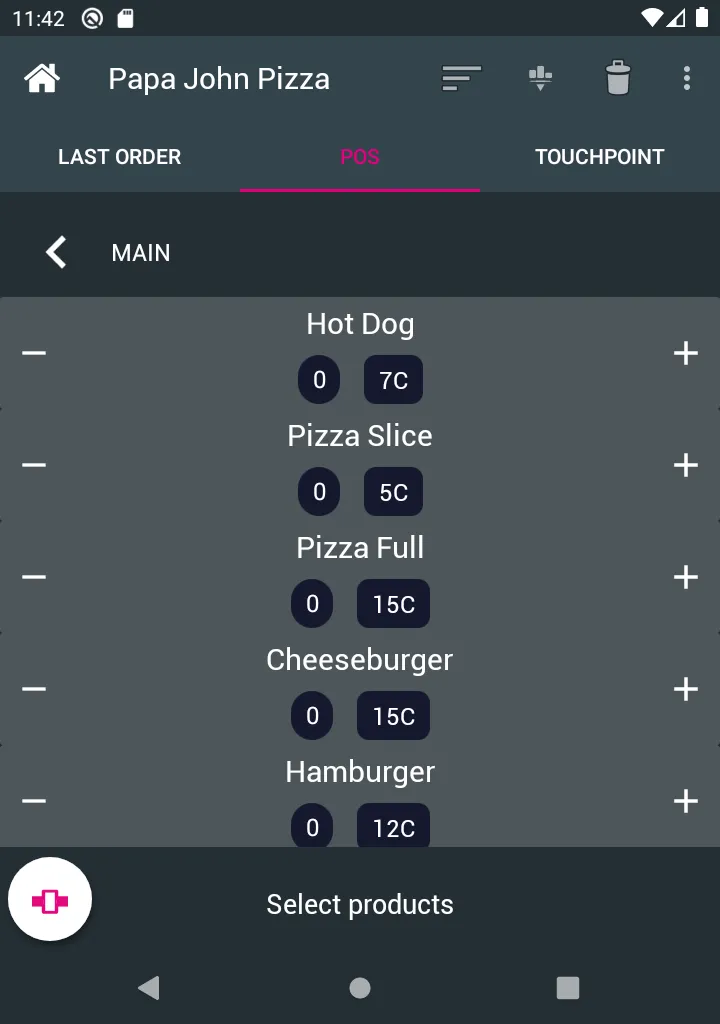
-
Long Press on the payment method you would like to set for the next transaction
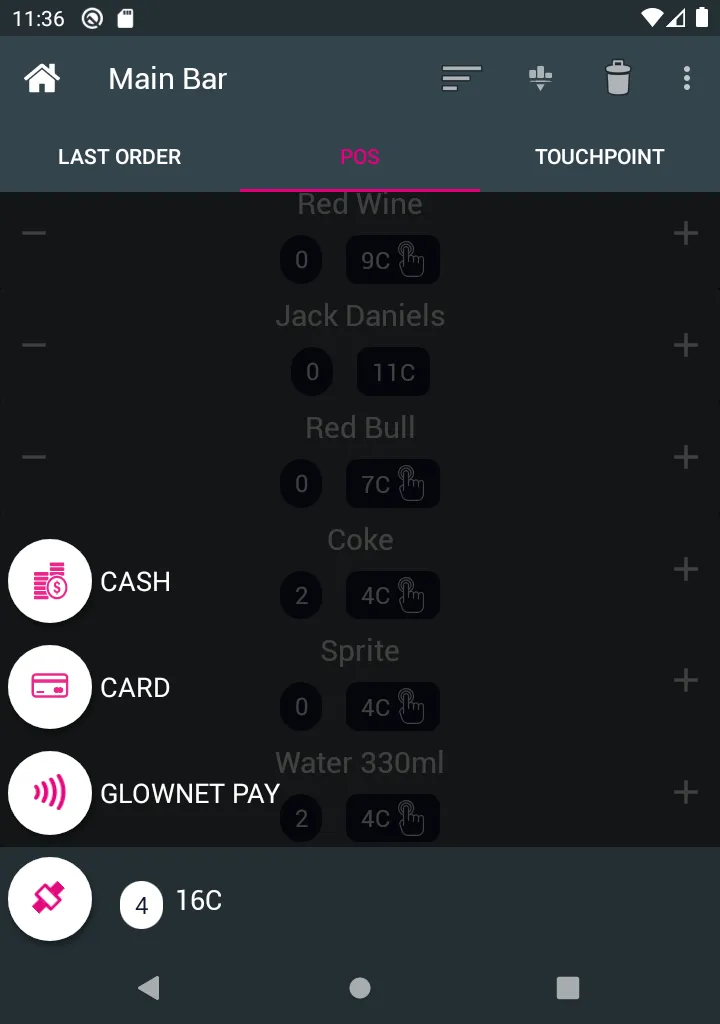
Sell Items (Pay with tags)
-
Select POS from the top menu
-
Set your payment method to tags.
-
Tap the items + or - until you reach the desired order quantity.
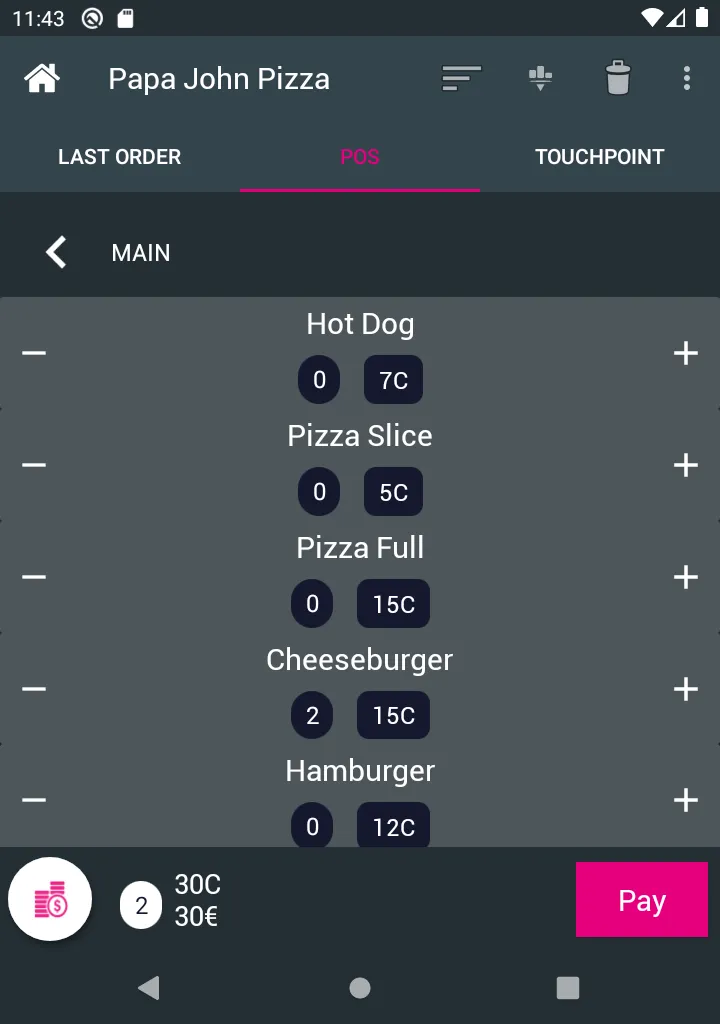
-
Confirm the total amount
-
Tap the Tag you want to top-up firmly against the device’s NFC reader until you see a green confirmation screen.
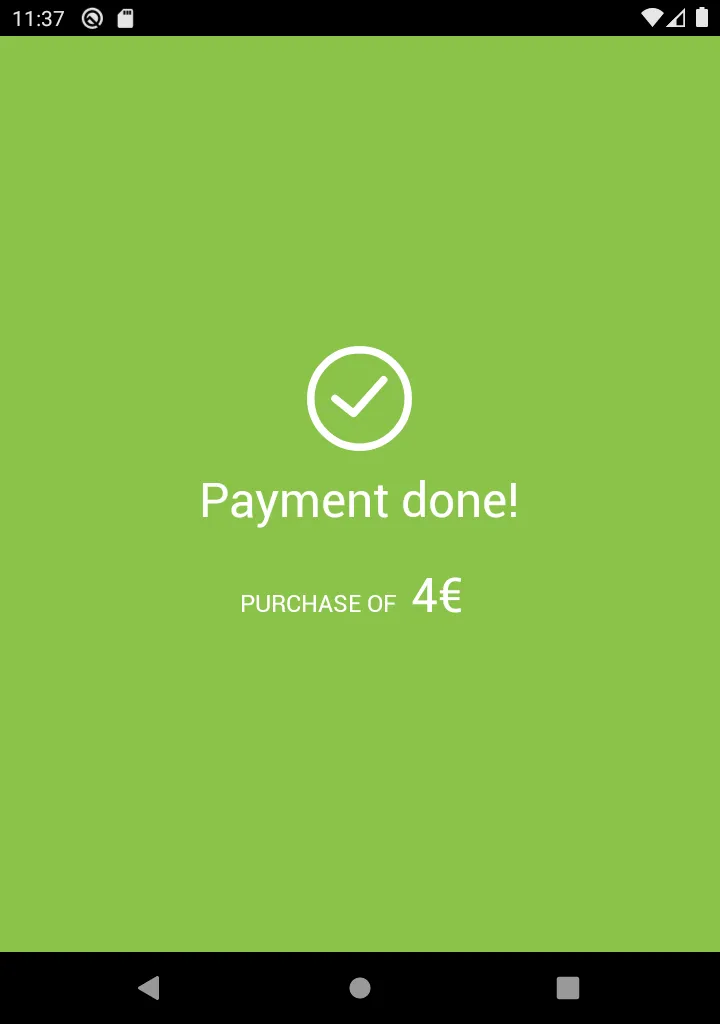
Sell Items (Pay with Cash)
-
Select POS from the top menu
-
Set your payment method to Cash.
-
Tap the items + or - until you reach the desired order quantity and click on pay.
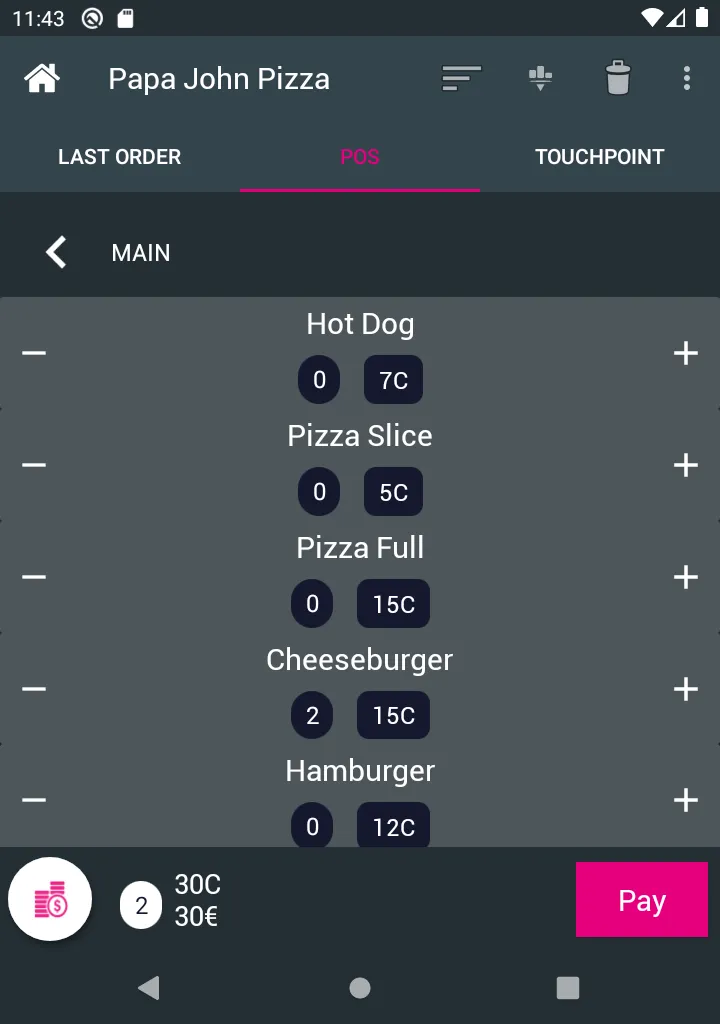
-
Confirm the total amount, collect, count and verify the amount in cash received from the customer. Click on Confirm Payment
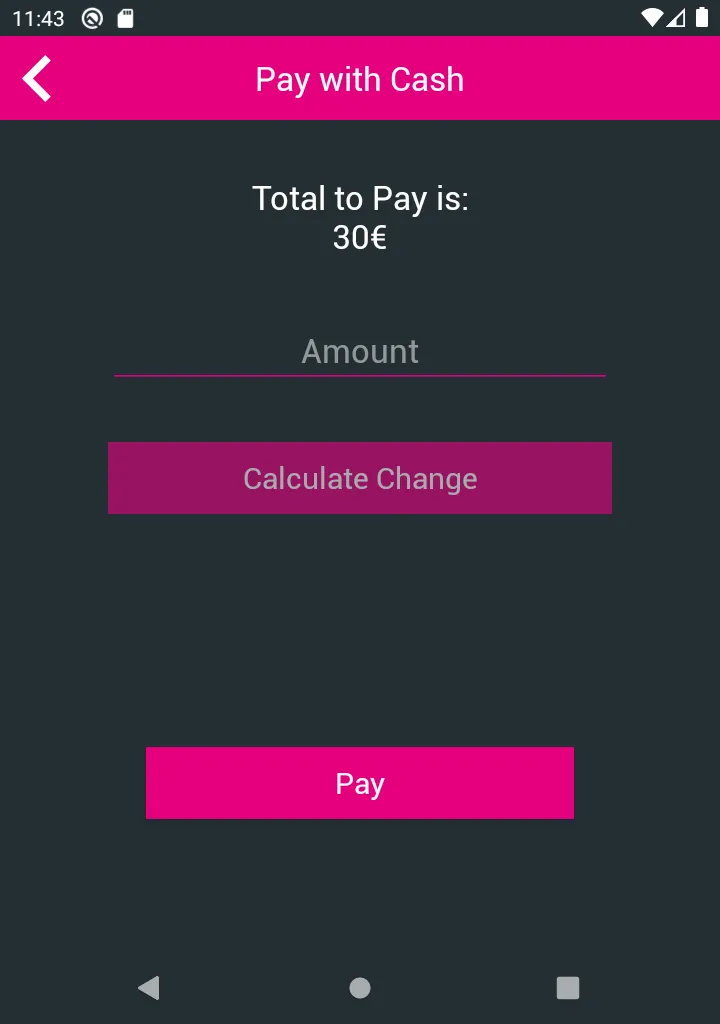
-
Tap the Tag you want to top-up firmly against the device’s NFC reader until you see a green confirmation screen.
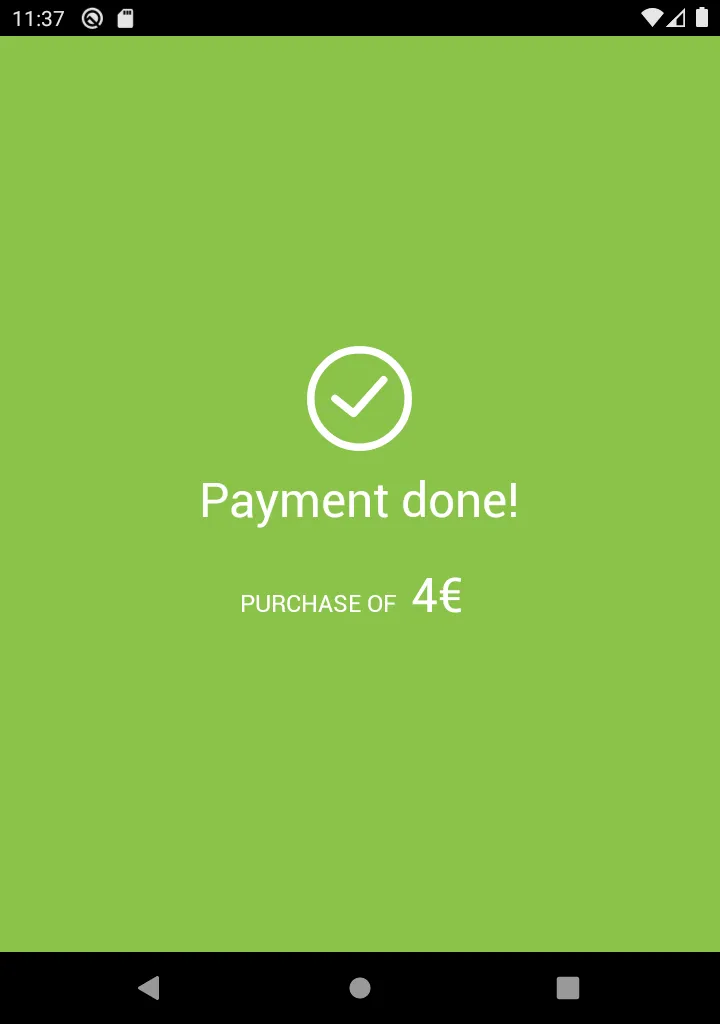
Sell Items (Pay with External Card Reader)
-
Select Top-up from the top menu
-
Set your payment method to card.
-
Tap the amounts until you reach the desired top-up value and click on Pay
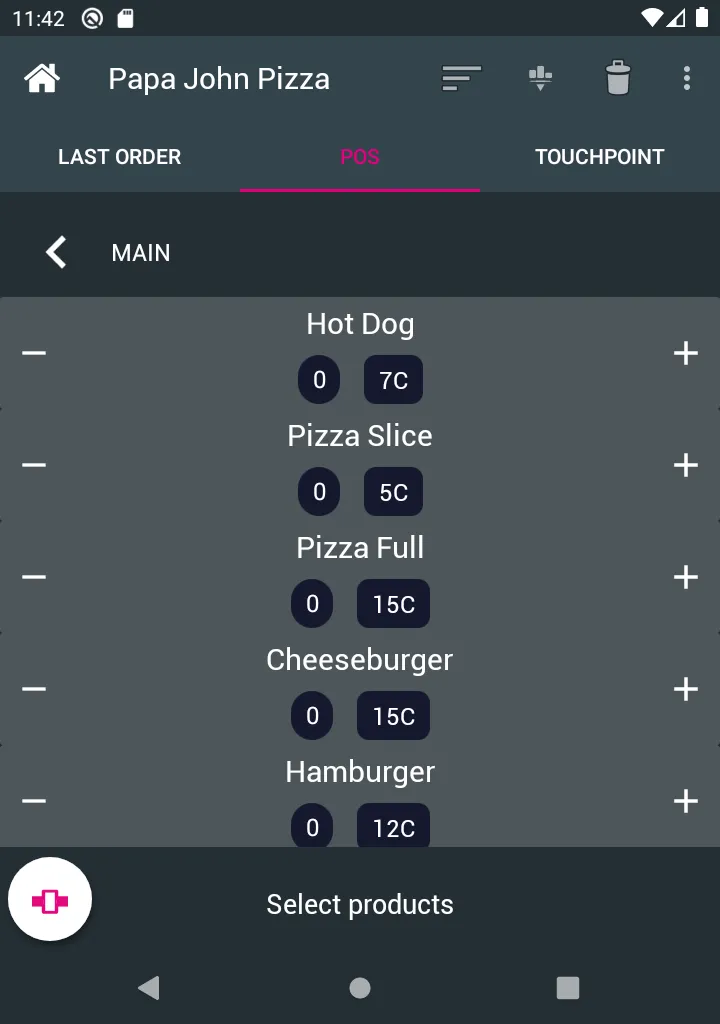
-
Process the customer card payment on your external card reader and click on confirm payment if successful.
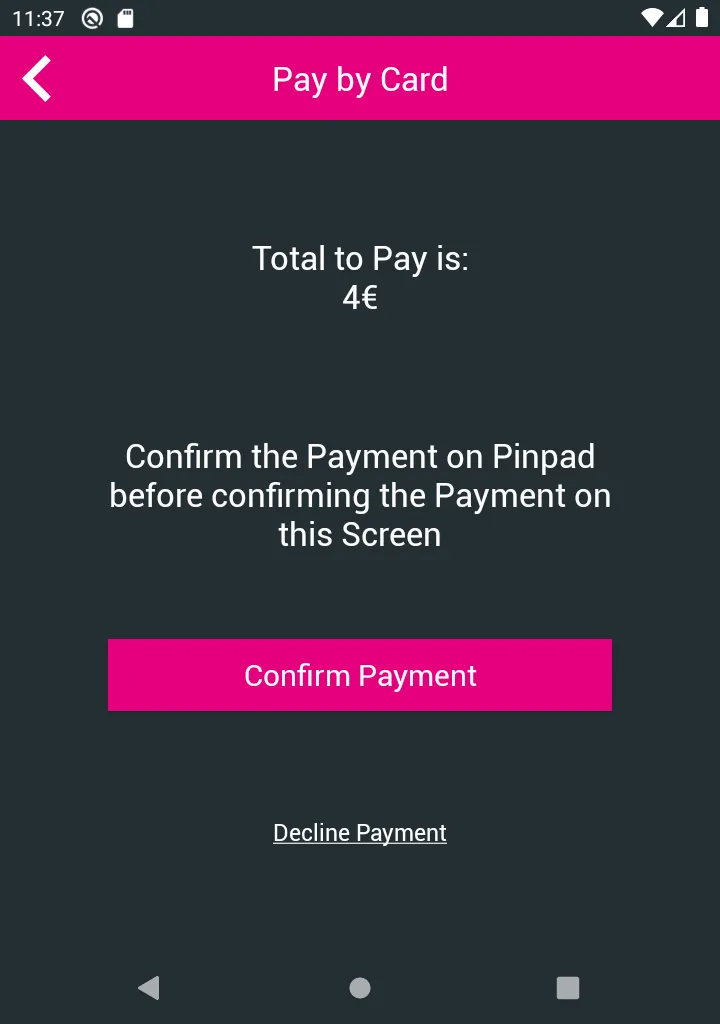
-
Tap the Tag you want to top-up firmly against the device’s NFC reader until you see a green confirmation screen.
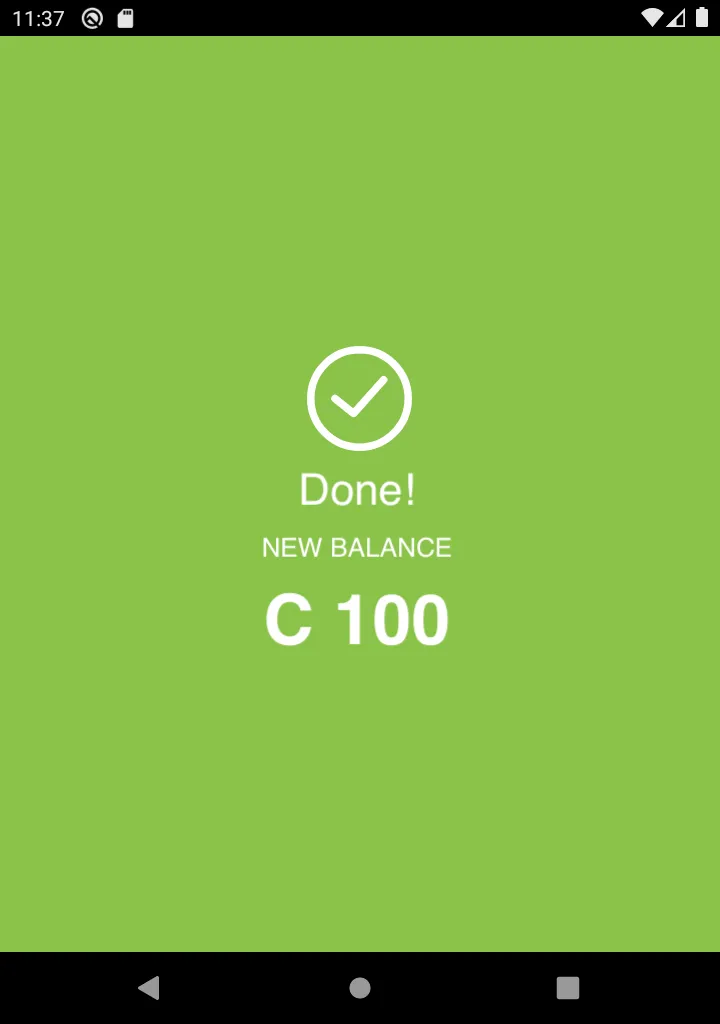
Sell Items (Pay with Glownet Pay)
-
Select Top-up from the top menu
-
Set your payment method to Glownet Pay.
-
Tap the amounts until you reach the desired top-up value and click on Pay
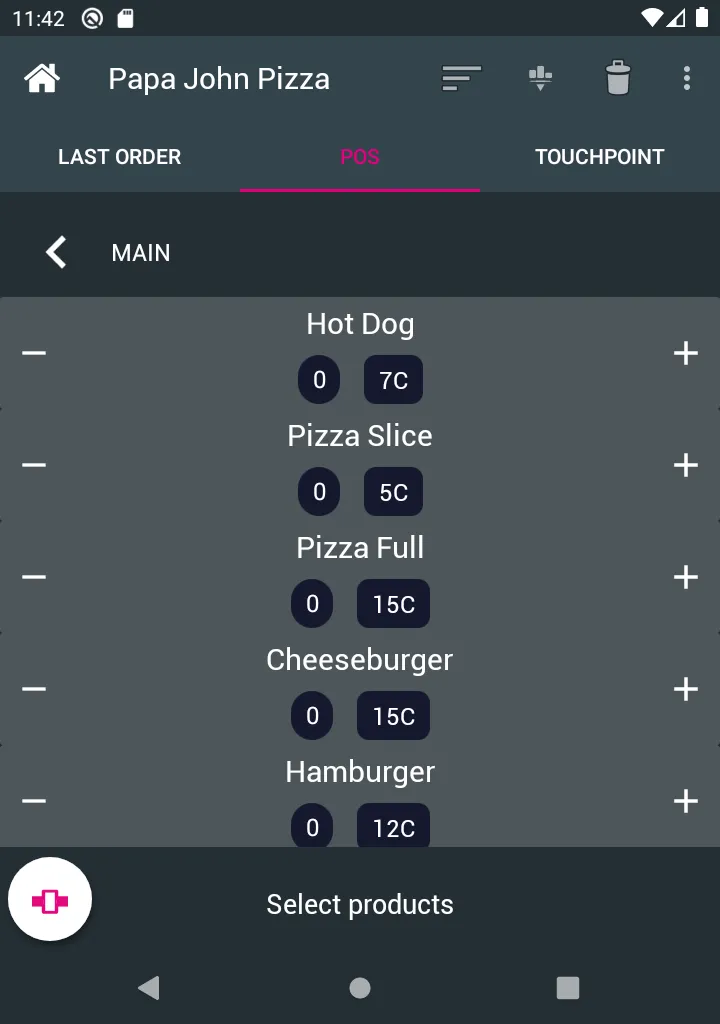
-
A contactless card payment app will launch on-screen to process the customer card payment.
If the payment fails, follow the on-screen instructions or cancel the payment.
-
Tap the Tag you want to top-up firmly against the device’s NFC reader until you see a green confirmation screen.
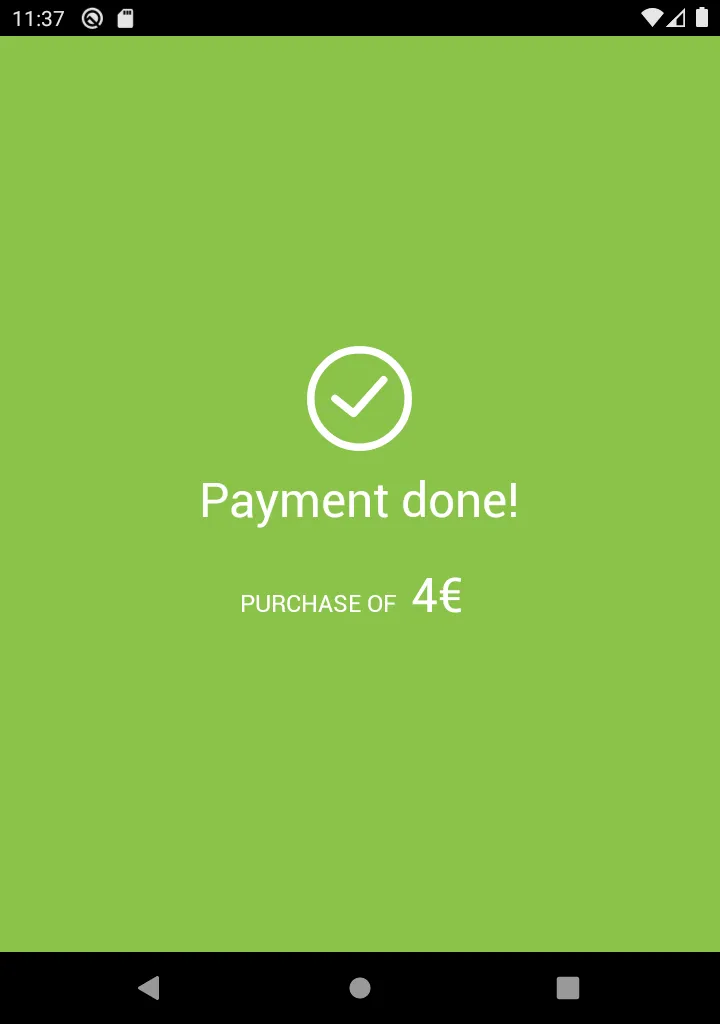
Cancelling Last Transaction
If an error occurs during an operation, you can cancel the last transaction handled on this device.
To cancel the last transaction:
-
Select Last Transaction from the top menu.
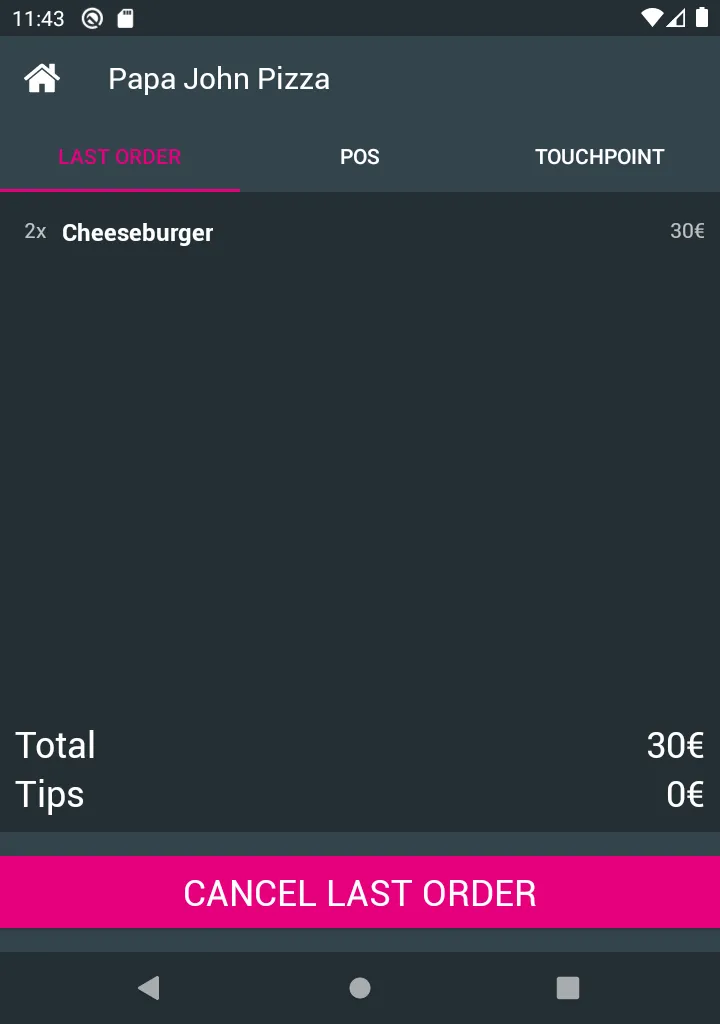
-
Review the last transaction details to make sure you want to cancel it.
-
Click on Cancel Transaction.
-
Tap the tag firmly against the NFC reader to cancel the transaction.
-
When you see the green confirmation screen, the transaction will be cancelled.