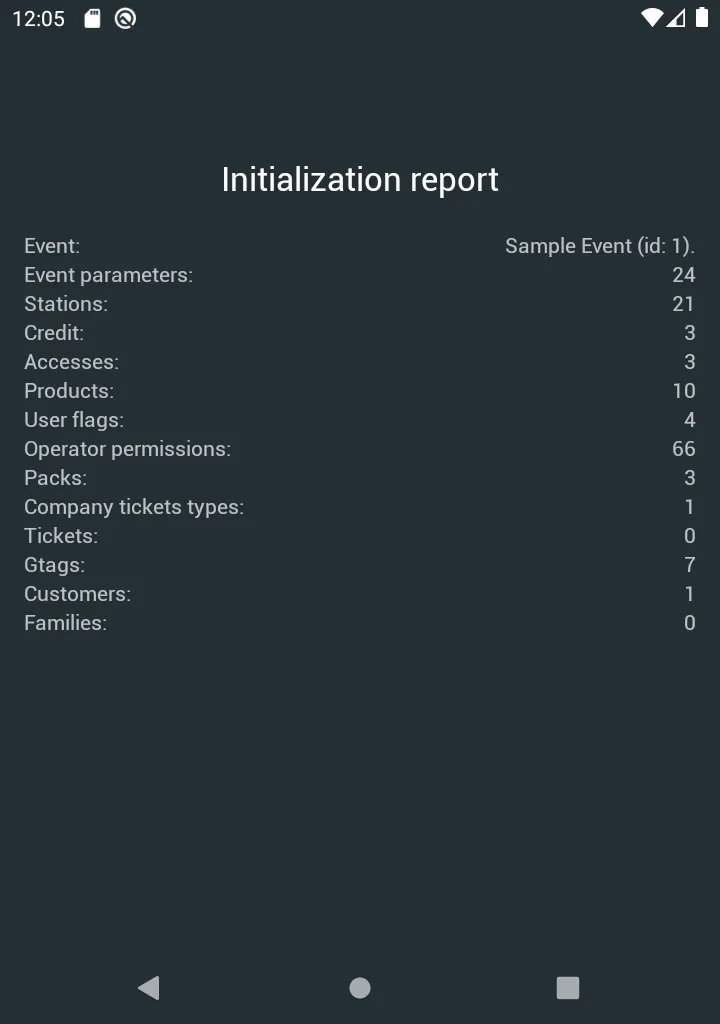Stage your devices
Staging devices is the process of linking an organisation’s registered device to an event.
Once a device is staged, it is permanently linked to the event until it is Synced and Locked.
Staging a device will:
-
Link the device to an event.
-
Download a Full or Lite version of the event parameters.
-
Mark the device as Staged in the Glownet Device Tracker.
-
Allow the device to be used by any Operator.
Staging Requirements
In order to stage a device:
- Make sure your device is registered.
- Your organisation has at least one event that is launched.
- Your event has enabled the Devices API.
- You have set a device administrator password.
Automatic Staging
Your device will be staged automatically when:
- You only have a single launched event with enabled [Devices API].
- Your device has been previously auto-staged.
To auto-stage your device from the dashboard:
-
Click on Devices in the sidebar.
-
Select Device Auto-Staging from the sub-menu.
-
Select the registered devices you would like to add to your event and click in Add Devices.
You can choose between a Full or Lite initialization.
A Lite initialization will download all event parameters for all stations but will not download ticket information (and should not be used for check-ins).
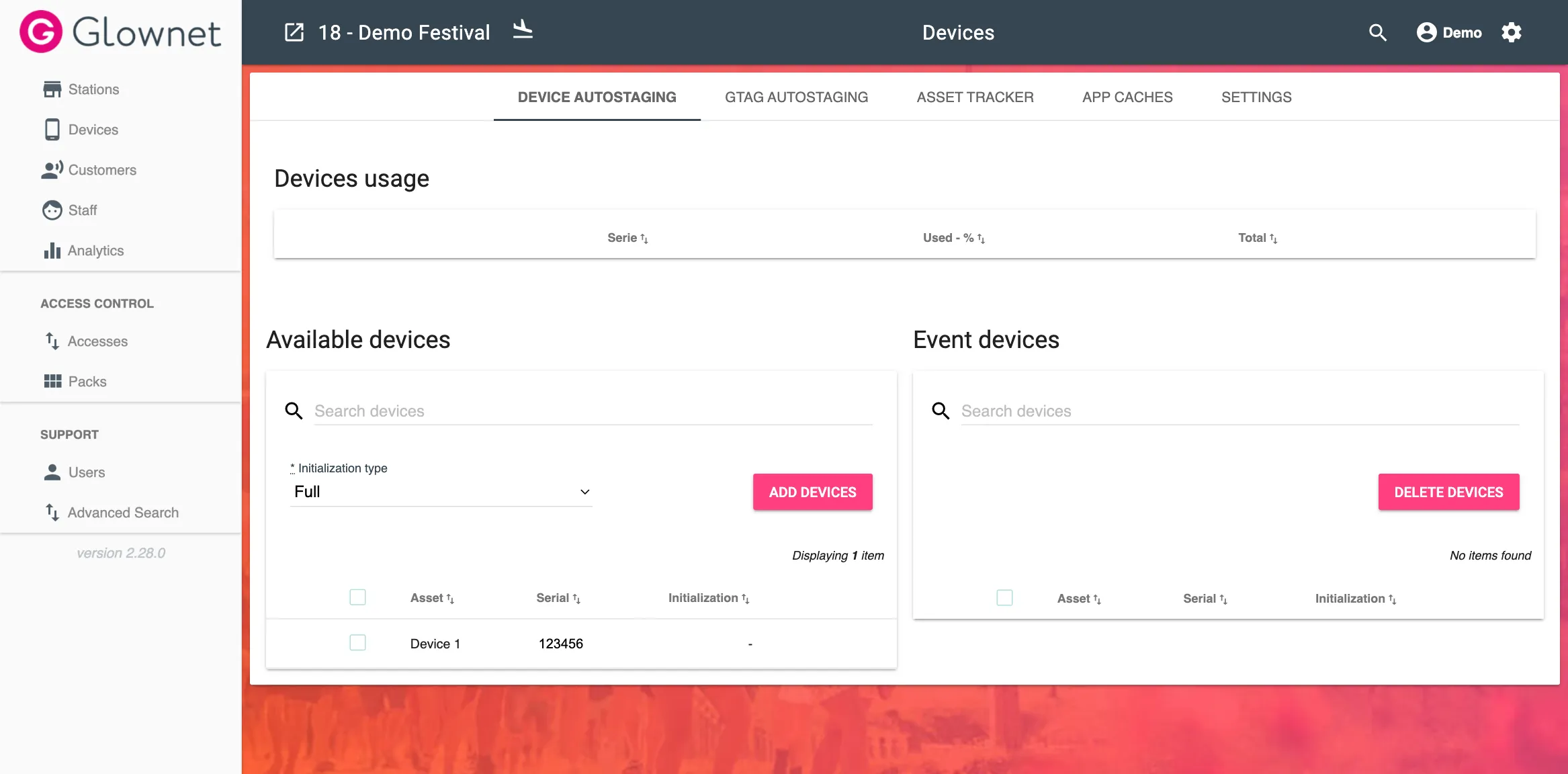
You can remove any synced and locked devices from your event.
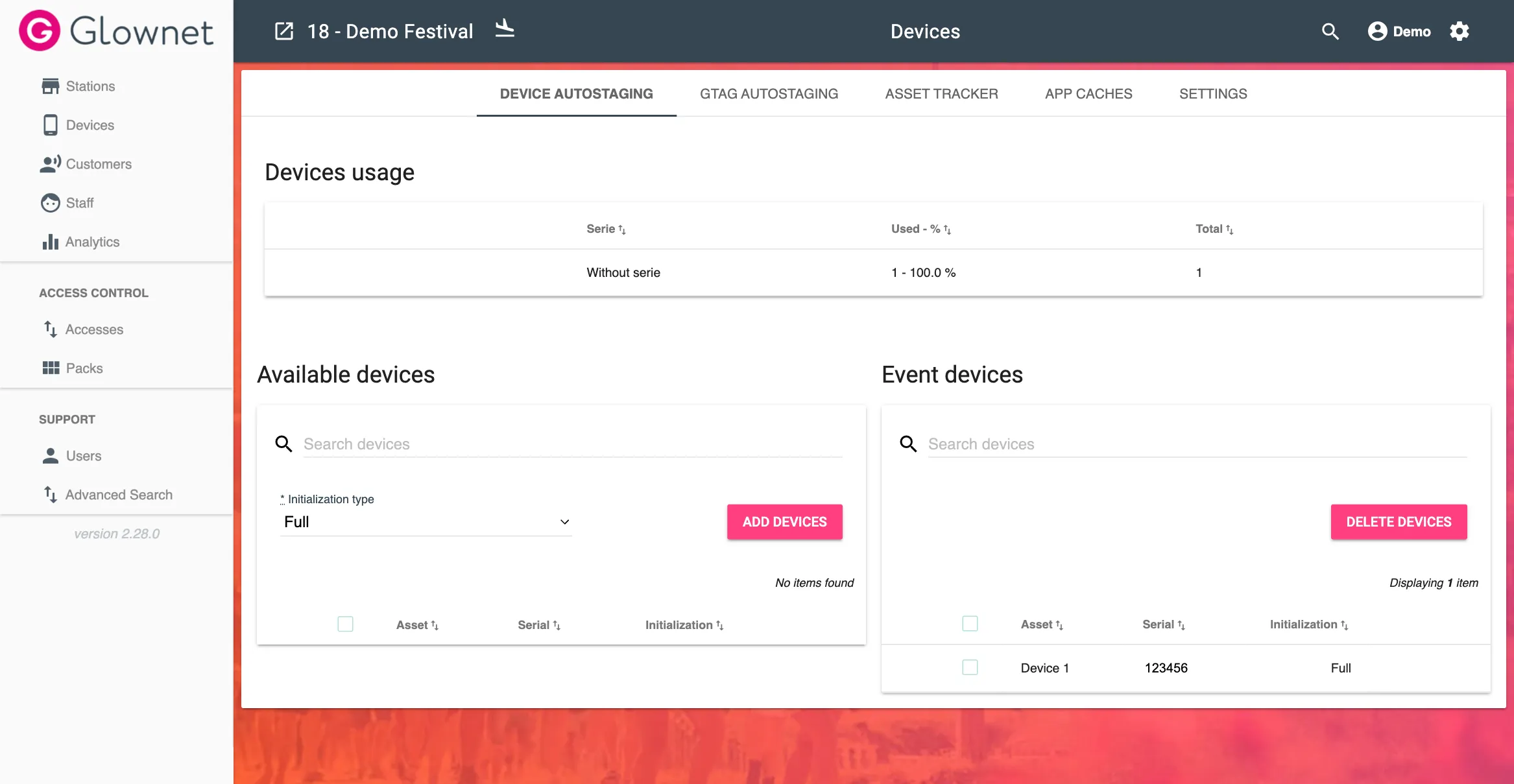
Manual Staging
When your device is ready to manually stage, you will see a screen showing 2 or more events.
Simply pick the event you want to add your device to.
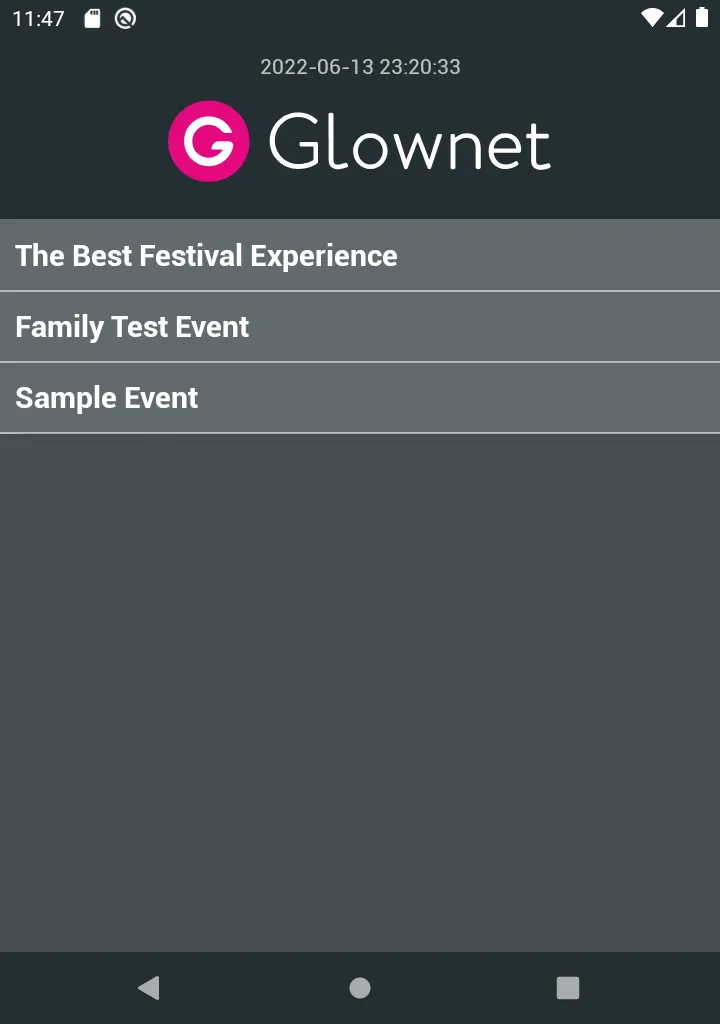
Staging Process
When your device was autostaged, or you have manually selected your event, the Glownet application will:
-
Download your event’s settings and data
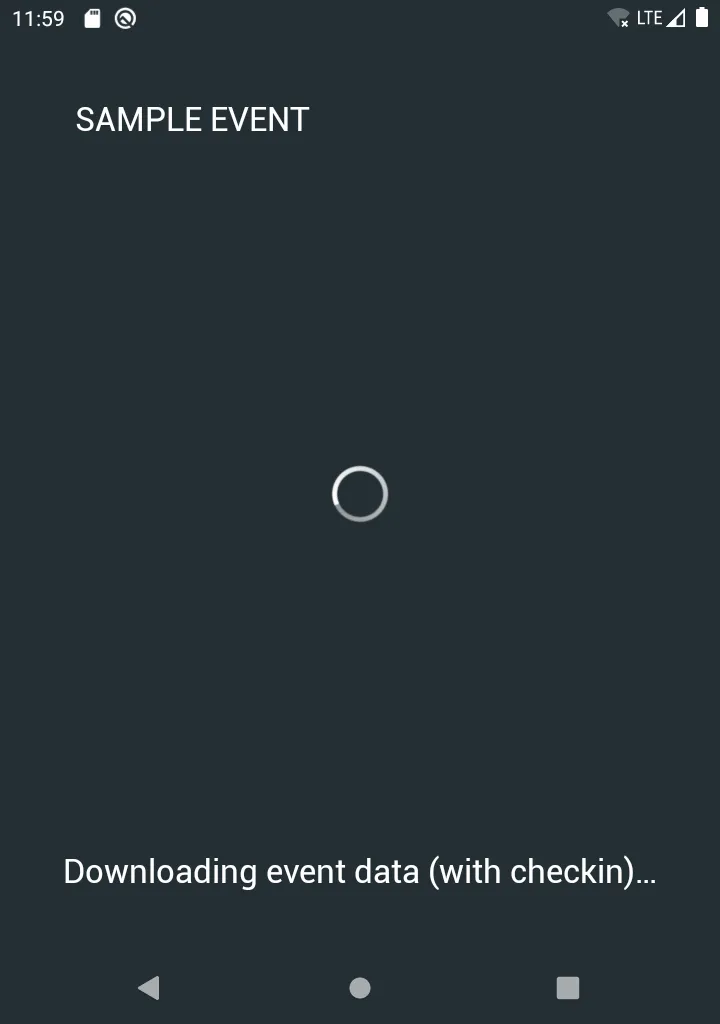
-
Review your initialization report
After the app has downloaded all the event parameters, it builds a local database of your event allowing it to fully operate offline.
An initialization report will display a summary of the parameters it has received from the server.