Top-Up and Refund Station
Top-up & Refund Stations allow operators to top-up and refund customer virtual credits and tokens.
All operator actions are considered to be monetary transactions to be accounted for separately according to system reports.
Customers can top-up their tags using cash or credit cards according to the event payment settings.
To operate a Top-up & Refund station:
-
Your device must be registered and staged with the event
-
Your event must have a staff accreditation station
-
You must have a tag with valid manager or operator permissions
Login to your station
-
Launch the Glownet Application on your device.
-
Tap your Tag firmly against the device NFC reader to log into your station
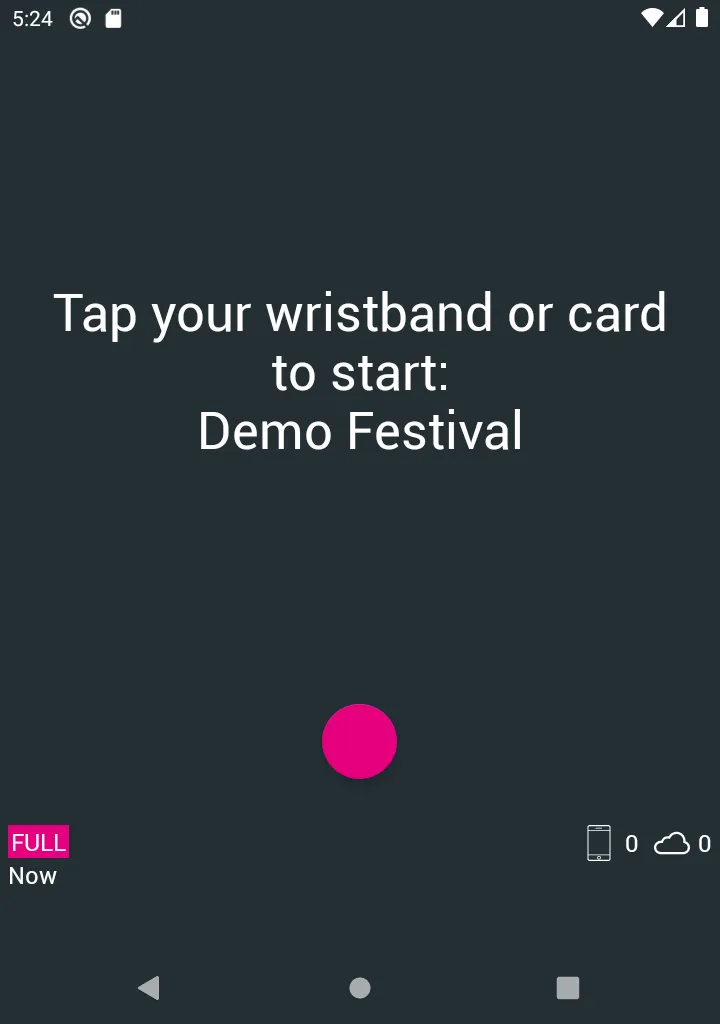
Selecting a Payment Method
A topup station may accept multiple payment methods (Cash, Card, Glownet Pay, …) depending on the event payment and top-up settings.
It is possible to create stations to accept specific payment methods only (Cash Only or Card Only) for operational purposes.
When you first access your station, you will have to select the payment method you will be accepting by long pressing your payment method of choice.
You can switch payment methods anytime:
-
Click on the currently selected payment method icon
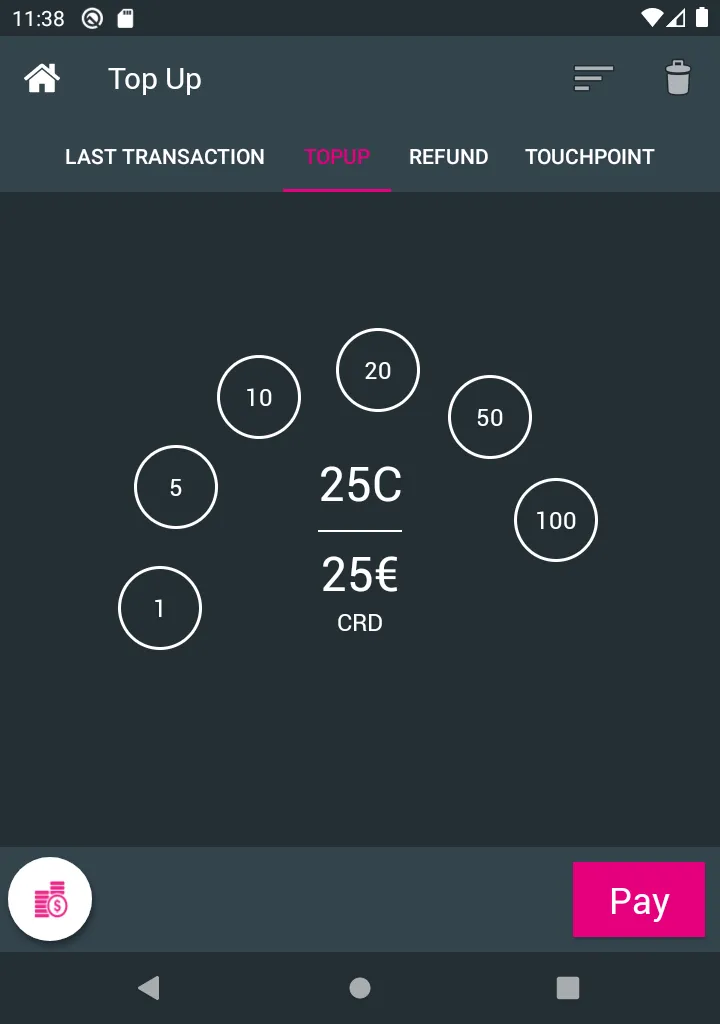
-
Long Press on the payment method you would like to set for the next transaction
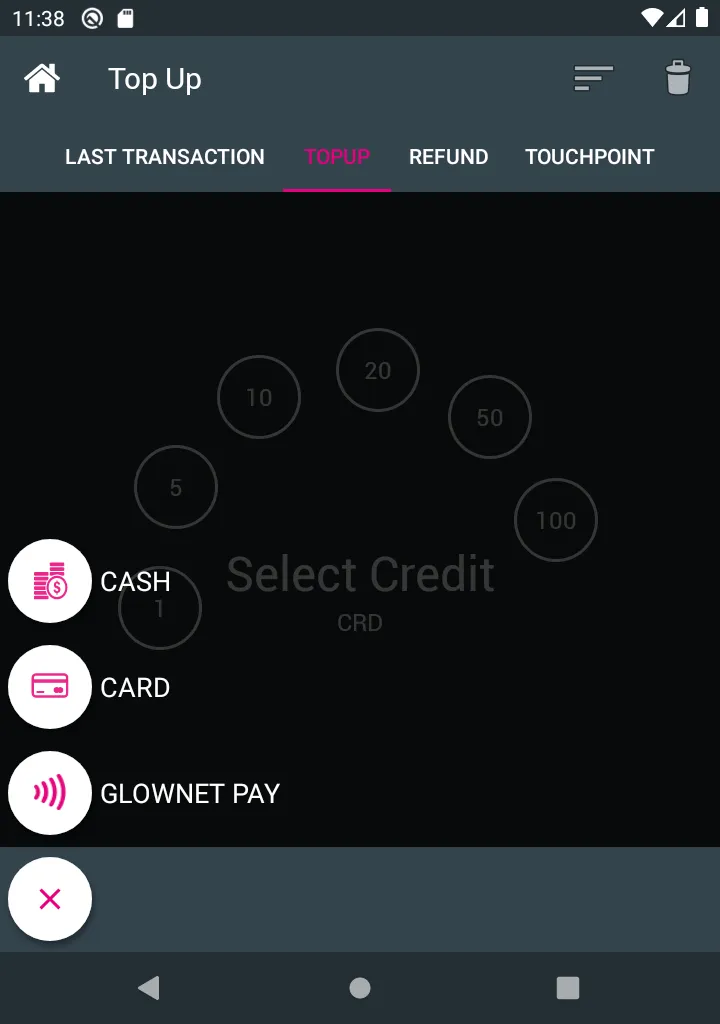
Top-up with Cash
-
Select Top-up from the top menu
-
Set your payment method to cash.
-
Tap the amounts until you reach the desired top-up value
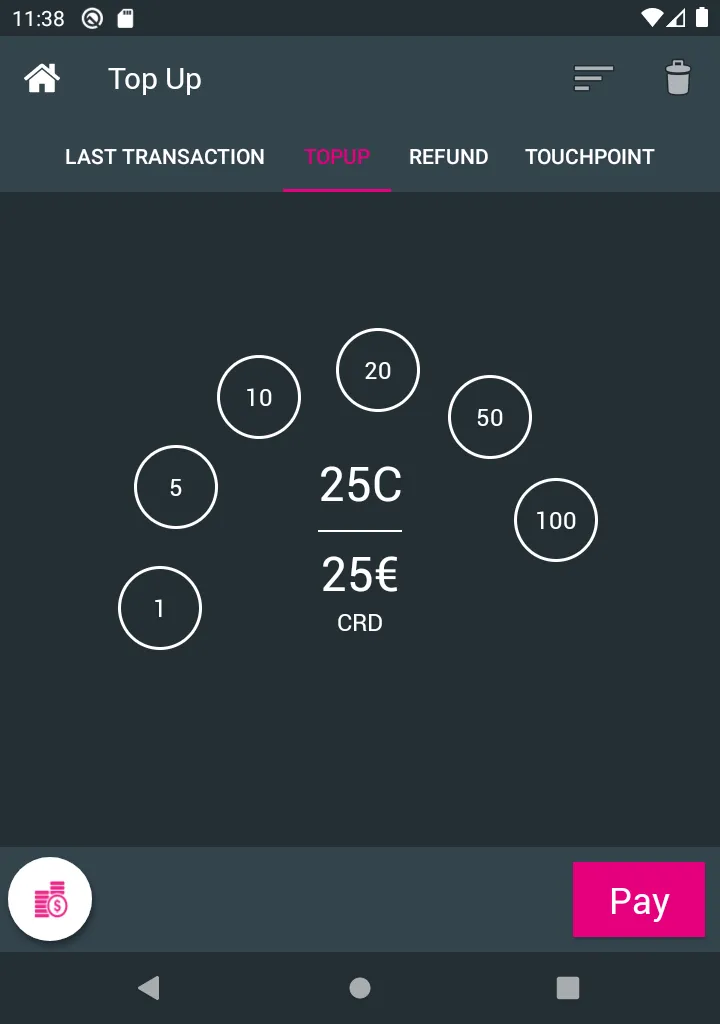
-
Collect, count and verify the amount in cash received from the customer.
-
Tap the Tag you want to top-up firmly against the device’s NFC reader until you see a green confirmation screen.
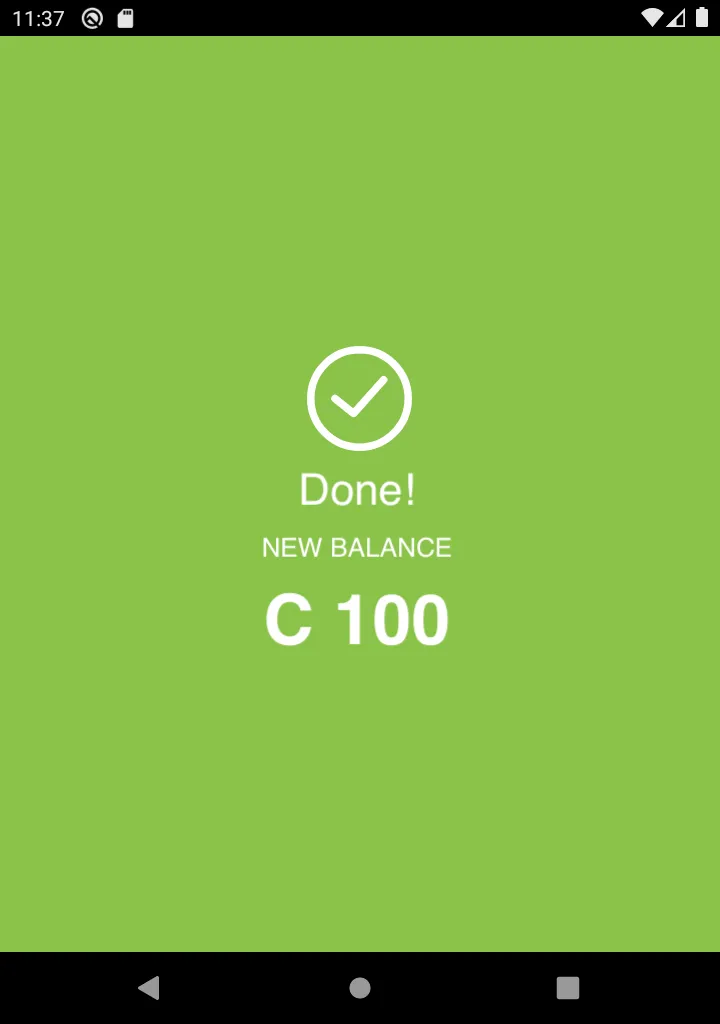
Top-up with Card (External Card Reader)
-
Select Top-up from the top menu
-
Set your payment method to card.
-
Tap the amounts until you reach the desired top-up value and click on Pay
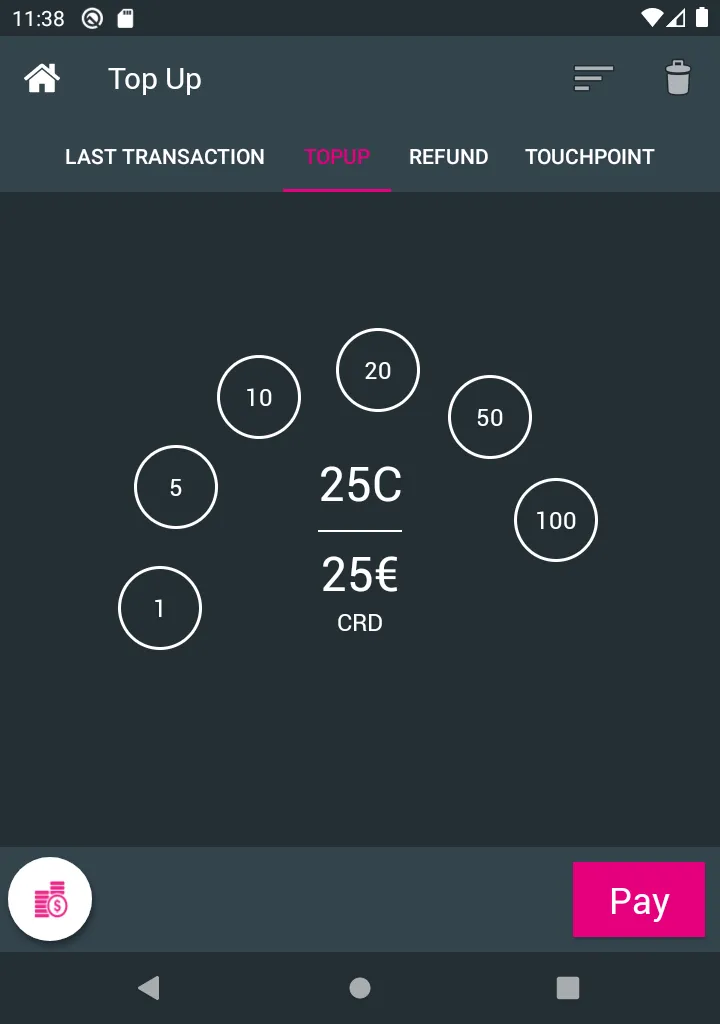
-
Process the customer card payment on your external card reader and click on confirm payment if successful.
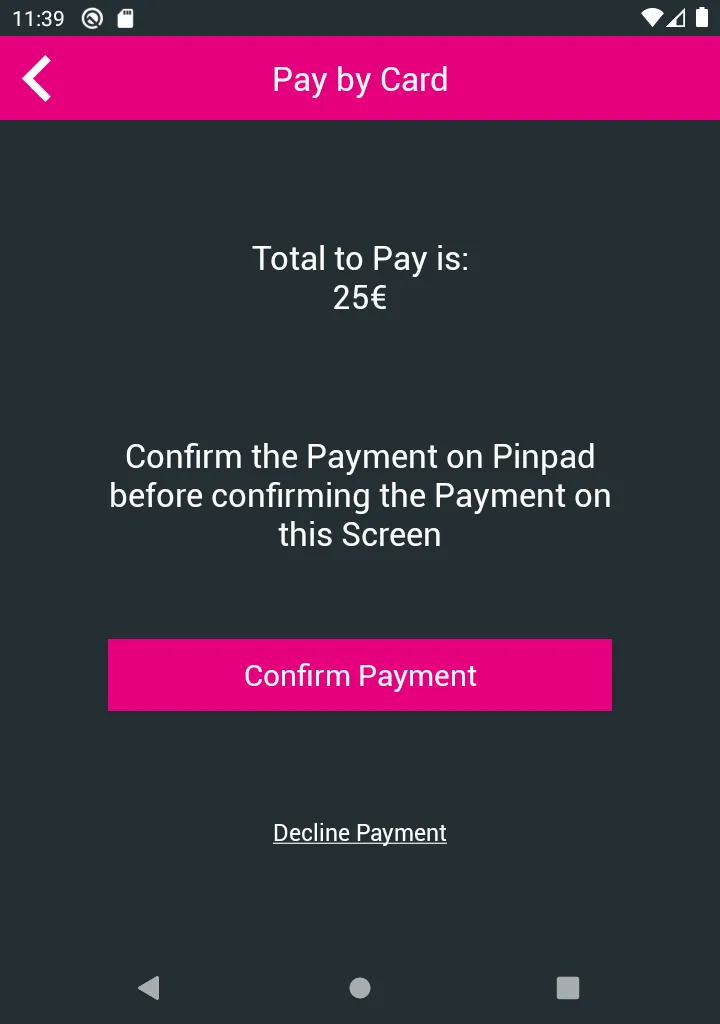
-
Tap the Tag you want to top-up firmly against the device’s NFC reader until you see a green confirmation screen.
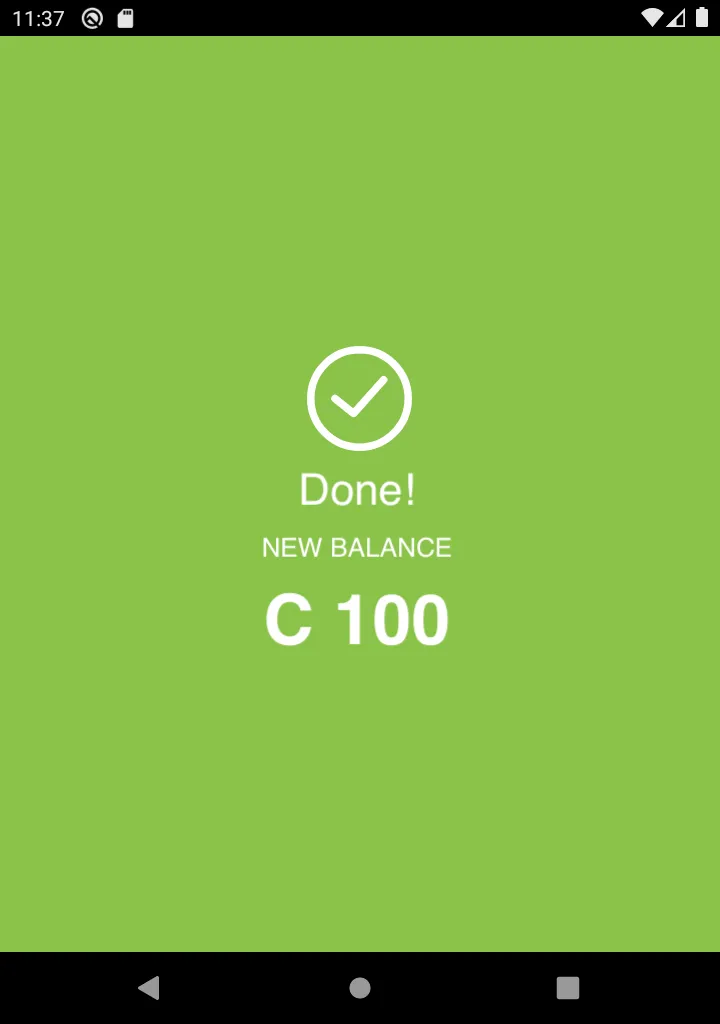
Top-up with Glownet Pay
-
Select Top-up from the top menu
-
Set your payment method to Glownet Pay.
-
Tap the amounts until you reach the desired top-up value and click on Pay
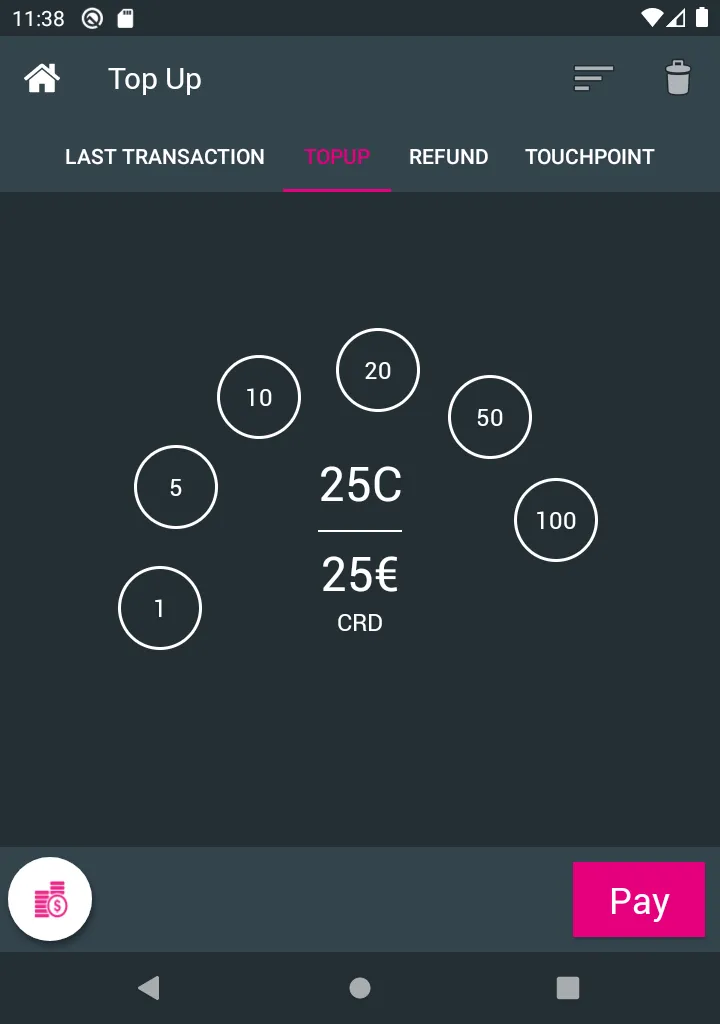
-
A contactless card payment app will launch on-screen to process the customer card payment.
If the payment fails, follow the on-screen instructions or cancel the payment.
-
Tap the Tag you want to top-up firmly against the device’s NFC reader until you see a green confirmation screen.
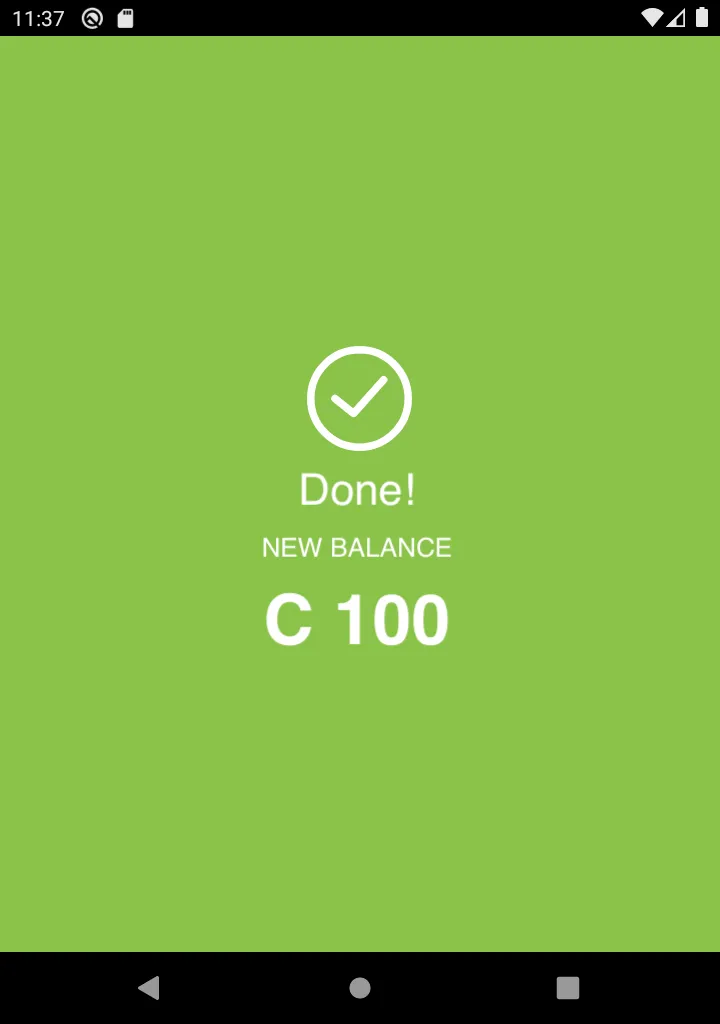
Refund a customer
You can refund credits left on any tag according to the event refund settings.
-
Select Refund from the top menu
-
Tap on the Amount field and input the amounts your would like to refund
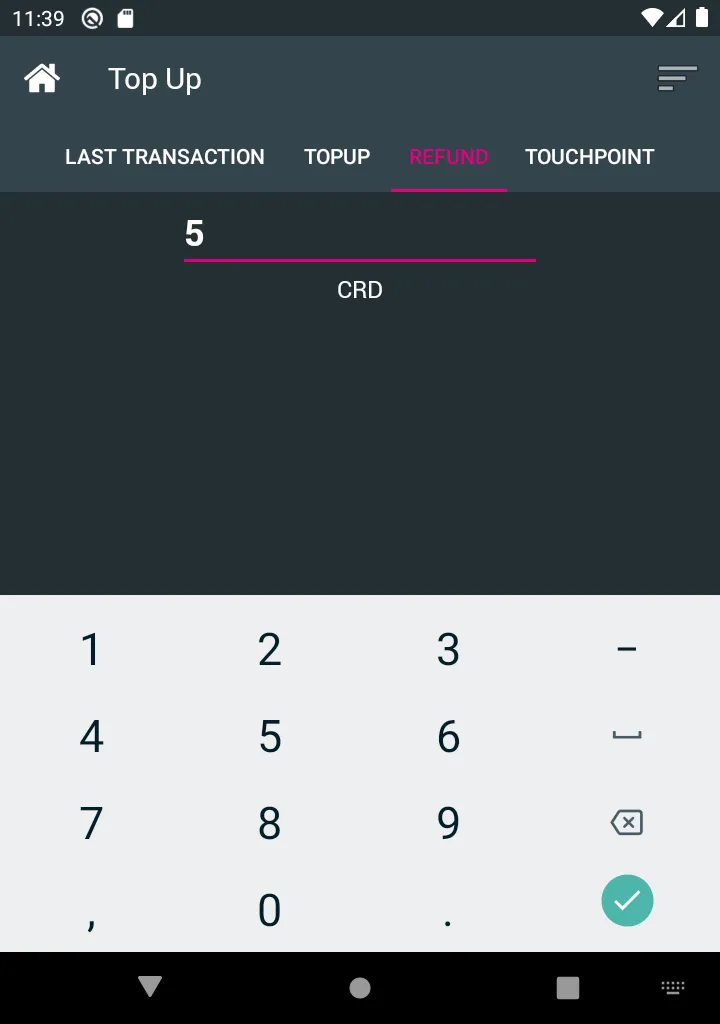
-
Tap the Tag you want to refund firmly against the device’s NFC reader until you see a green confirmation screen.
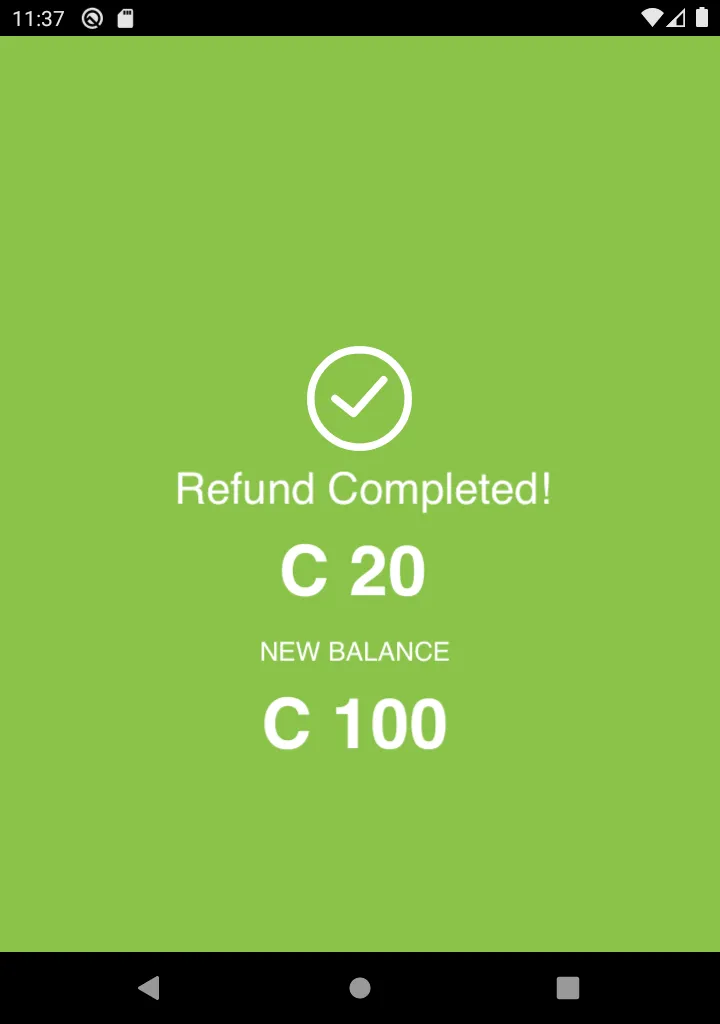
Cancelling Last Transaction
If an error occurs during an operation, you can cancel the last transaction handled on this device.
To cancel the last transaction:
-
Select Last Transaction from the top menu.
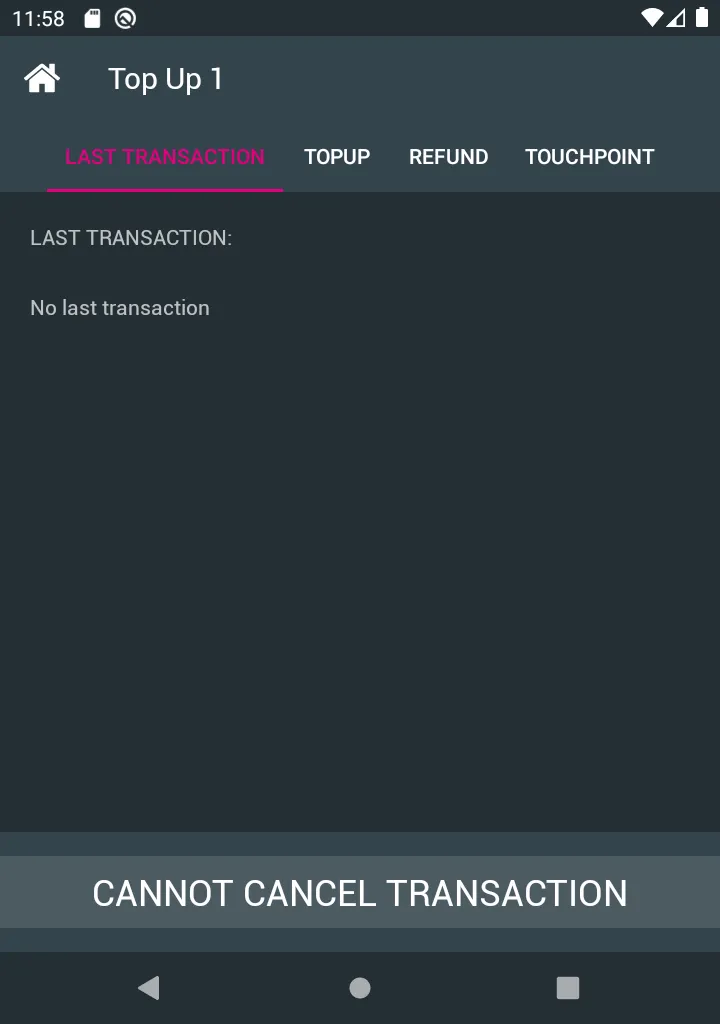
-
Review the last transaction details to make sure you want to cancel it.
-
Click on Cancel Transaction.
-
Tap the tag firmly against the NFC reader to cancel the transaction.
-
When you see the green confirmation screen, the transaction will be cancelled.