Asset Tracker
The Glownet Asset Tracker allows you to track devices registered to your event.
When a device is staged, it will send regular updates to the server about its state.
The asset tracker allows you to monitor the state of all your event devices and determine whether you need to take certain actions.
Accessing the Asset Tracker
To access your event’s asset tracker:
-
Click on Devices in the sidebar.
-
Select Asset Tracker from the sub-menu.
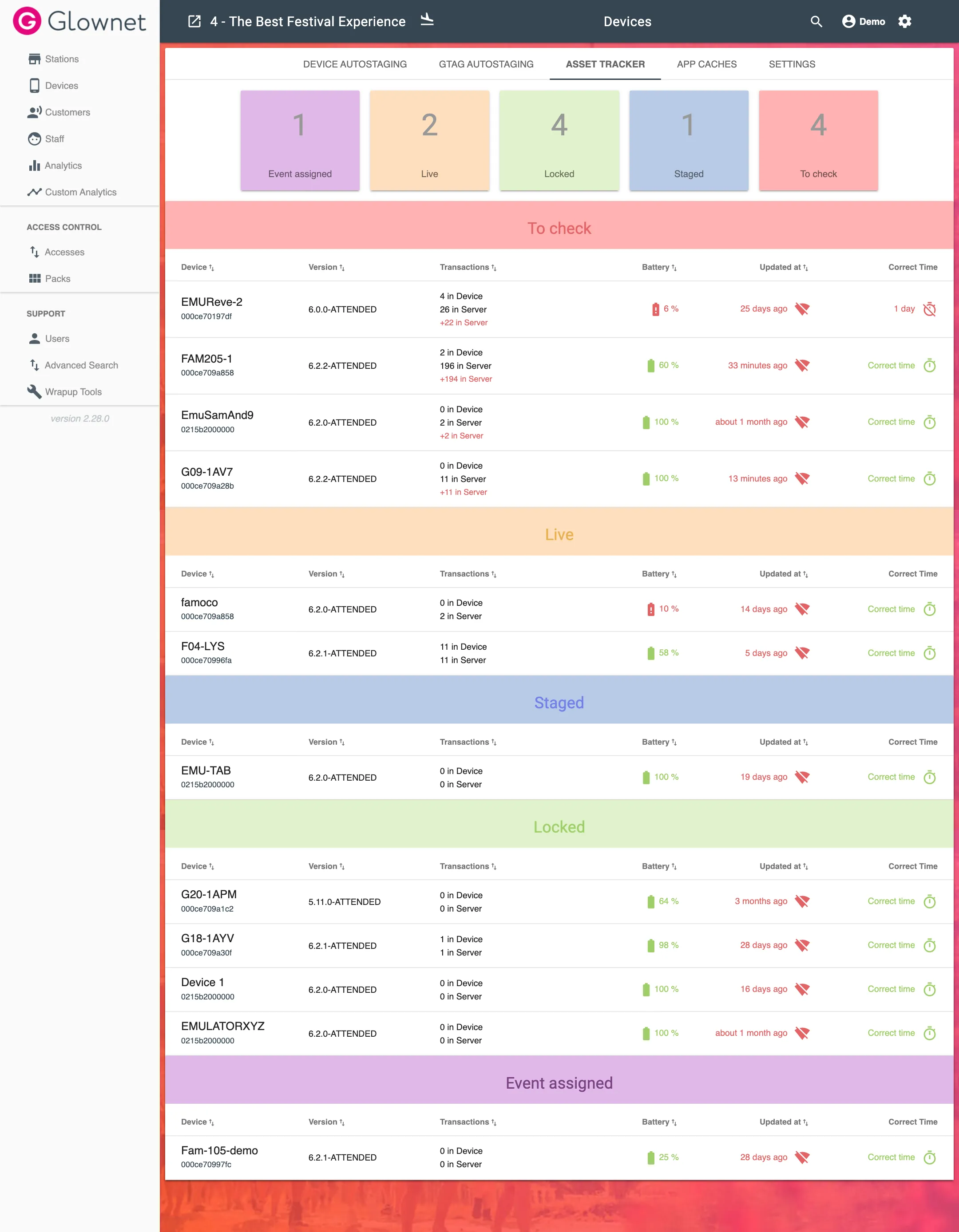
Asset Statuses
Your devices will be categorized in 5 categories:
| Asset Status | Description |
|---|---|
| Online | Devices that have connected to the server in the past 15 min |
| Offline | Devices that haven’t connected to the server in the past 15 min |
| Event Assigned | Devices assigned to the event, which were never staged |
| Staged | Devices that were staged but never used at this event |
| To Check | Devices that are determined to have pending transactions that were not uploaded to the server due to lack of connectivity. |
Device Information
In addition to the status of each device you will be able to see the following information:
| Asset Information | Description |
|---|---|
| Device Assed ID & Mac Address | Asset ID of the device given on registration & Unique Mac address of the device. |
| Version | Version of the Glownet Android Application used on the device. |
| Transactions | Number of transactions uploaded to the server AND Number of transactions still stored on the device. |
| Battery | Last known battery level. When managing large number of devices, this is a good indicator of when to switch devices with freshly charged ones. |
| Updated At | Date and Time of last update with the server. |
| Correct Time | Whether the device has the correct time and date. Devices with incorrect time may report erroneously timestamped transactions. |
View Device Details
In the asset tracker, you can click on a device ID to see more details.
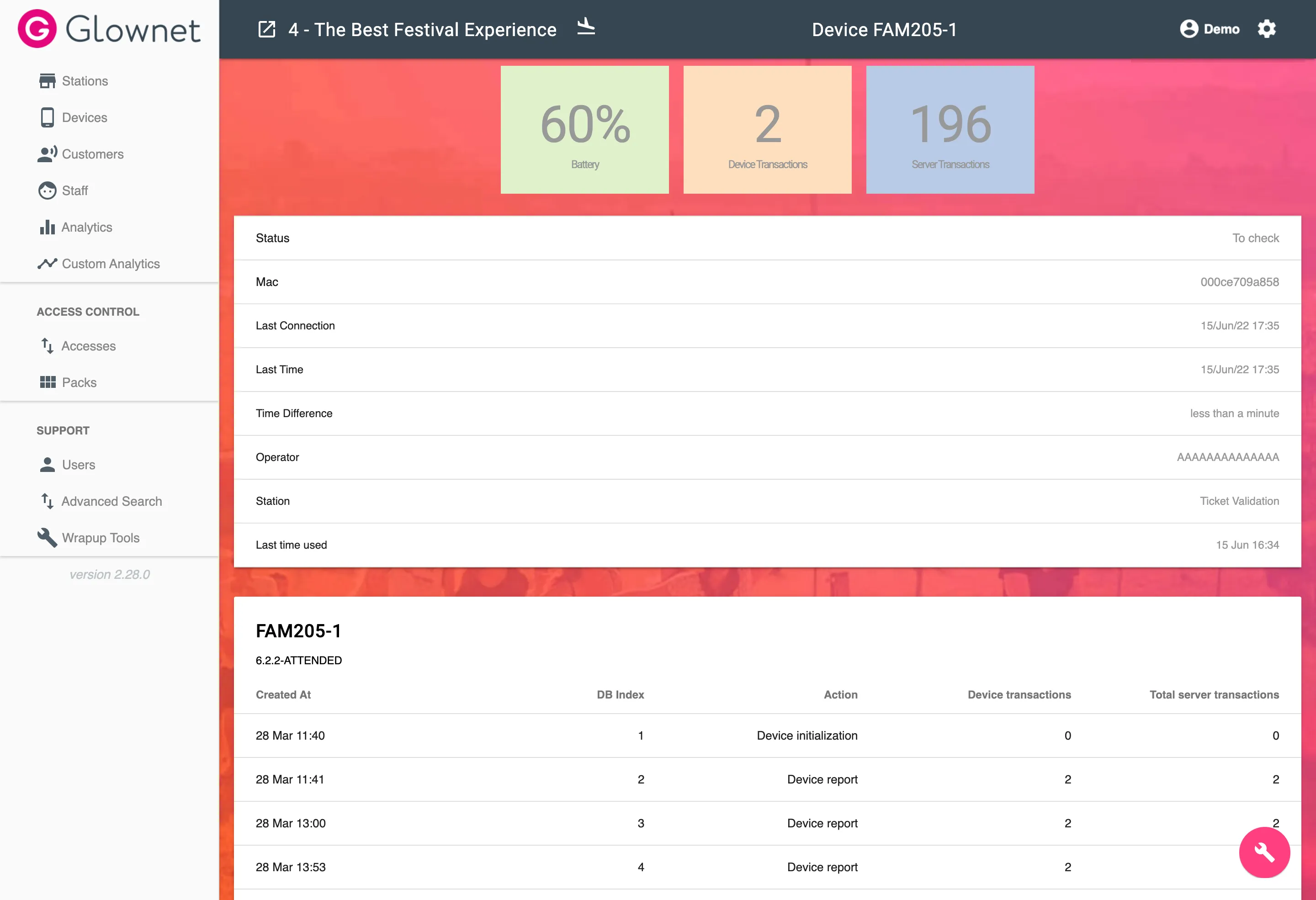
When viewing a device’s page, you will be able to see additional information
| Asset Details | Description |
|---|---|
| Status | Status of the device |
| Last Connection | Last connection timestamp |
| Last Time | Last device clock time |
| Time Difference | Time difference between the device and the server |
| Operator | Last known device operator |
| Station | Last known device station |
| Last Time Used | Last time the device was used by an operator |
Device Report Log
You will see a log of the device reports received by the server below the device information.
Station Log
You will see a log of all stations where the device was used along with the number of transactions processed at each station.
Device Transactions
To view all transactions processed by at device:
-
Click on the Transactions icon from the Action Menu in the bottom right.
You will see a log of all transactions registered by the device.