Sync & Lock
When your event is over, all devices should be synchronized with the server and locked from making new transactions.
Sync and lock will:
-
Upload all remaining transactions to the server.
-
Instruct the server to no longer expect transactions from this device.
-
Allow this device to be used with other events.
To sync and lock a device:
-
Go to your login screen when launching the app or logout to view your login screen.
-
Tap and hold, then drag in an upwards motion to bring up the Device Management Menu.
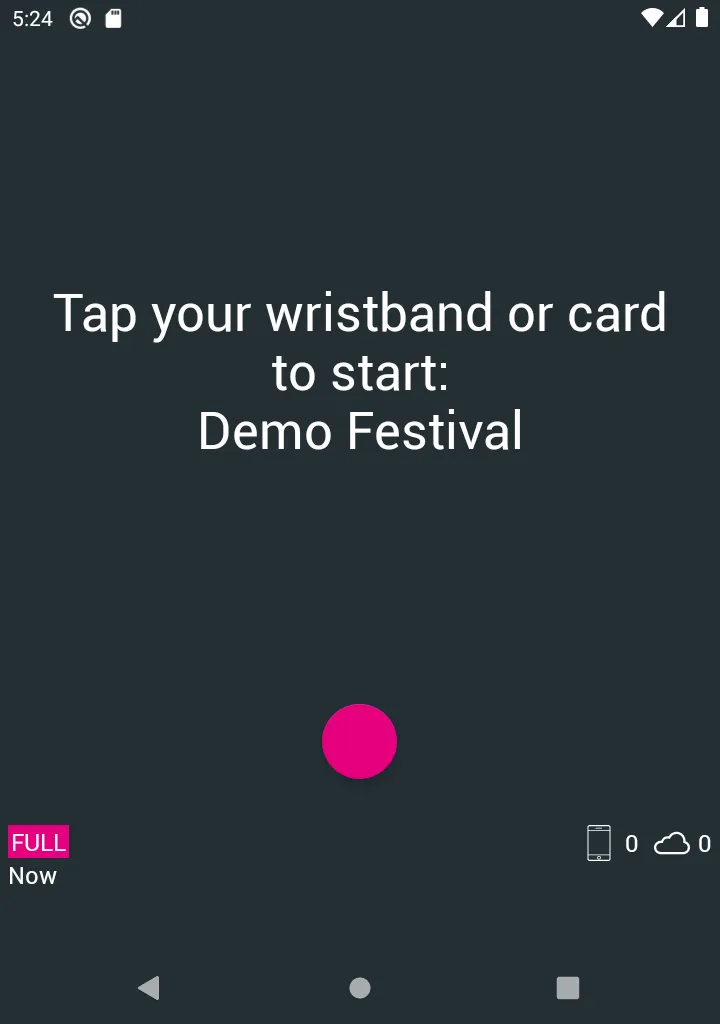
-
Tap on Sync & Lock.
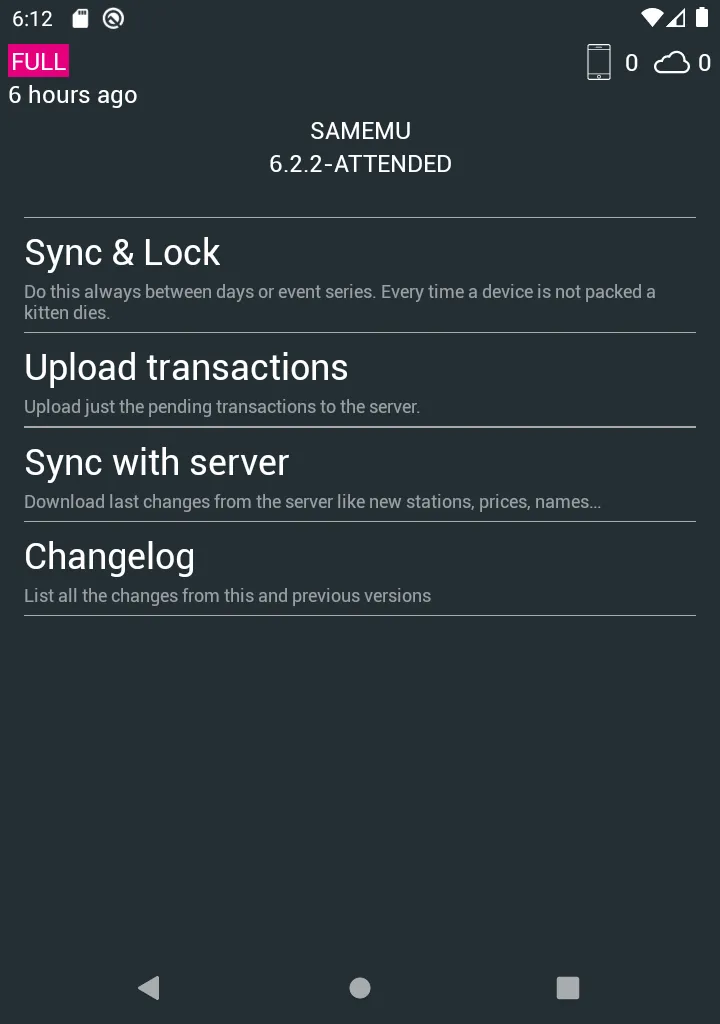
-
Wait for the device to contact the server. If a lot of new information has been made available, this may take a while.
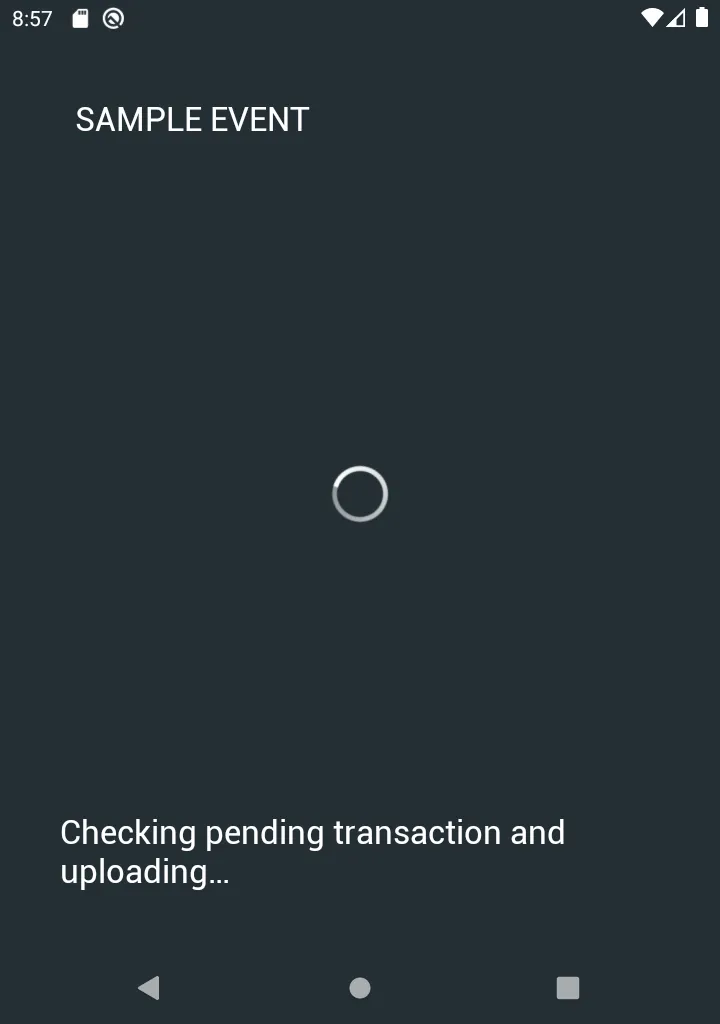
-
Once you see this screen it means that the Device has successfully synced with the server and is locked from processing new transactions.
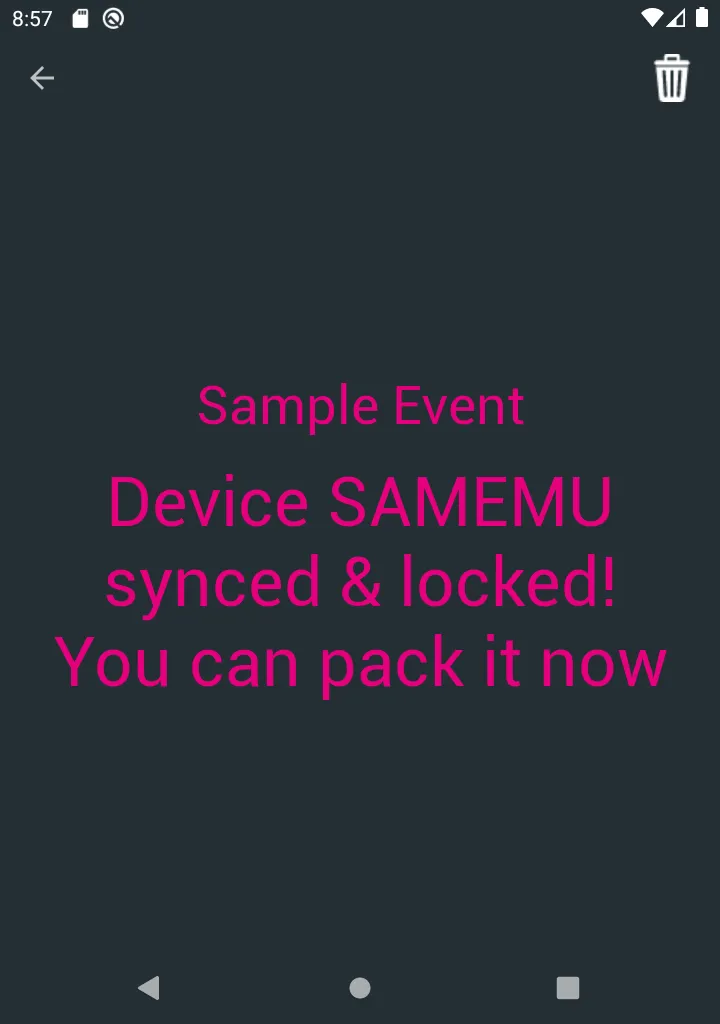
-
To finalize the Sync & Lock process, click on the Trash icon in the top right corner.
-
Tap your manager Tag to remove the device from this event.
Your device is now ready to be used at other events.