Customer Service
The Customer Service Station allow operators to handle customer cases on-site.
Customer Services cases often result from human error:
-
Overcharged by Vendor or Bars
-
Wrong top-up amount
-
Wristband is too tight
These cases can be corrected at the discretion of the customer service operators with many available functions:
-
Top-up of credits, virtual credits and tokens
-
Process refunds
-
Replace tags
To operate a Customer Service station:
-
Your device must be registered and staged with the event
-
Your event must have a staff accreditation station
-
You must have a tag with valid manager or operator permissions
Login to your station
-
Launch the Glownet Application on your device.
-
Tap your Tag firmly against the device NFC reader to log into your station
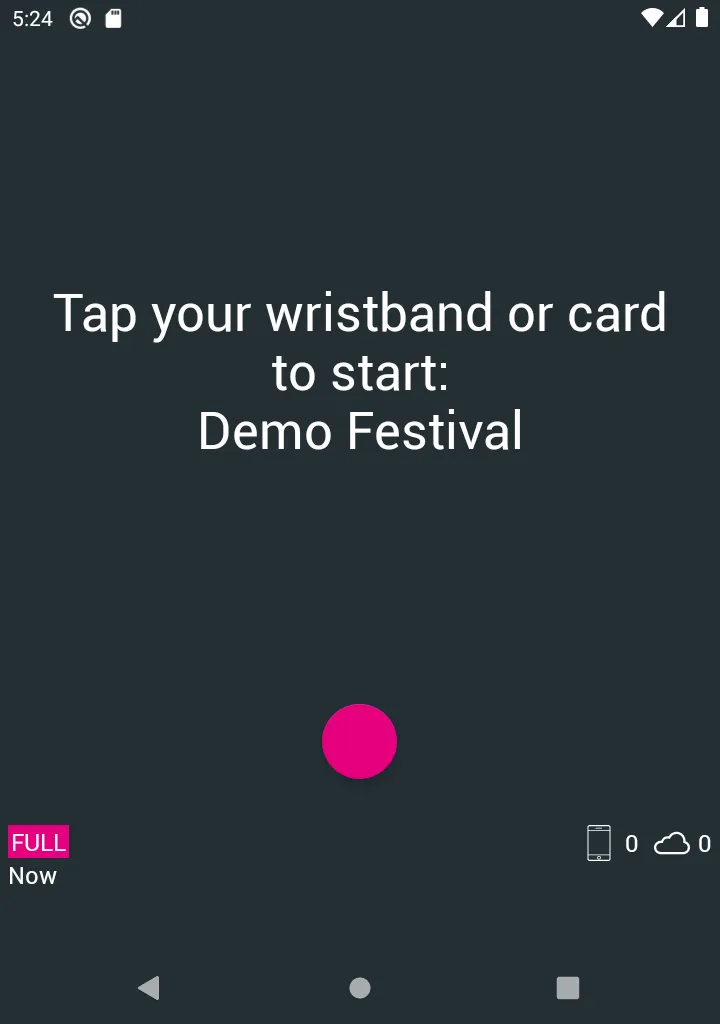
Top-up a customer
As a customer service operator, you can top-up any tag with credits, virtual credits or tokens.
-
Select Top-up from the top menu
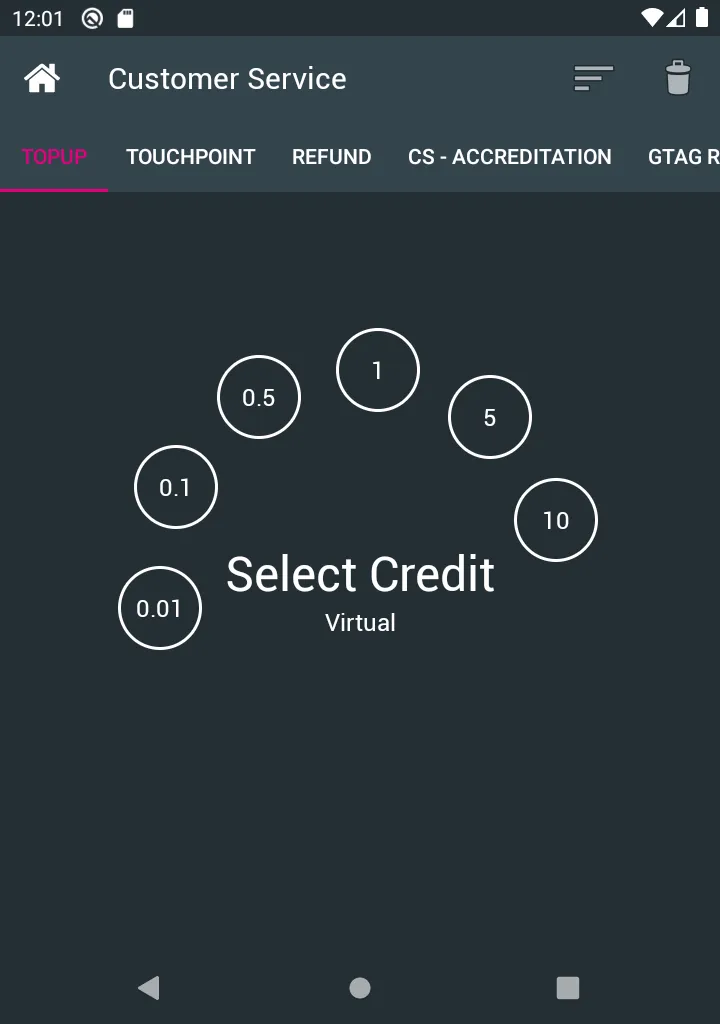
-
Switch between Credits, Virtual Credits or Tokens by tapping on the currency
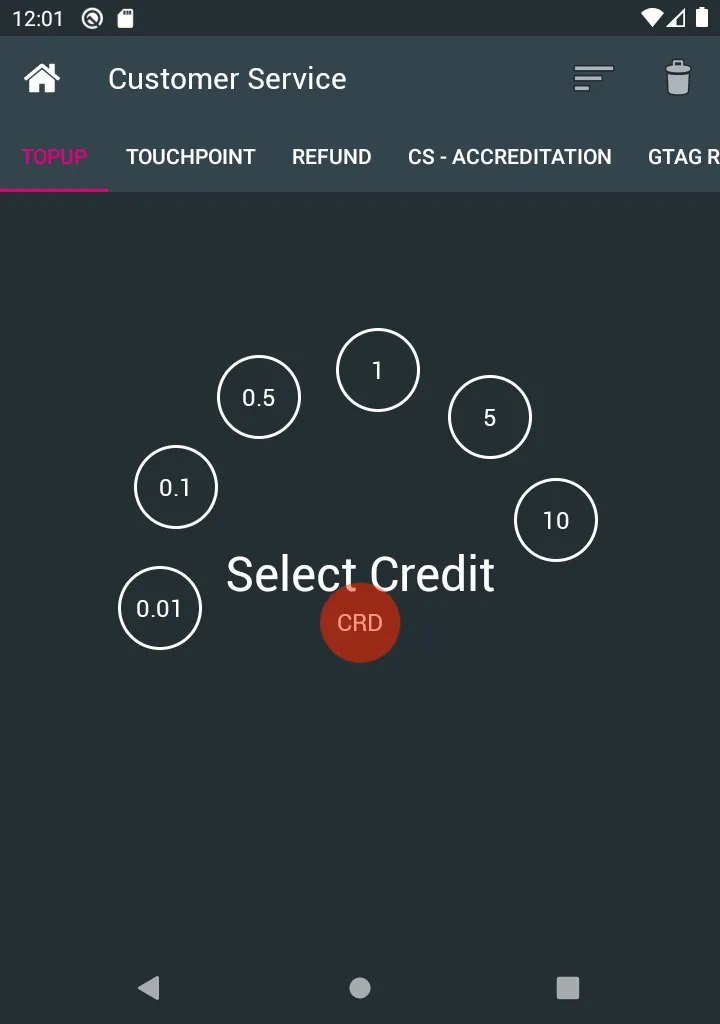
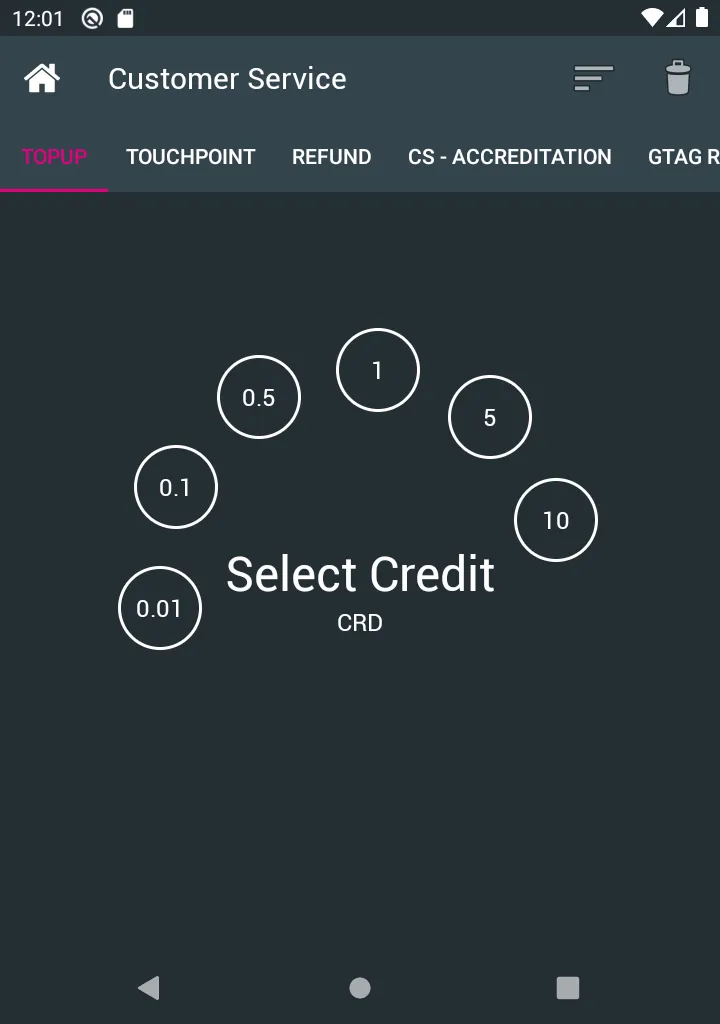
-
Tap the amounts until you reach the desired top-up value
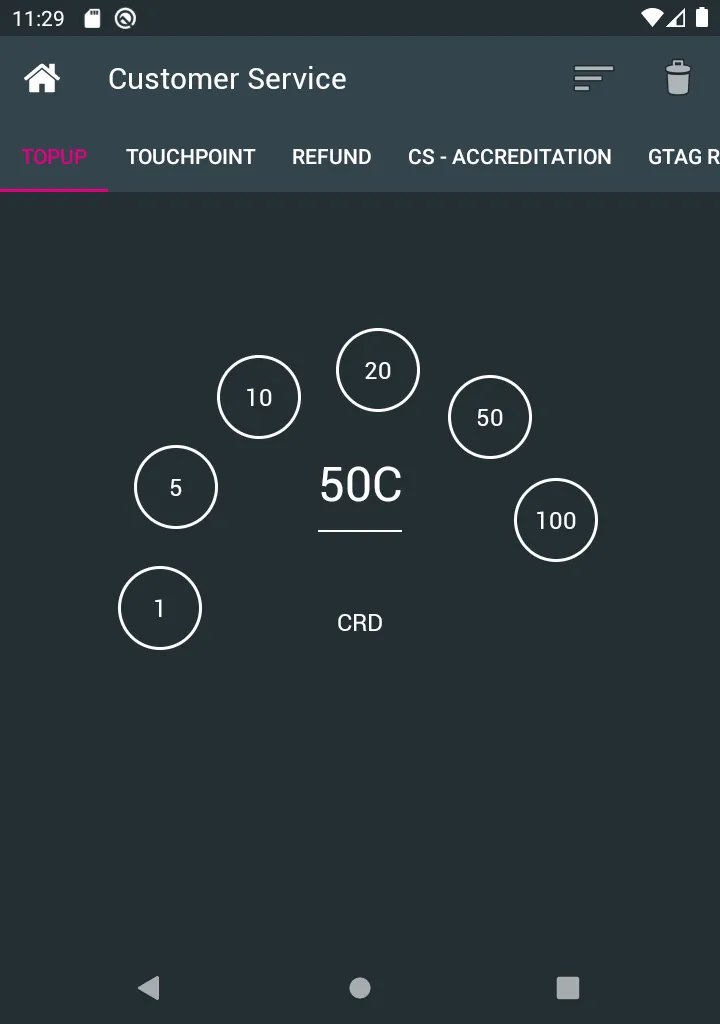
-
Tap the Tag you want to top-up firmly against the device’s NFC reader until you see a green confirmation screen.
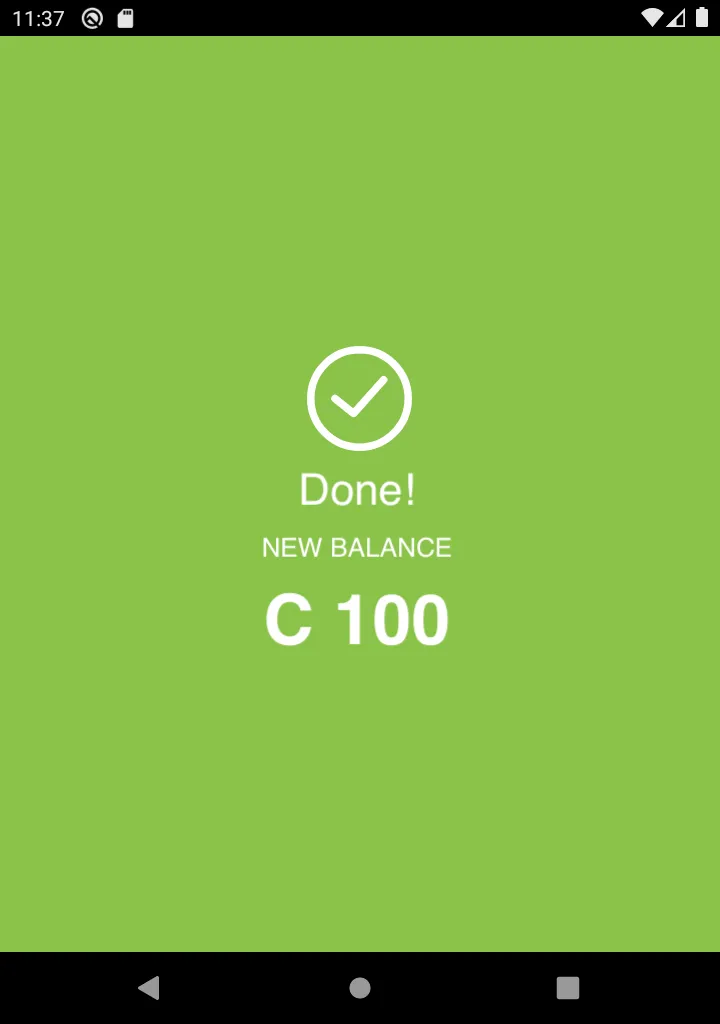
Refund a customer
As a customer service operator, you can refund any tag with credits, virtual credits or tokens.
-
Select Refund from the top menu
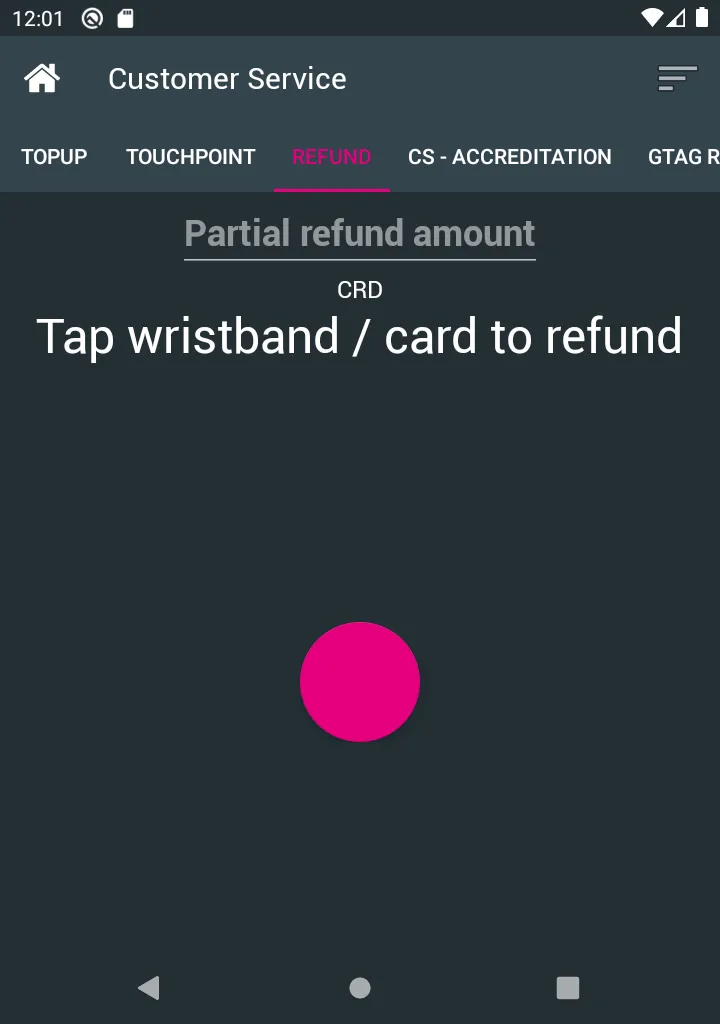
-
Switch between Credits or Tokens by tapping on the currency
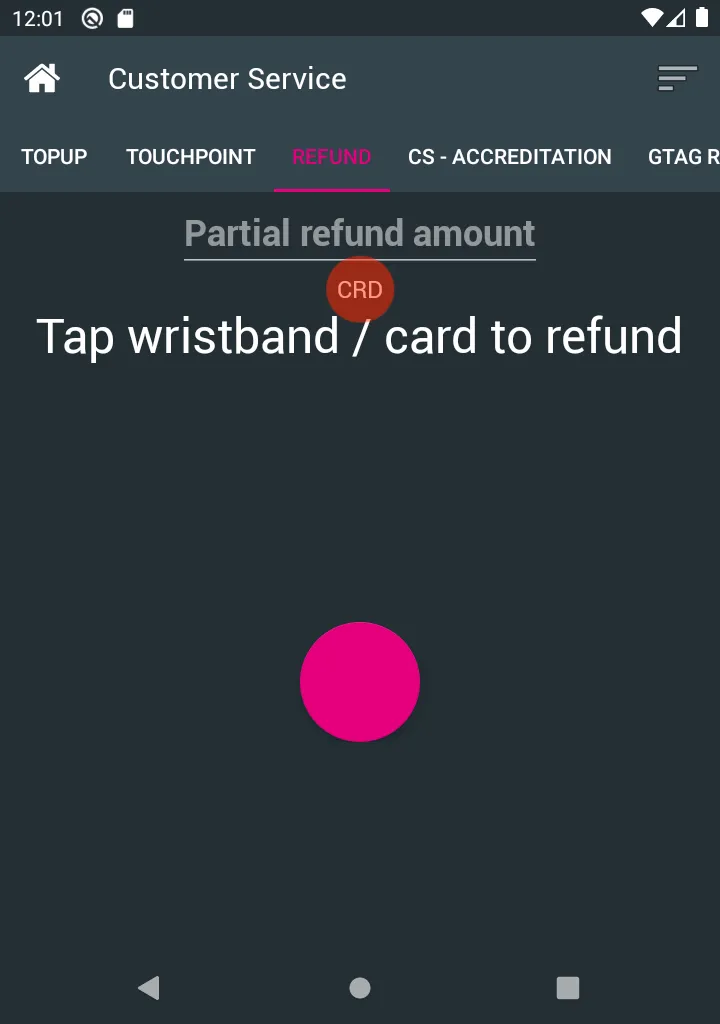
-
Tap on the Amount field and input the amounts your would like to refund
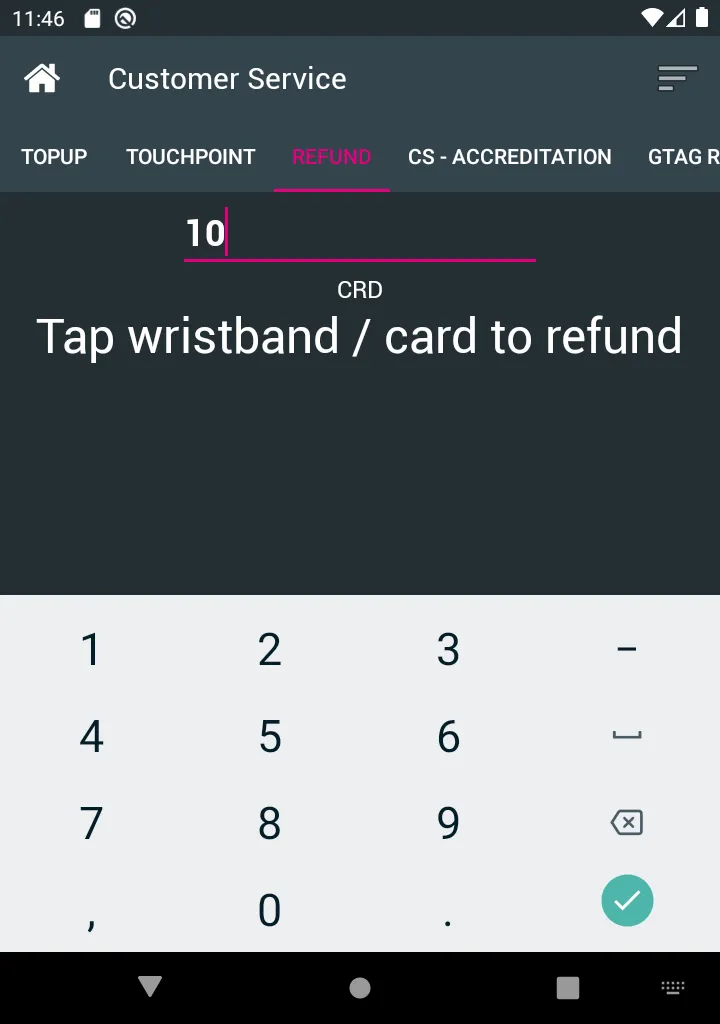
-
Tap the Tag you want to refund firmly against the device’s NFC reader until you see a green confirmation screen.
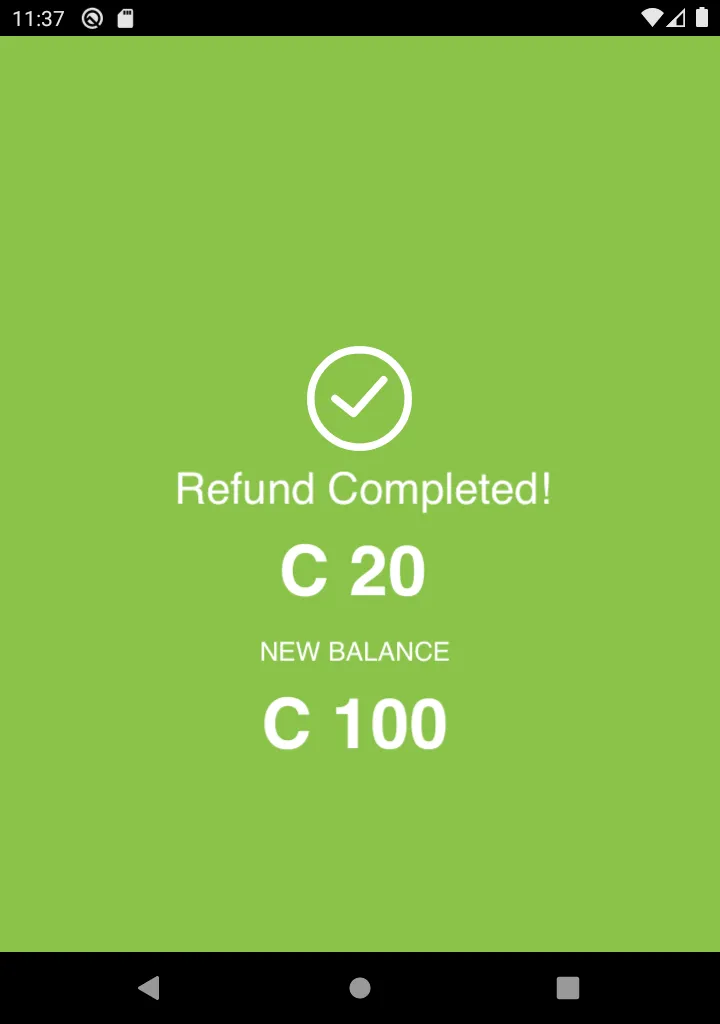
Applying Accreditations to a tag
Accreditations are applied to rags individually.
To apply accreditations to a tag:
-
Select CS Accreditation from the top menu
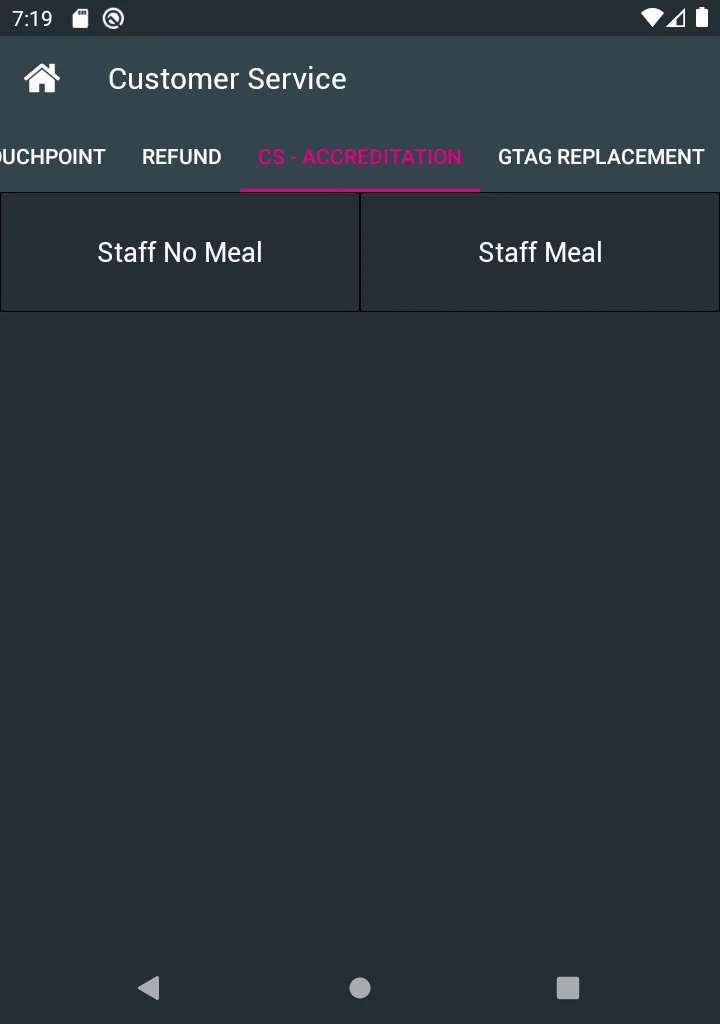
-
Select the required pack from the list by tapping it.
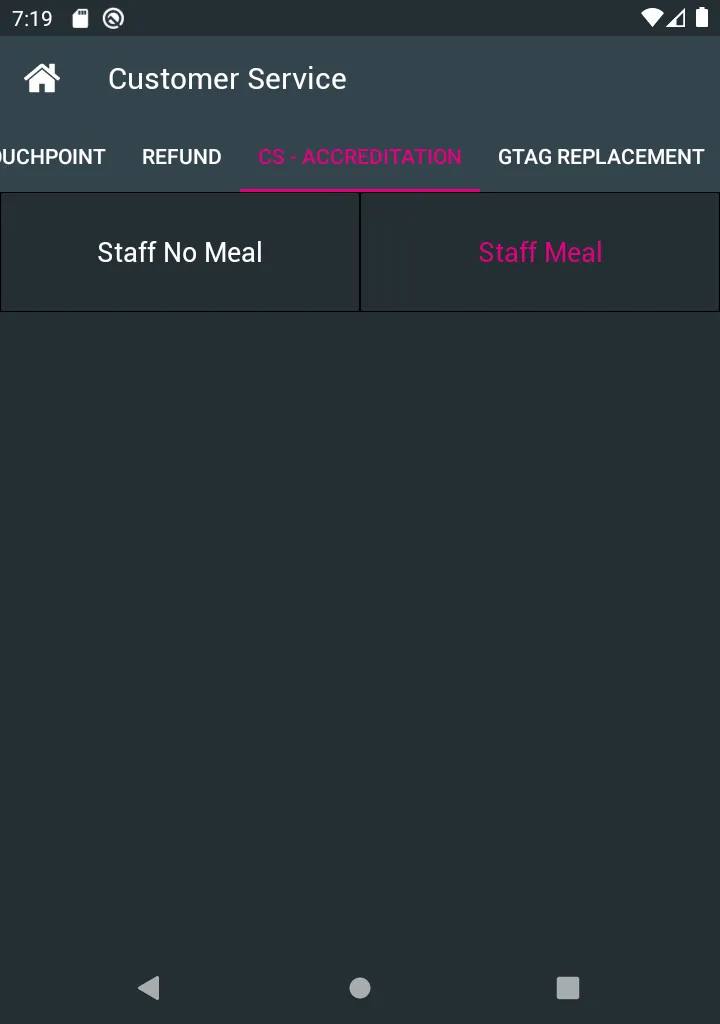
-
Tap the staff tag firmly against the device NFC reader to apply the pack.
-
A green confirmation screen will appear showing the pack was correctly applied.
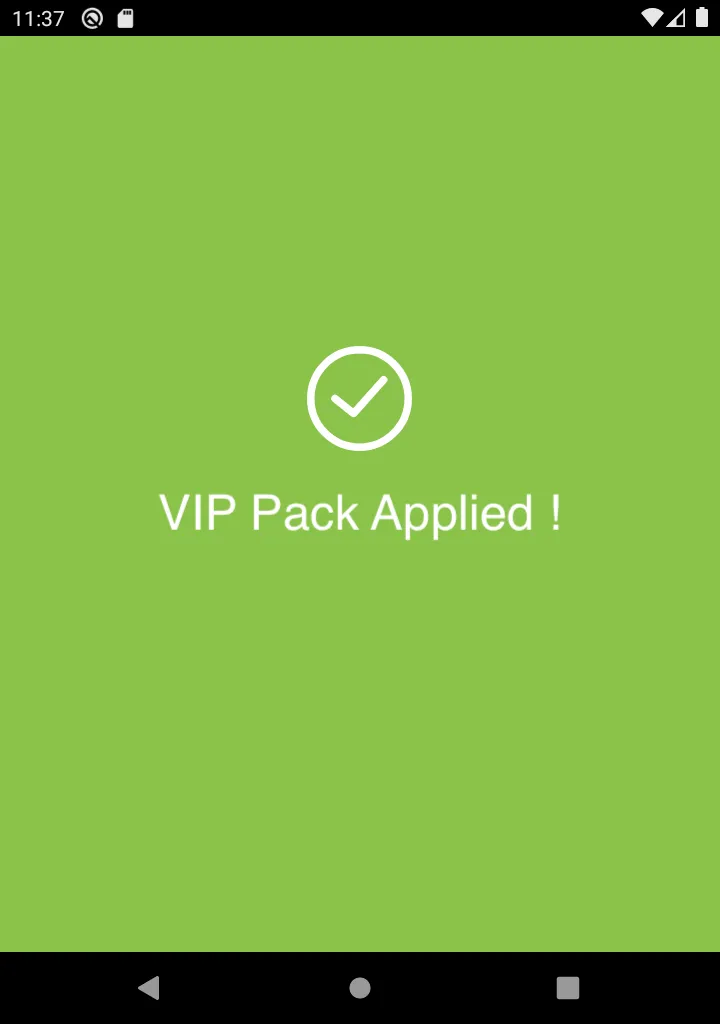
Tag Replacement
You can replace a customer or staff tag by copying the contents of the original tag to a new tag.
The original tag will be erased and no longer usable.
For example, it can be used if a client tightened their wristband too tight and had to be cut off.
To replace a tag:
-
Select Tag Replacement from the top menu and follow the instructions on screen.
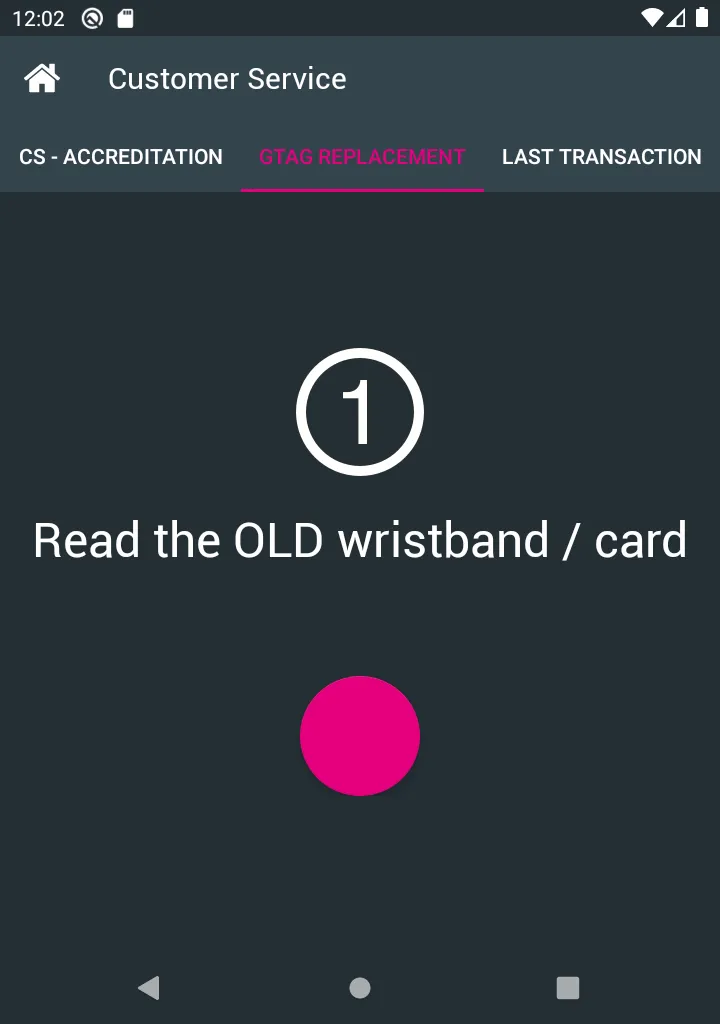
-
Copy the old tag by tapping it firmly against the NFC reader of the device.
-
Activate the new tag by tapping it firmly against the NFC reader of the device.
-
Erase the old tag by tapping it firmly against the NFC reader of the device.
Cancelling Last Transaction
If an error occurs during an operation:
-
Top Up of the wrong amount
-
Refund of the wrong amount
-
Applying wrong pack
You can cancel the last transaction handled on this device.
To cancel the last transaction:
-
Select Last Transaction from the top menu.
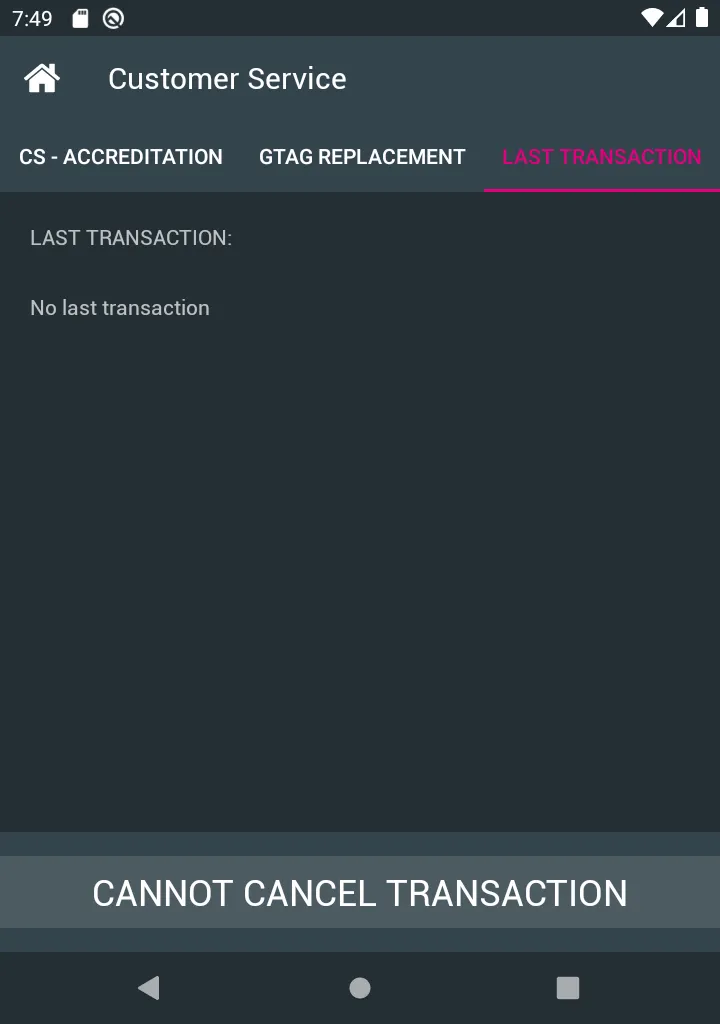
-
Review the last transaction details to make sure you want to cancel it.
-
Click on Cancel Transaction.
-
Tap the tag firmly against the NFC reader to cancel the transaction.
-
When you see the green confirmation screen, the transaction will be cancelled.