Payment Methods
Overview
The Payment Methods feature in Opera allows organization admins, event managers, and station operators to configure and manage payment methods at different levels. Payment settings are hierarchical:
- Organization-Level Settings → Admins define global payment options.
- Event-Level Settings → Event managers can override organization settings.
- Station-Level Settings → Station managers configure payment methods per station.
Organization-Level Payment Settings
At the organization level, superadmins and admins can configure default payment methods for all events. These settings apply globally unless overridden at the event or station level.
Key Features
- Create default payment methods.
- Apply settings to specific events.
Creating and Configuring Payment Methds
-
Navigate to Organization Settings → Payment Methods.
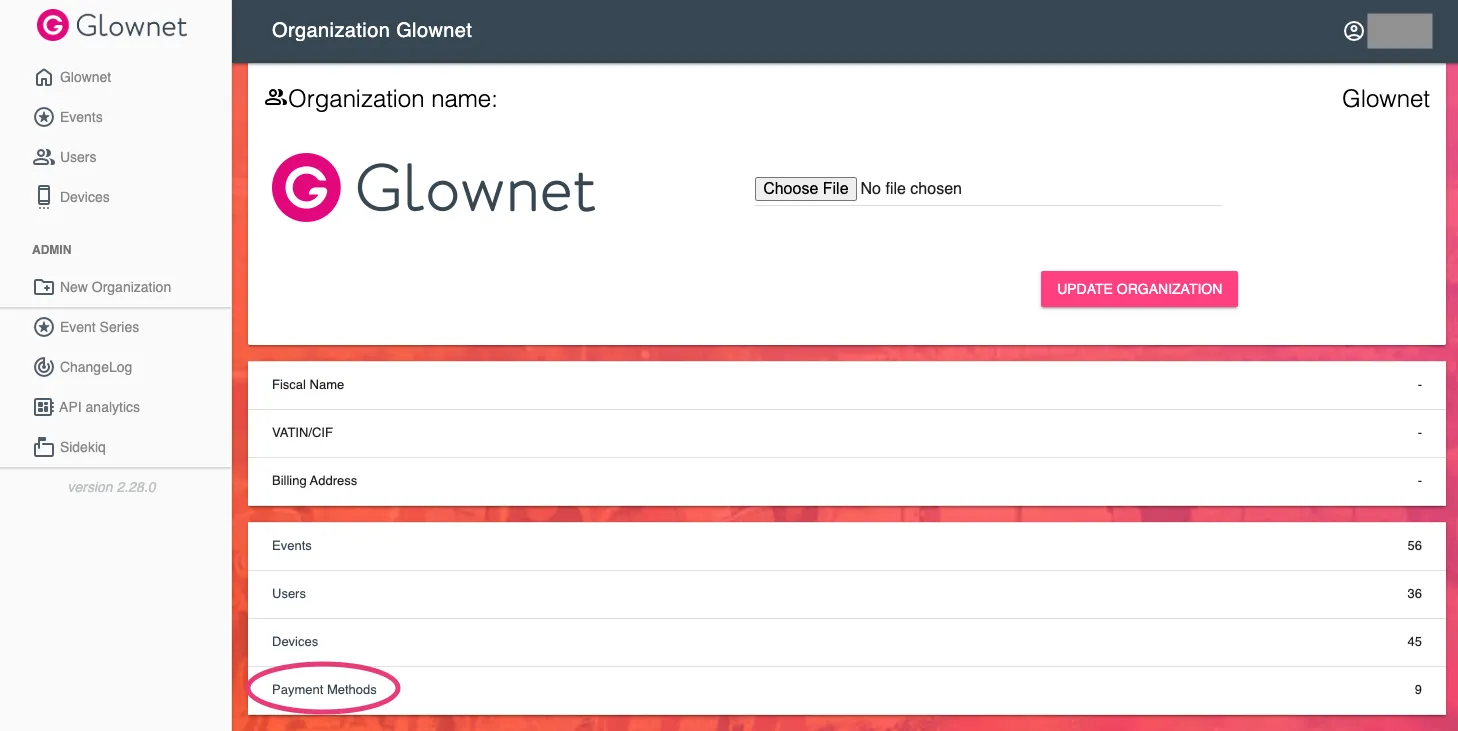
-
At the bottom left of the screen, hover over the wrench icon, and click the + button to add a new payment method.
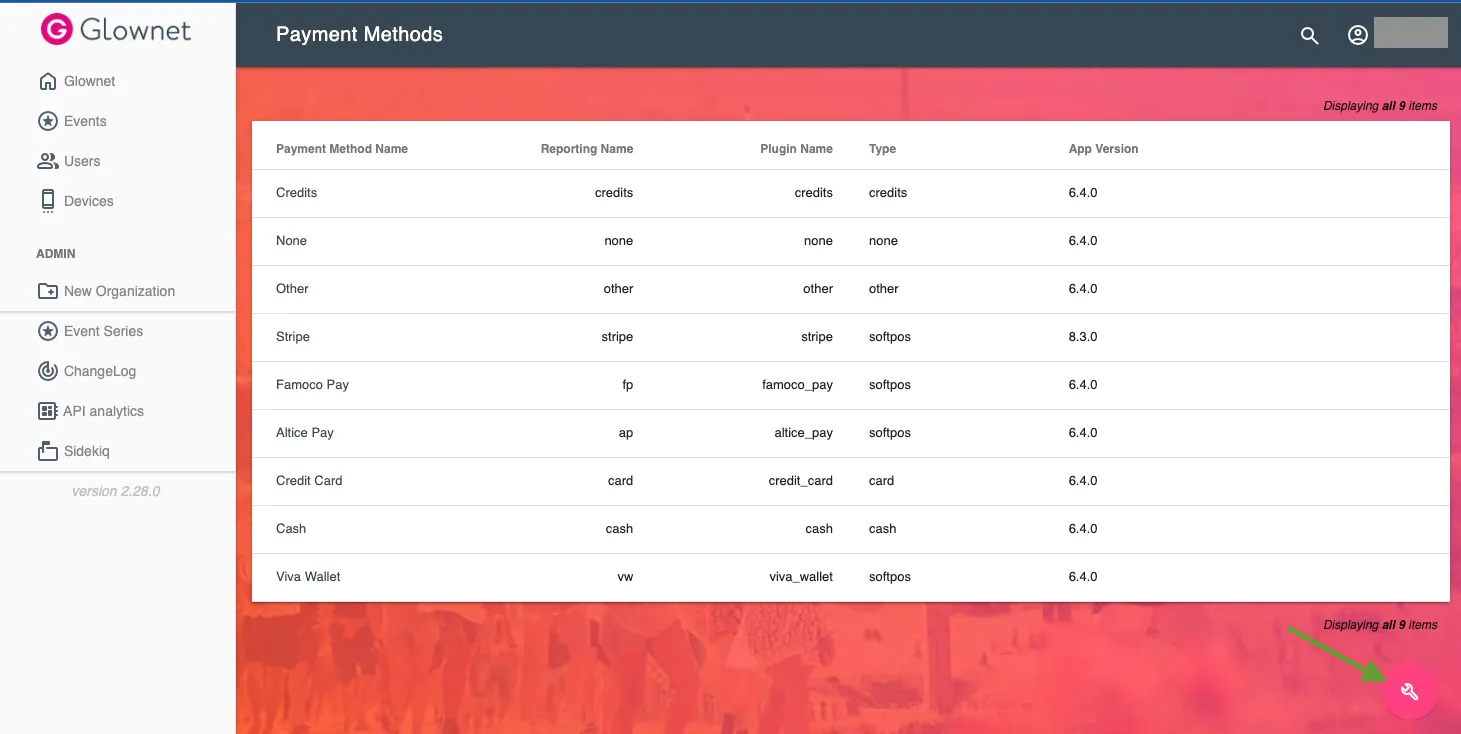
-
Choose a Name (to be displayed on Opera web & mobile app) and Reporting Name (to be reported in analytics and reporting), and use the Payment Plugin Name drop-down to choose a payment method type.
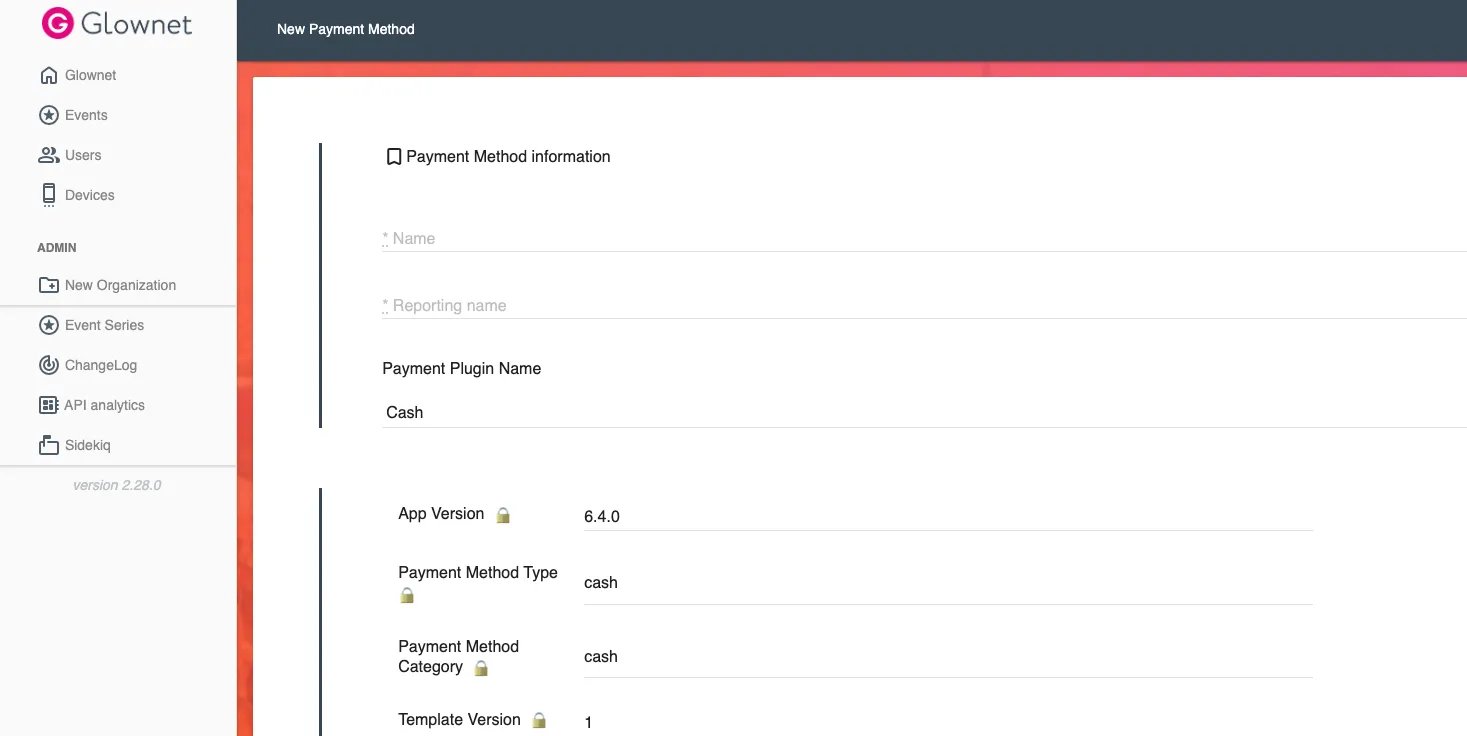
Payment Method Types
- Cash
- Card (external card reader / POS)
- SoftPOS, current support for:
- Custom: custom-labeled payment method
-
Select the events where the payment methods will apply.
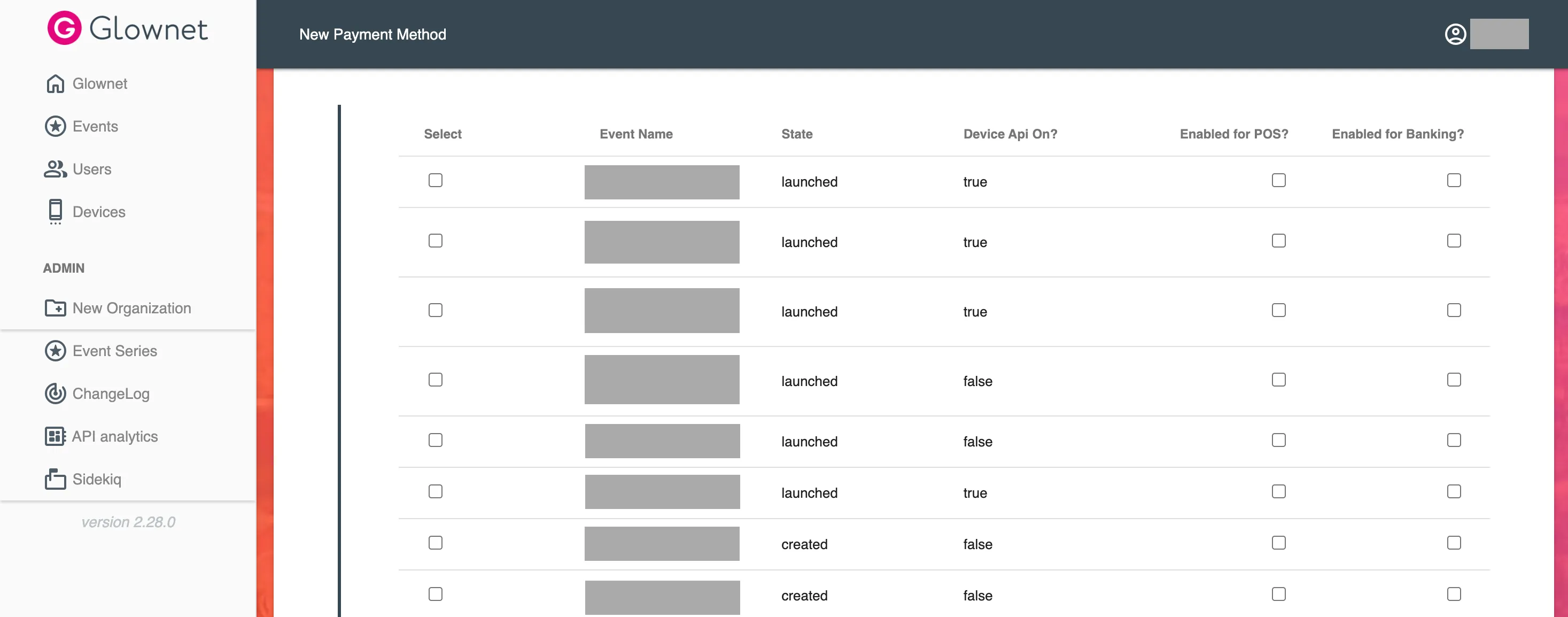
Enabled for POS Enabled for Banking Enables the payment method for Vendors and Bars Enables the payment method for Top Up and Box Office stations -
Click on Create Payment Method to save your changes.
By default, the payment configurations you set up at the organization level will apply to all events configured unless edited downstream at the event or station levels.